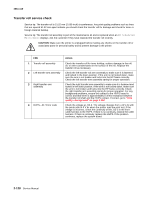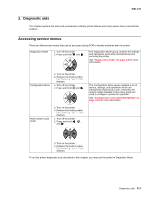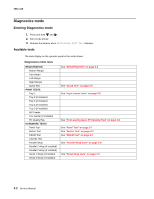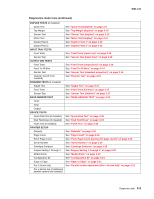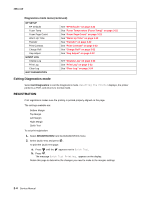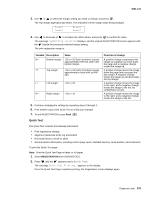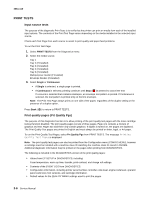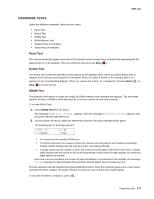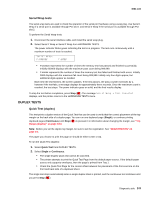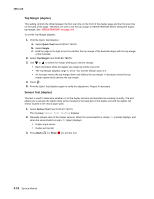Lexmark T642 Service Manual - Page 173
Quick Test
 |
UPC - 734646722001
View all Lexmark T642 manuals
Add to My Manuals
Save this manual to your list of manuals |
Page 173 highlights
4061-xx0 3. Use or to select the margin setting you need to change, and press . The Top margin sign/value pair blinks. This indicates it is the margin value being changed. T=xxx* L=xxx* B=xxx* R=xxx* 4. Use to decrease or to increase the offset values, and press to confirm the value. The message Submitting selection displays, and the original REGISTRATION screen appears with the beside the previously selected margin setting. The print registration range is: Variable Description B= Bottom margin Value -20 to +20 Each increment causes approximately 0.55 mm shift in the bottom margin. T= Top margin -25 to +25 Each increment causes approximately 4 pels shift (at 600 dpi). L= Left margin -25 to +25 R= Right margin -10 to +10 Direction of change A positive change compresses the image so it appears to move down the page and a negative change moves the image up. A positive change moves the image down the page and increases the top margin. A negative change moves the image up and decreases the top margin. A positive change moves the image to the right, and a negative change moves the image to the left. No compression occurs. A positive change moves the image to the right, and a negative change moves the image to the left. 5. Continue changing the settings by repeating steps 2 through 4. 6. Print another copy of the Quick Test to verify your changes. 7. To exit REGISTRATION, press Back ( ). Quick Test The Quick Test contains the following information: • Print registration settings • Alignment diamonds at the top and bottom • Horizontal lines to check for skew • General printer information, including current page count, installed memory, serial number, and code level. To print the Quick Test page: Note: Print the Quick Test Page on letter or A4 paper. 1. Select REGISTRATION from DIAGNOSTICS. 2. Press until the appears next to Quick Test. The message Quick Test Printing... appears on the display. Once the Quick Test Page completes printing, the Registration screen displays again. Diagnostic aids 3-5