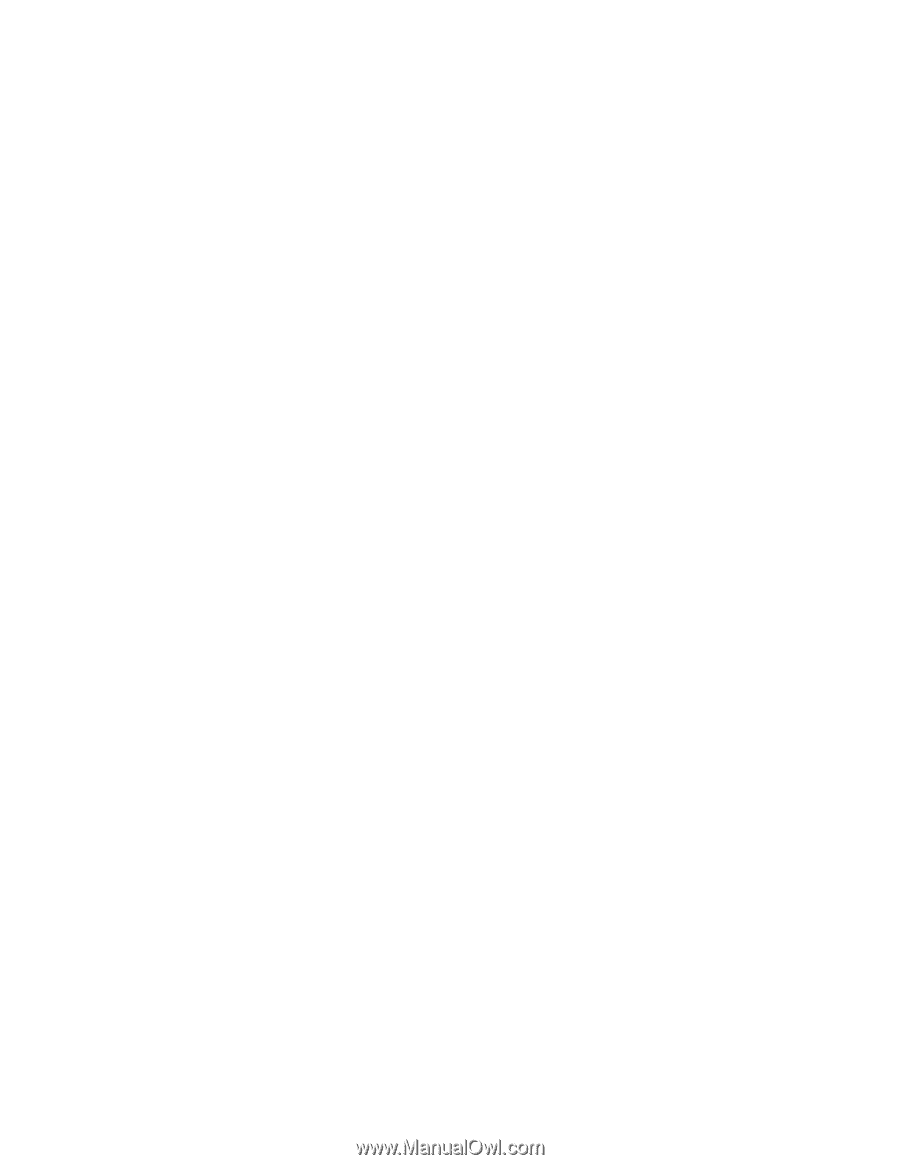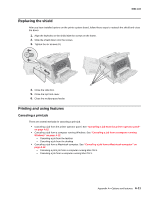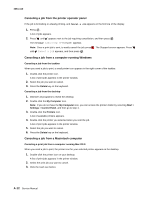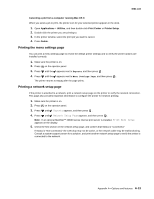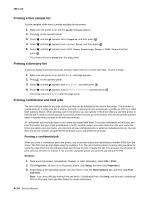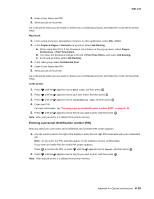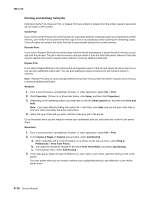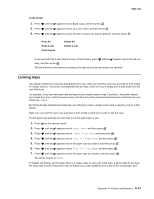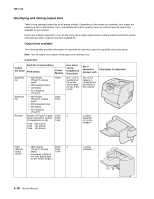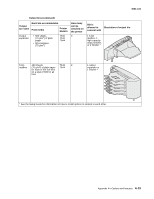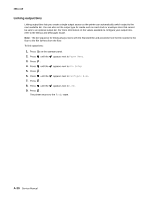Lexmark T642 Service Manual - Page 400
Printing and deleting held jobs, Print Time Filters
 |
UPC - 734646722001
View all Lexmark T642 manuals
Add to My Manuals
Save this manual to your list of manuals |
Page 400 highlights
4061-xx0 Printing and deleting held jobs Held jobs (Verify Print, Reserve Print, or Repeat Print) are printed or deleted from the printer operator panel and do not require a PIN number. Verify Print If you send a Verify Print job, the printer prints one copy and holds the remaining copies you requested in printer memory. Use Verify Print to examine the first copy to see if it is satisfactory before printing the remaining copies. Once all copies are printed, the Verify Print job is automatically deleted from printer memory. Reserve Print If you send a Reserve Print job, the printer does not print the job immediately. It stores the job in memory so you can print the job later. The job is held in memory until you delete it from the Held Jobs menu. Reserve Print jobs may be deleted if the printer requires extra memory to process additional held jobs. Repeat Print If you send a Repeat Print job, the printer prints all requested copies of the job and stores the job in memory so you can print additional copies later. You can print additional copies as long as the job remains stored in memory. Note: Repeat Print jobs are automatically deleted from printer memory when the printer requires extra memory to process additional held jobs. Windows 1. From a word processor, spreadsheet, browser, or other application, select File > Print. 2. Click Properties. (If there is no Properties button, click Setup, and then click Properties.) 3. Depending on the operating system, you may have to click the Other Options tab, and then click Print and Hold. Note: If you have difficulty finding Print and Hold > Held Jobs, click Help, and see the topic Held Jobs or Print and Hold, then follow the driver instructions. 4. Select the type of held job you want, and then send your job to the printer. Go to the printer when you are ready to retrieve your confidential print job, and follow the At the printer steps. Macintosh 1. From a word processor, spreadsheet, browser, or other application, select File > Print. 2. In the Copies & Pages or General pop-up menu, select Job Routing. a. When using Mac OS 9, if Job Routing is not a choice on the pop-up menu, select Plug-in Preferences > Print Time Filters. b. Turn down the disclosure triangle to the left of Print Time Filters, and select Job Routing. c. In the pop-up menu, select Job Routing. 3. In the radio group, select the type of held job you want, enter a user name, and then send your job to the printer. Go to the printer when you are ready to retrieve your confidential print job, and follow the At the printer steps. A-16 Service Manual