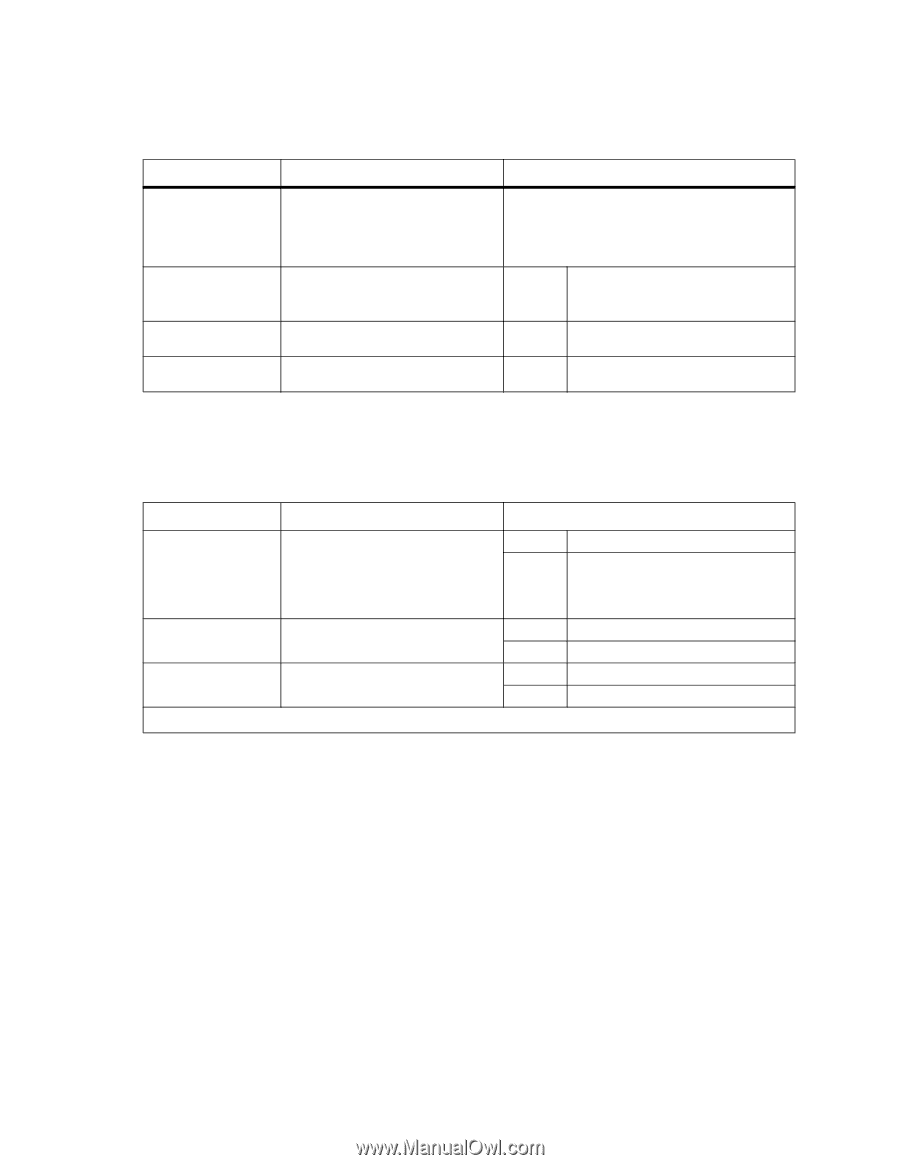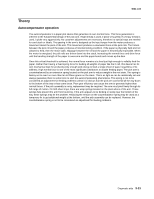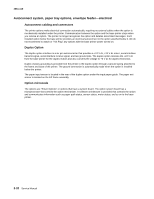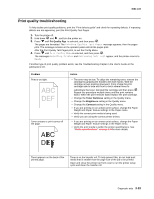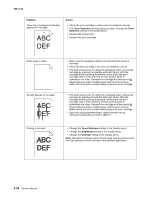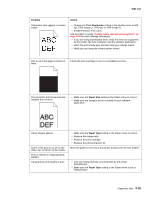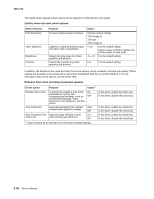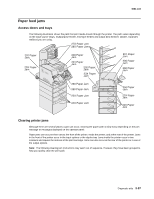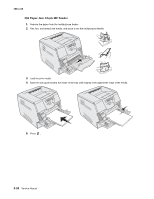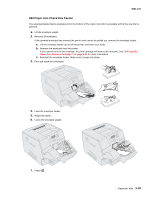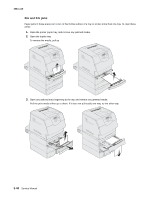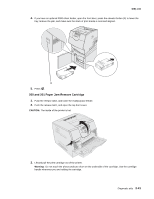Lexmark T642 Service Manual - Page 204
Quality menu operator panel options, Enhance Fine Lines and Gray Correction options, Menu selection
 |
UPC - 734646722001
View all Lexmark T642 manuals
Add to My Manuals
Save this manual to your list of manuals |
Page 204 highlights
4061-xx0 The quality menu operator panel options can be adjusted to help improve print quality. Quality menu operator panel options Menu selection Print Resolution Toner Darkness Brightness Contrast Purpose To select printed output resolution Lightens or darkens printed output and alters toner consumption Adjusts the gray value of printed graphics and pictures Adjusts the contrast of printed graphics and pictures Values 600 dpi (default setting) 1200 Image Q 1200 dpi 2400 Image Q 1-10 8 is the default setting. Select a lower number to lighten the printed output or save toner. -6 - +6 0 is the default setting. 0-5 0 is the default setting. In addition, the Enhance Fine Lines and Gray Correction options can be enabled to improve print quality. These settings are available on the driver and on the printer Embedded Web Server (EWS) interface. For more information about these options, see the driver Help. Enhance Fine Lines and Gray Correction options Driver option Purpose Values† Enhance Fine Lines A selection to enable a print mode On preferable for certain files containing fine line detail, such as Off* architectural drawings, maps, electronic circuit diagrams, and flow charts Gray Correction Automatically adjusts the contrast enhancement applied to images Auto Off* High Frequency Text Improves edge definition of text On* Screening when printing gray-filled text. Off † Values marked by an asterisk (*) are the factory default settings. In the driver, enable the check box. In the driver, disable the check box. In the driver, enable the check box. In the driver, disable the check box. In the driver, enable the check box. In the driver, disable the check box. 3-36 Service Manual