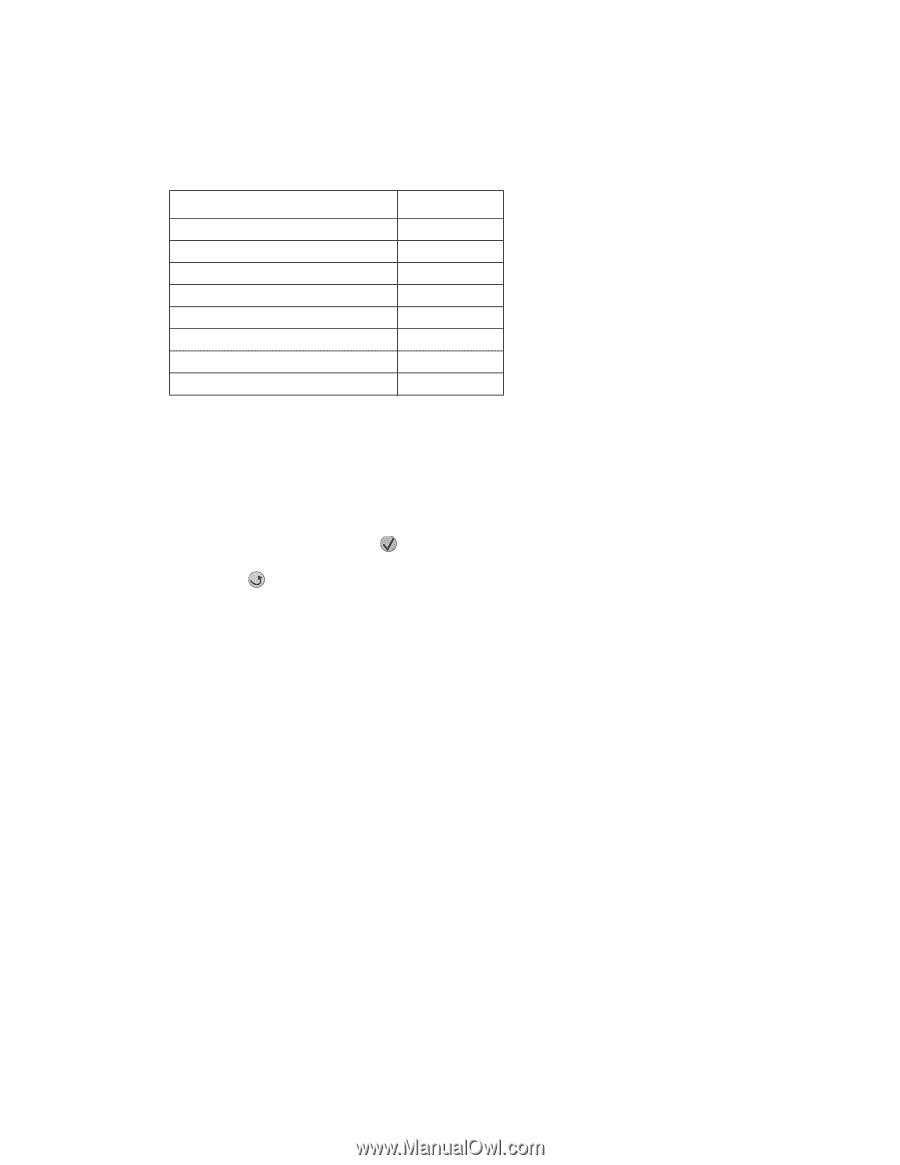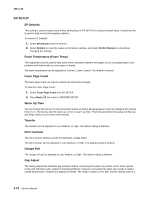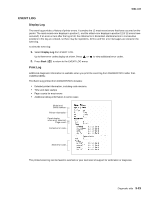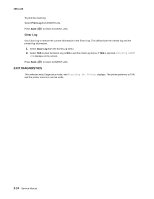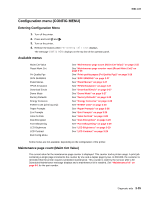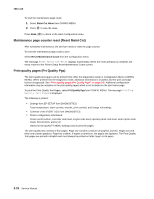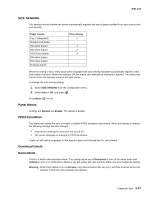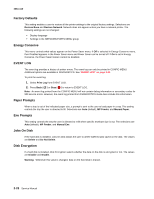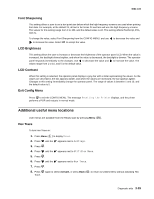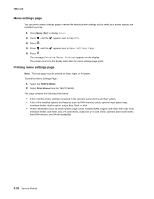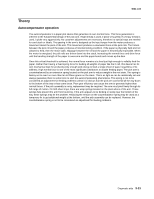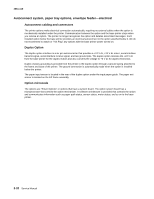Lexmark T642 Service Manual - Page 195
SIZE SENSING, Panel Menus, PPDS Emulation, Download Emuls, Demo Mode, Disable, Enable, Deactivate
 |
UPC - 734646722001
View all Lexmark T642 manuals
Add to My Manuals
Save this manual to your list of manuals |
Page 195 highlights
4061-xx0 SIZE SENSING This setting controls whether the printer automatically registers the size of paper installed in an input source with size sensing. Paper source Tray 1 (integrated) Multipurpose feeder 250-sheet drawer 500-sheet drawer 2000-sheet drawer 250-sheet duplex 500-sheet duplex Envelope feeder Size sensing ✓ ✓ ✓ ✓ When the setting is Auto, every input option equipped with size sensing hardware automatically registers what size media it contains. When the setting is Off, the media size detected by hardware is ignored. The media size can be set by the operator panel or the data stream. To change the size sensing setting: 1. Select SIZE SENSING from the Configuration menu. 2. Select Auto or Off, and press . Press Back ( ) to exit. Panel Menus Settings are Disable and Enable. The default is Enable. PPDS Emulation This menu item allows the user to enable or disable PPDS emulation data stream. When this setting is enabled, the following settings are also changed: • SmartSwitch settings for each port are turned off. • The printer language is changed to PPDS Emulation. Users can still switch languages on the operator panel and through the PJL data stream. Download Emuls Demo Mode There is a built-in demonstration mode. The settings allow you to Deactivate to turn off the demo mode and Activate to turn it on. While Demo Mode is set, the printer will start in Demo Mode until you change the setting. Warning: While Demo Mode is set to Activate, only demonstration files can print, and files received across the network or from the host computer are ignored. Diagnostic aids 3-27