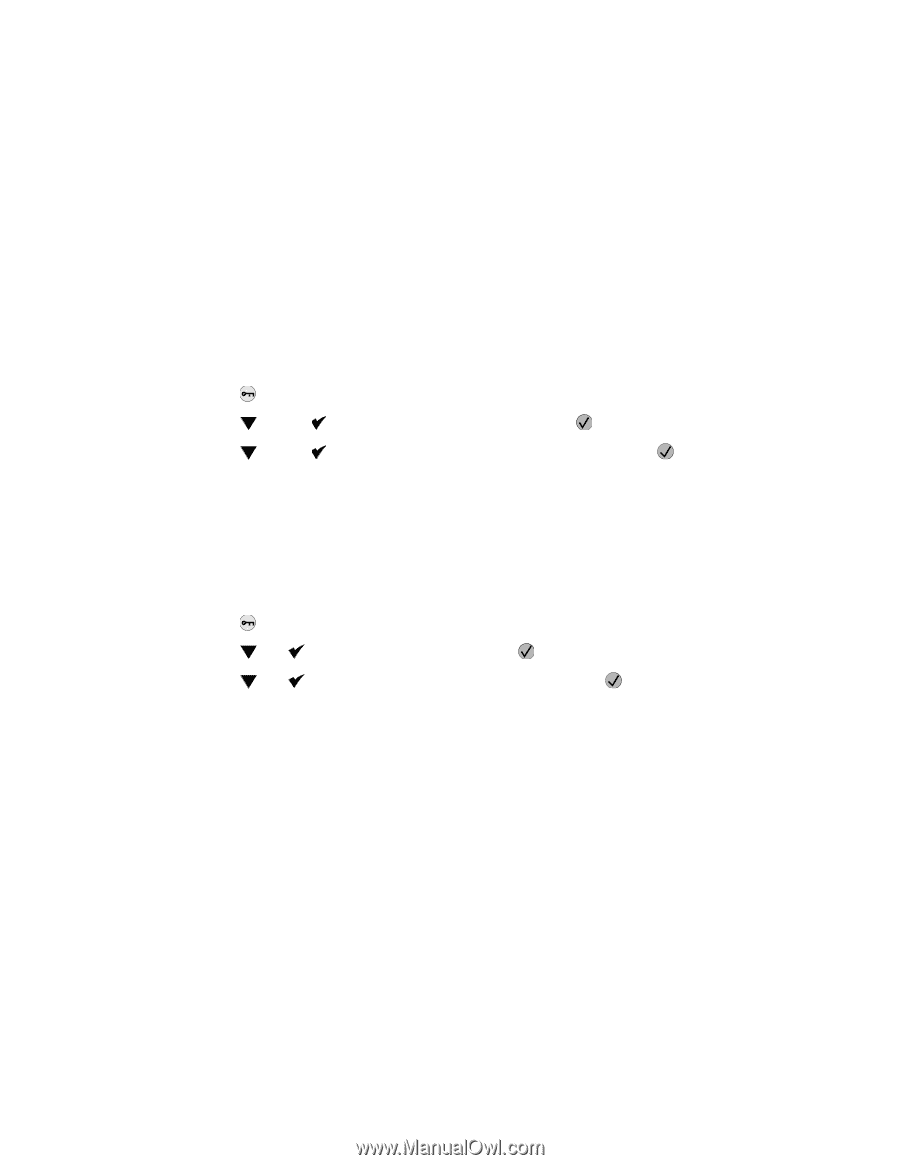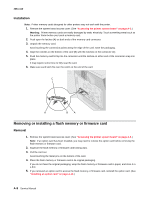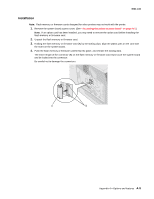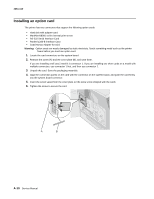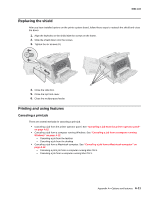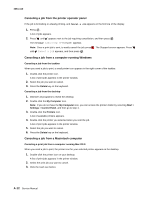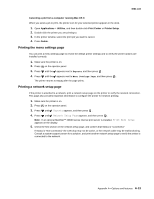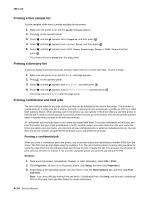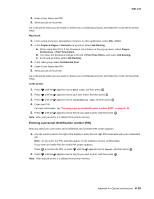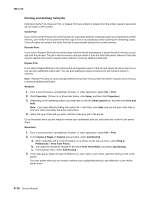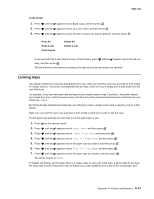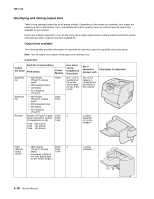Lexmark T642 Service Manual - Page 397
Printing the menu settings Printing a network setup
 |
UPC - 734646722001
View all Lexmark T642 manuals
Add to My Manuals
Save this manual to your list of manuals |
Page 397 highlights
4061-xx0 Canceling a job from a computer running Mac OS X When you send a job to print, the printer icon for your selected printer appears in the dock. 1. Open Applications > Utilities, and then double-click Print Center or Printer Setup. 2. Double-click the printer you are printing to. 3. In the printer window, select the print job you want to cancel. 4. Press Delete. Printing the menu settings page You can print a menu settings page to review the default printer settings and to verify the printer options are installed correctly. 1. Make sure the printer is on. 2. Press on the operator panel. 3. Press until the appears next to Reports, and then press . 4. Press until the appears next to Menu Settings Page, and then press . The printer returns to Ready after the page prints. Printing a network setup page If the printer is attached to a network, print a network setup page on the printer to verify the network connection. This page also provides important information to configure the printer for network printing. 1. Make sure the printer is on. 2. Press on the operator panel. 3. Press until Reports appears, and then press . 4. Press until Network Setup Page appears, and then press . Note: If an optional MarkNet™ N8000 series internal print server is installed, Print Net1 Setup appears on the display. 5. Check the first section on the network setup page, and confirm that Status is "Connected." If Status is "Not Connected," the LAN drop may not be active, or the network cable may be malfunctioning. Consult a system support person for a solution, and print another network setup page to verify the printer is connected to the network. Appendix A-Options and features A-13