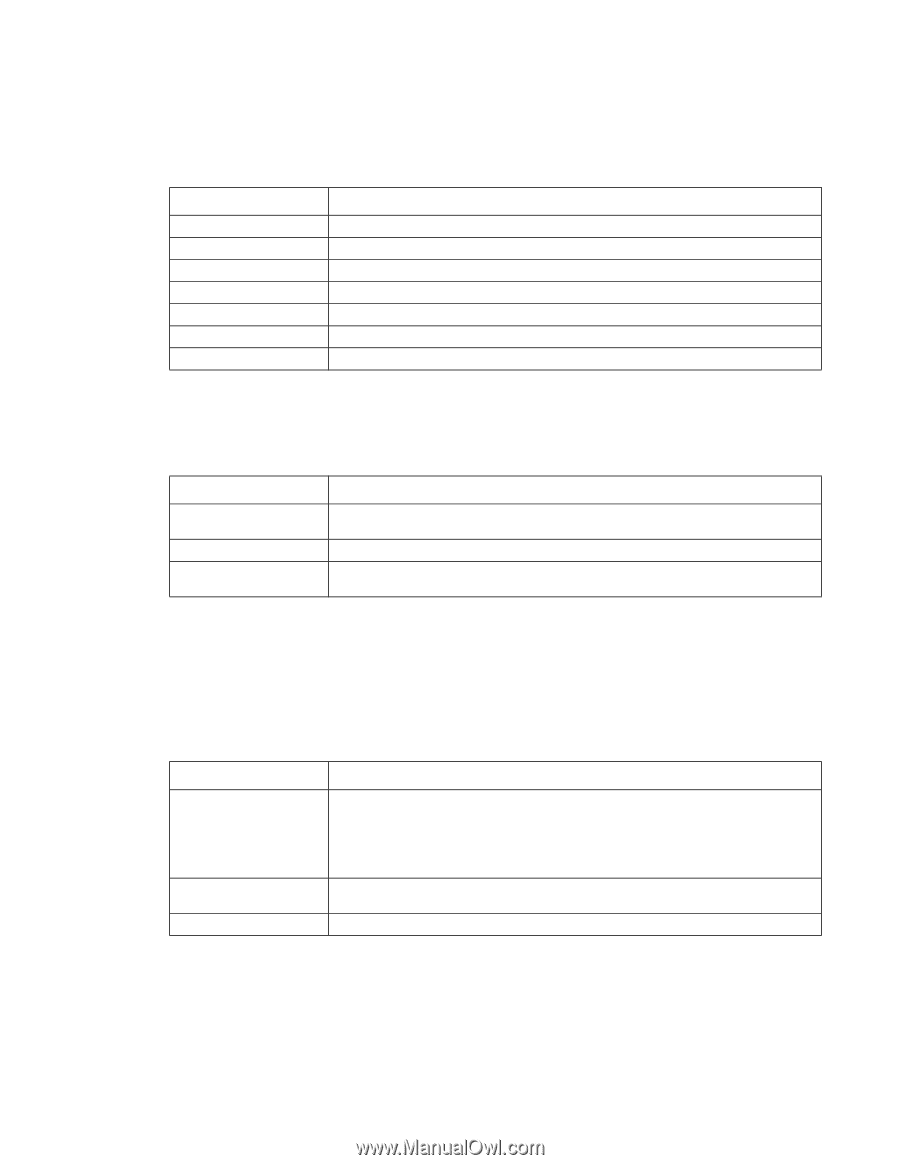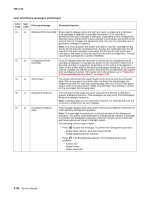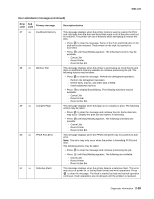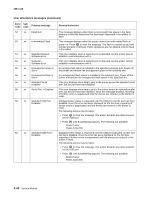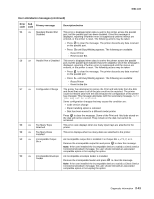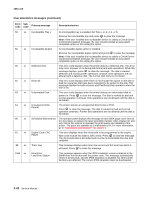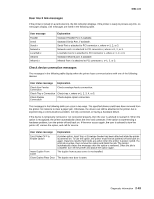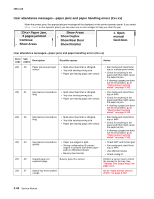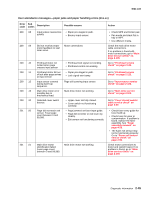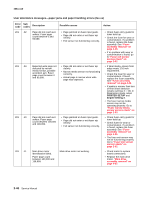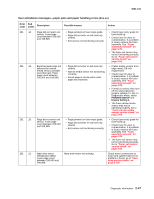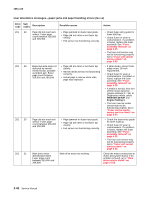Lexmark T642 Service Manual - Page 83
User line 2 link messages, Check device connection messages, Standard Serial Port, if available. - network card
 |
UPC - 734646722001
View all Lexmark T642 manuals
Add to My Manuals
Save this manual to your list of manuals |
Page 83 highlights
4061-xx0 User line 2 link messages If the printer is locked on a particular link, the link indication displays. If the printer is ready to process any link, no messages display. Link messages are listed in the following table. User message Parallel Serial Serial x Network x LocalTalk x Infrared Infrared x Explanation Standard Parallel Port, if available. Standard Serial Port, if available. Serial Port is attached to PCI connector x, where x=1, 2, or 3. Network card x is attached to PCI connector x, where x=1, 2, or 3. LocalTalk Card x is attached to PCI connector x, where x=1, 2, or 3. Standard Infrared port, if available. Infrared Port x is attached to PCI connector x, x=1, 2, or 3. Check device connection messages The messages in the following table display when the printer loses communications with one of the following devices. User status message Explanation Check Env Feeder Connection Check envelope feeder connection. Check Tray x Connection Check tray x, where x=1, 2, 3, 4, or 5. Check Duplex Connection Check duplex option connection. The messages in the following table can occur in two ways. The specified device could have been removed from the printer, for instance to clear a paper jam. Otherwise, the device can still be attached to the printer, but is experiencing a communications problem, not fully connected, or having a hardware failure. If the device is temporarily removed or not connected properly, then the user is advised to reattach it. When the option is recognized, the printer automatically clears the error and continues. If the option is experiencing a hardware problem, turn the printer off and back on. If the error occurs again, the user is advised to turn the printer off, remove the option, and call for service. User status message Explanation Turn Printer OFF to Enable Option Insert Duplex Front Cover Close Duplex Rear Door A printer option, Input Tray, or Envelope Feeder has been attached while the printer is powered on. To use the option, the printer must first be powered off and back on again. Data loss results if print jobs are active when the printer is power cycled. If a print job is active, then remove the option and finish the job. The printer automatically clears the message once the option is removed. Once the job is complete, turn off the printer and attach the option again. The duplex front access cover is not installed. The duplex rear door is open. Diagnostic information 2-43