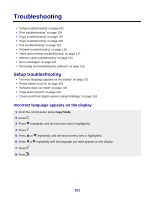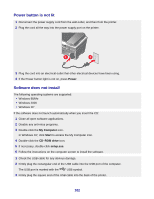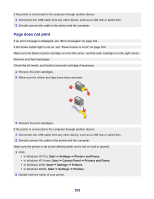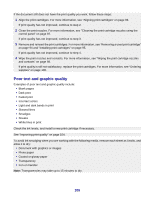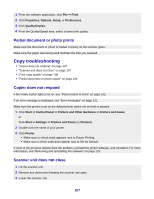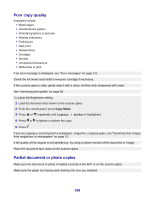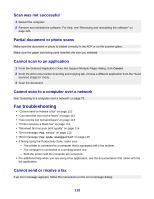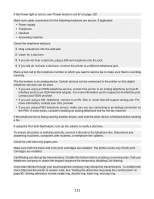Lexmark X8350 User's Guide for Windows - Page 106
Poor quality at the edges of the Printer does not print or respond, Print speed is slow, Print
 |
UPC - 734646098717
View all Lexmark X8350 manuals
Add to My Manuals
Save this manual to your list of manuals |
Page 106 highlights
Use a different brand of paper. Each paper brand accepts ink differently and prints with color variations. Use Lexmark Premium Photo Paper if you are printing photos or other high quality images. Use only new, unwrinkled paper. Uninstall the printer software, and then reinstall it. For more information, see "Removing and reinstalling the software" on page 125. Poor quality at the edges of the page Unless you are using the borderless feature, use these minimum print margin settings: • Left and right margins: - 6.35 mm (0.25 in.) for letter size paper - 3.37 mm (0.133 in.) for all paper sizes except letter • Top margin: 1.7 mm (0.067 in.) • Bottom margin: 16.51 mm (0.65 in.) Select the Borderless print feature. 1 From the software application, click File Œ Print. 2 Click Properties, Options, Setup, or Preferences. 3 Click Print Layout. 4 Click Borderless. Check that the paper size being used matches the printer setting. 1 From the software application, click File Œ Print. 2 Click Properties, Options, Setup, or Preferences. 3 Click Paper Setup. 4 Check the paper size. Printer does not print or respond See "Page does not print" on page 103. Print speed is slow Close all applications not in use. Try minimizing the number and size of graphics and images in the document. Consider purchasing more RAM. Remove as many unused fonts as possible from your system. 106