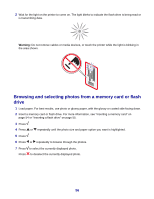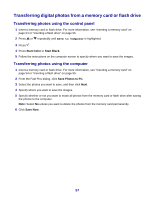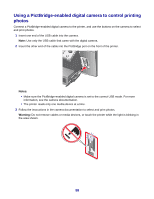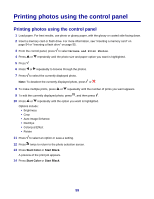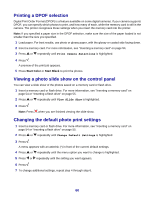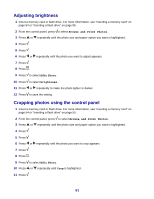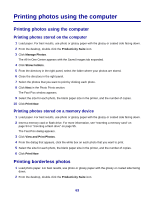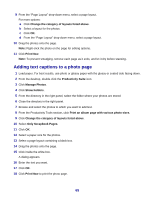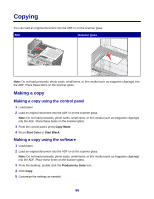Lexmark X8350 User's Guide for Windows - Page 61
Adjusting brightness, Cropping photos using the control panel, Browse and Print Photos, Photo
 |
UPC - 734646098717
View all Lexmark X8350 manuals
Add to My Manuals
Save this manual to your list of manuals |
Page 61 highlights
Adjusting brightness 1 Insert a memory card or flash drive. For more information, see "Inserting a memory card" on page 54 or "Inserting a flash drive" on page 55. 2 From the control panel, press to select Browse and Print Photos. 3 Press or repeatedly until the photo size and paper option you want is highlighted. 4 Press . 5 Press . 6 Press or repeatedly until the photo you want to adjust appears. 7 Press . 8 Press . 9 Press to select Edit Photo. 10 Press to select Brightness. 11 Press or repeatedly to make the photo lighter or darker. 12 Press to save the setting. Cropping photos using the control panel 1 Insert a memory card or flash drive. For more information, see "Inserting a memory card" on page 54 or "Inserting a flash drive" on page 55. 2 From the control panel, press to select Browse and Print Photos. 3 Press or repeatedly until the photo size and paper option you want is highlighted. 4 Press . 5 Press . 6 Press or repeatedly until the photo you want to crop appears. 7 Press . 8 Press . 9 Press to select Edit Photo. 10 Press or repeatedly until Crop is highlighted. 11 Press . 61