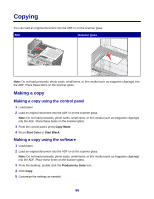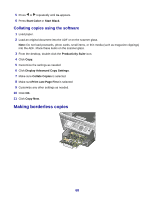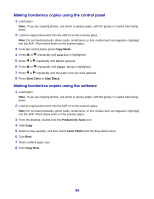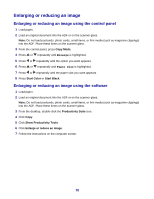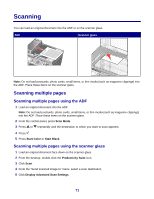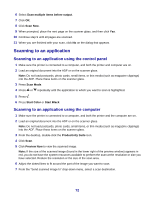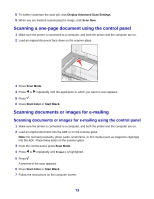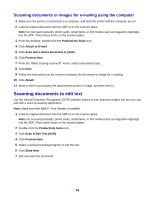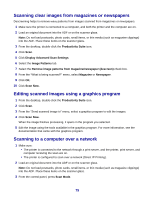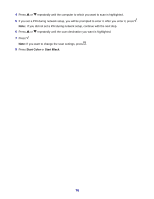Lexmark X8350 User's Guide for Windows - Page 71
Scanning, Scanning multiple s, Scanning multiple s using the ADF
 |
UPC - 734646098717
View all Lexmark X8350 manuals
Add to My Manuals
Save this manual to your list of manuals |
Page 71 highlights
Scanning You can load an original document into the ADF or on the scanner glass. ADF Scanner glass Note: Do not load postcards, photo cards, small items, or thin media (such as magazine clippings) into the ADF. Place these items on the scanner glass. Scanning multiple pages Scanning multiple pages using the ADF 1 Load an original document into the ADF. Note: Do not load postcards, photo cards, small items, or thin media (such as magazine clippings) into the ADF. Place these items on the scanner glass. 2 From the control panel, press Scan Mode. 3 Press or repeatedly until the destination to which you want to scan appears. 4 Press . 5 Press Start Color or Start Black. Scanning multiple pages using the scanner glass 1 Load an original document face down on the scanner glass. 2 From the desktop, double-click the Productivity Suite icon. 3 Click Scan. 4 From the "Send scanned image to" menu, select a scan destination. 5 Click Display Advanced Scan Settings. 71