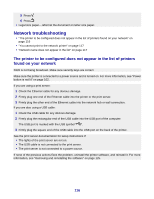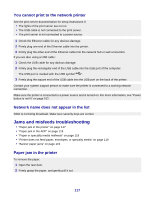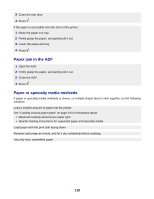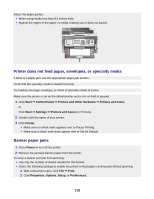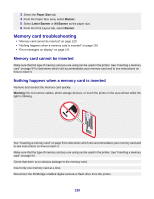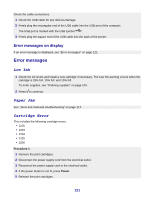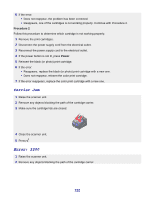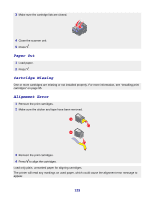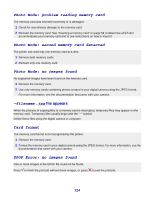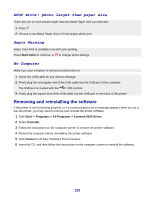Lexmark X8350 User's Guide for Windows - Page 121
Error messages on display, Error messages, Low Ink, Paper Jam, Cartridge Error - cartridge error 1203
 |
UPC - 734646098717
View all Lexmark X8350 manuals
Add to My Manuals
Save this manual to your list of manuals |
Page 121 highlights
Check the cable connections. 1 Check the USB cable for any obvious damage. 2 Firmly plug the rectangular end of the USB cable into the USB port of the computer. The USB port is marked with the USB symbol . 3 Firmly plug the square end of the USB cable into the back of the printer. Error messages on display If an error message is displayed, see "Error messages" on page 121. Error messages Low Ink 1 Check the ink levels and install a new cartridge if necessary. The Low Ink warning occurs when the cartridge is 25% full, 15% full, and 10% full. To order supplies, see "Ordering supplies" on page 100. 2 Press to continue. Paper Jam See "Jams and misfeeds troubleshooting" on page 117. Cartridge Error This includes the following cartridge errors: • 1105 • 1203 • 1204 • 1205 • 1206 Procedure 1 1 Remove the print cartridges. 2 Disconnect the power supply cord from the electrical outlet. 3 Reconnect the power supply cord to the electrical outlet. 4 If the power button is not lit, press Power. 5 Reinsert the print cartridges. 121