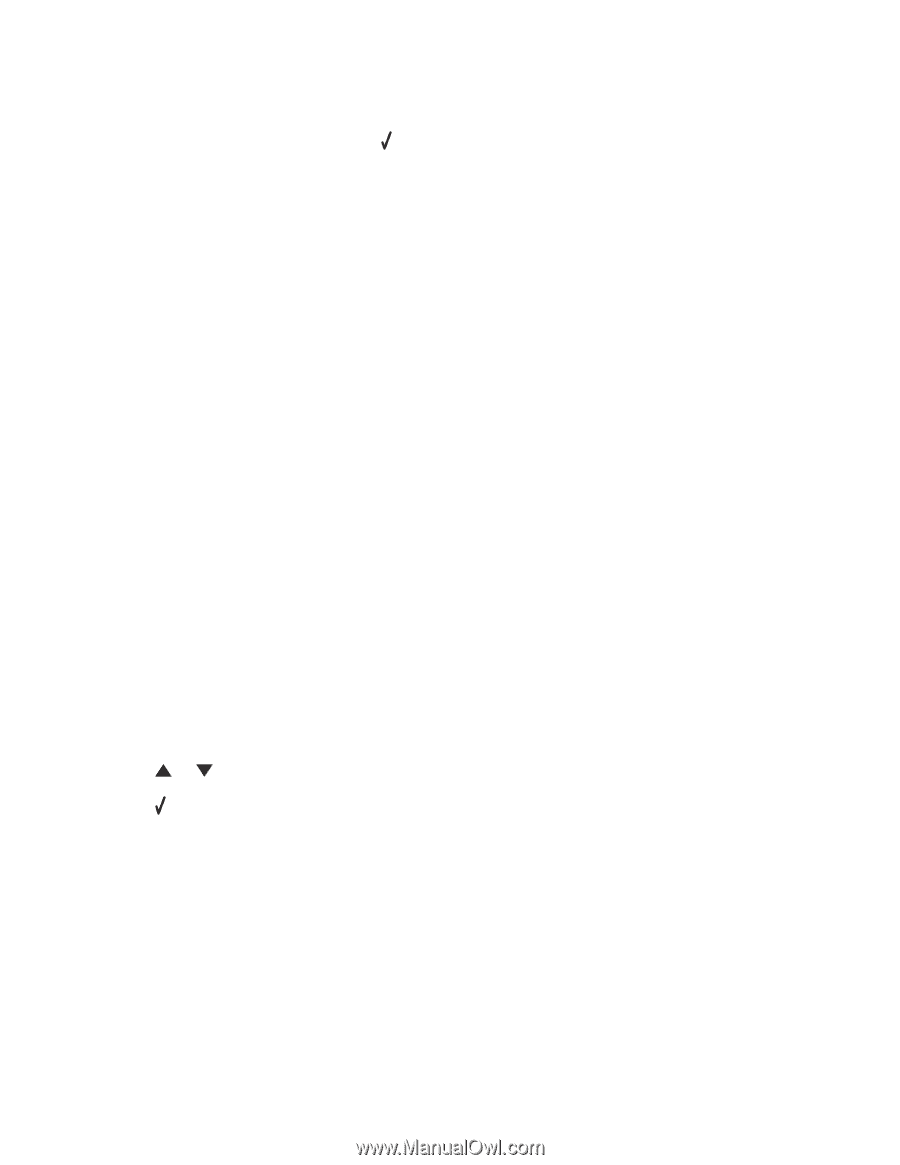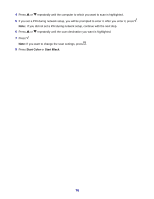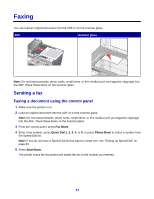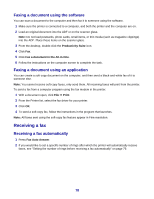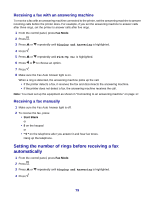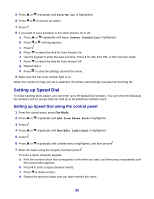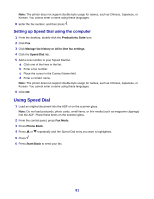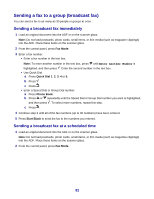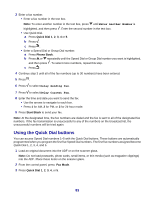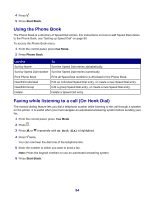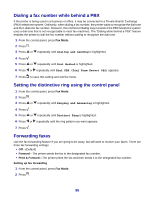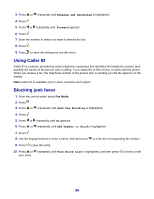Lexmark X8350 User's Guide for Windows - Page 81
Setting up Speed Dial using the computer, Using Speed Dial
 |
UPC - 734646098717
View all Lexmark X8350 manuals
Add to My Manuals
Save this manual to your list of manuals |
Page 81 highlights
Note: The printer does not support double-byte usage for names, such as Chinese, Japanese, or Korean. You cannot enter a name using these languages. 8 Enter the fax number, and then press . Setting up Speed Dial using the computer 1 From the desktop, double-click the Productivity Suite icon. 2 Click Fax. 3 Click Manage fax history or All-In-One fax settings. 4 Click the Speed Dial tab. 5 Add a new number to your Speed Dial list. a Click one of the lines in the list. b Enter a fax number. c Place the cursor in the Contact Name field. d Enter a contact name. Note: The printer does not support double-byte usage for names, such as Chinese, Japanese, or Korean. You cannot enter a name using these languages. 6 Click OK. Using Speed Dial 1 Load an original document into the ADF or on the scanner glass. Note: Do not load postcards, photo cards, small items, or thin media (such as magazine clippings) into the ADF. Place these items on the scanner glass. 2 From the control panel, press Fax Mode. 3 Press Phone Book. 4 Press or repeatedly until the Speed Dial entry you want is highlighted. 5 Press . 6 Press Start Black to send your fax. 81