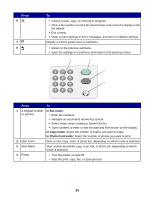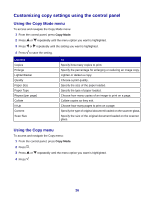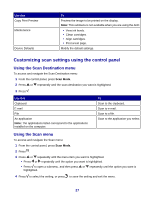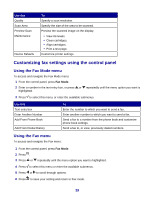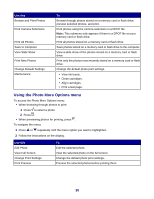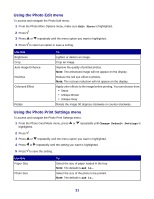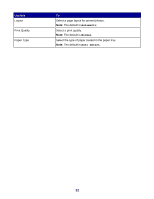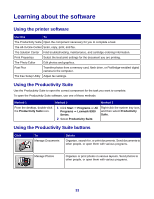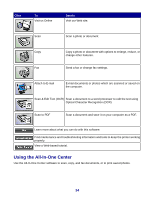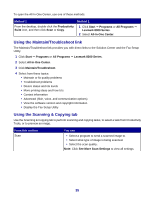Lexmark X8350 User's Guide for Windows - Page 30
Using the Photo More Options menu
 |
UPC - 734646098717
View all Lexmark X8350 manuals
Add to My Manuals
Save this manual to your list of manuals |
Page 30 highlights
Use this Browse and Print Photos Print Camera Selections Print All Photos Save to Computer View Slide Show Print New Photos Change Default Settings Maintenance To Browse through photos stored on a memory card or flash drive, preview selected photos, and print. Print photos using the camera selections in a DPOF file. Note: This submenu only appears if there is a DPOF file on your memory card or flash drive. Print all photos stored on a memory card or flash drive. Save photos stored on a memory card or flash drive to the computer. View a slide show of the photos stored on a memory card or flash drive. Print only the photos most recently stored on a memory card or flash drive. Change the default photo print settings. • View ink levels. • Clean cartridges. • Align cartridges. • Print a test page. Using the Photo More Options menu To access the Photo More Options menu: • When browsing through photos to print: 1 Press to select a photo. 2 Press . • When previewing photos for printing, press . To navigate the menu: 1 Press or repeatedly until the menu option you want is highlighted. 2 Follow the instructions on the display. Use this Edit Photo View Full Screen Change Print Settings Print Preview To Edit the selected photo. View the selected photo on the full screen. Change the default photo print settings. Preview the selected photos before printing them. 30