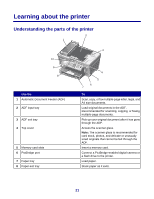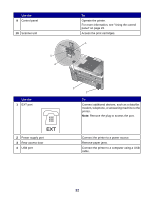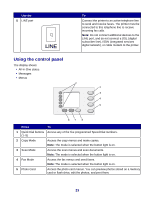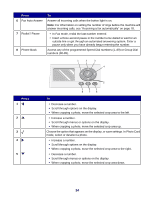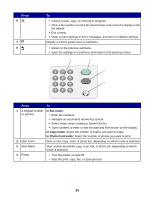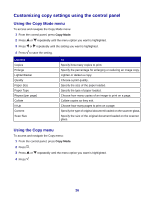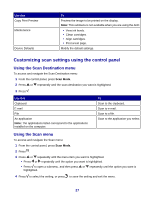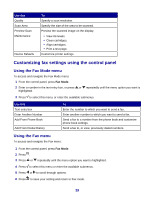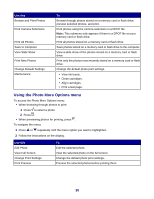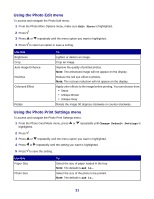Lexmark X8350 User's Guide for Windows - Page 26
Customizing copy settings using the control panel, Using the Copy Mode menu
 |
UPC - 734646098717
View all Lexmark X8350 manuals
Add to My Manuals
Save this manual to your list of manuals |
Page 26 highlights
Customizing copy settings using the control panel Using the Copy Mode menu To access and navigate the Copy Mode menu: 1 From the control panel, press Copy Mode. 2 Press or repeatedly until the menu option you want is highlighted. 3 Press or repeatedly until the setting you want is highlighted. 4 Press to save the setting. Use this Copies Enlarge Lighter/Darker Quality Paper Size Paper Type Repeat (per page) Collate N-Up Content Scan Size To Specify how many copies to print. Specify the percentage for enlarging or reducing an image copy. Lighten or darken a copy. Choose a print quality. Specify the size of the paper loaded. Specify the type of paper loaded. Choose how many copies of an image to print on a page. Collate copies as they exit. Choose how many pages to print on a page. Specify the type of original document loaded on the scanner glass. Specify the size of the original document loaded on the scanner glass. Using the Copy menu To access and navigate the Copy menu: 1 From the control panel, press Copy Mode. 2 Press . 3 Press or repeatedly until the menu option you want is highlighted. 4 Press . 26