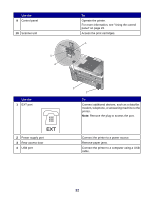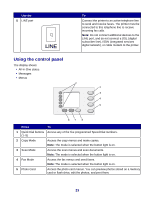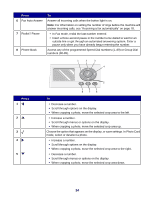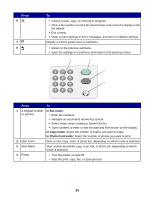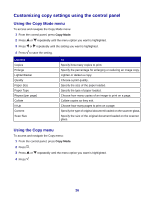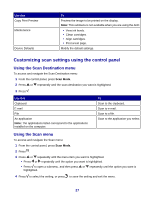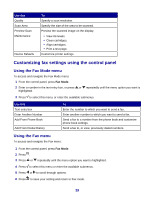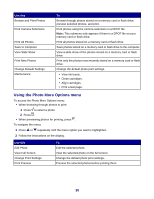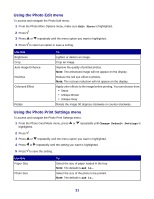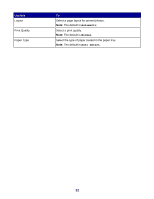Lexmark X8350 User's Guide for Windows - Page 27
Customizing scan settings using the control panel, Using the Scan Destination menu - ink cartridges
 |
UPC - 734646098717
View all Lexmark X8350 manuals
Add to My Manuals
Save this manual to your list of manuals |
Page 27 highlights
Use this Copy Print Preview Maintenance Device Defaults To Preview the image to be printed on the display. Note: This submenu is not available when you are using the ADF. • View ink levels. • Clean cartridges. • Align cartridges. • Print a test page. Modify the default settings. Customizing scan settings using the control panel Using the Scan Destination menu To access and navigate the Scan Destination menu: 1 From the control panel, press Scan Mode. 2 Press or repeatedly until the scan destination you want is highlighted. 3 Press . Use this Clipboard E-mail File An application Note: The applications listed correspond to the applications installed on the computer. To Scan to the clipboard. Scan to e-mail. Scan to a file. Scan to the application you select. Using the Scan menu To access and navigate the Scan menu: 1 From the control panel, press Scan Mode. 2 Press . 3 Press or repeatedly until the menu item you want is highlighted. • Press or repeatedly until the option you want is highlighted. • Press to open a submenu, and then press or repeatedly until the option you want is highlighted. 4 Press to select the setting, or press to save the setting and exit the menu. 27