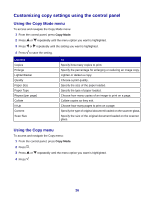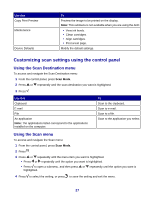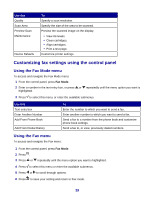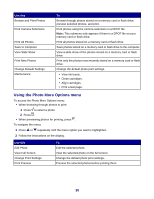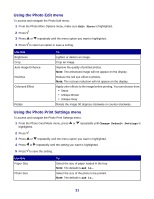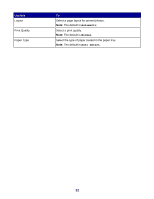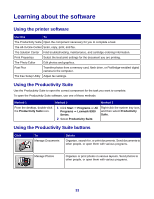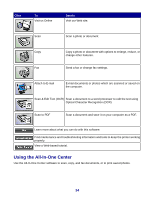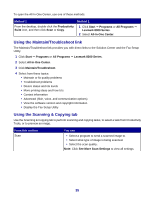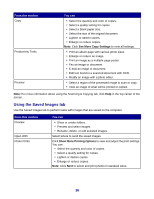Lexmark X8350 User's Guide for Windows - Page 31
Using the Photo Edit menu, Using the Photo Print Settings menu, Edit Photo, Change Default Settings
 |
UPC - 734646098717
View all Lexmark X8350 manuals
Add to My Manuals
Save this manual to your list of manuals |
Page 31 highlights
Using the Photo Edit menu To access and navigate the Photo Edit menu: 1 From the Photo More Options menu, make sure Edit Photo is highlighted. 2 Press . 3 Press or repeatedly until the menu option you want is highlighted. 4 Press to select an option or save a setting. Use this Brightness Crop Auto Image Enhance Red Eye Colorized Effect Rotate To Lighten or darken an image. Crop an image. Improve the quality of printed photos. Note: The enhanced image will not appear on the display. Reduce the red eye effect in photos. Note: The red eye reduction will not appear on the display. Apply color effects to the image before printing. You can choose from: • Sepia • Antique Brown • Antique Gray Rotate the image 90 degrees clockwise or counter-clockwise. Using the Photo Print Settings menu To access and navigate the Photo Print Settings menu: 1 From the Photo Card Mode menu, press or repeatedly until Change Default Settings is highlighted. 2 Press . 3 Press or repeatedly until the menu option you want is highlighted. 4 Press or repeatedly until the setting you want is highlighted. 5 Press to save the setting. Use this Paper Size Photo Size To Select the size of paper loaded in the tray. Note: The default is 4x6 in.. Select the size of the photo to be printed. Note: The default is 4x6 in.. 31