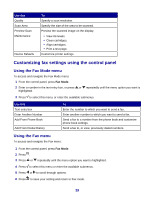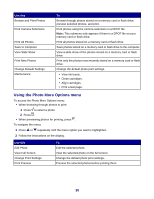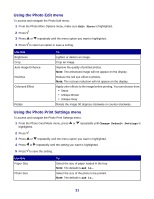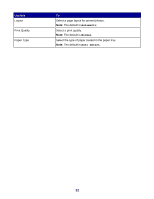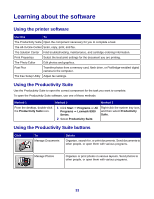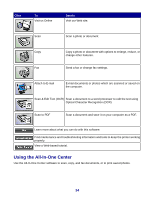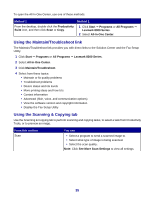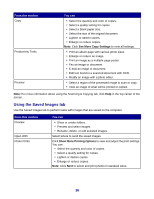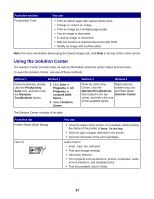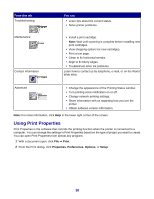Lexmark X8350 User's Guide for Windows - Page 33
Learning about the software, Using the printer software, Using the Productivity Suite - all in one center
 |
UPC - 734646098717
View all Lexmark X8350 manuals
Add to My Manuals
Save this manual to your list of manuals |
Page 33 highlights
Learning about the software Using the printer software Use this To The Productivity Suite Open the component necessary for you to complete a task. The All-In-One Center Scan, copy, print, and fax. The Solution Center Find troubleshooting, maintenance, and cartridge ordering information. Print Properties Select the best print settings for the document you are printing. The Photo Editor Edit photos and graphics. Fast Pics Transfer photos from a memory card, flash drive, or PictBridge-enabled digital camera to the computer. The Fax Setup Utility Adjust fax settings. Using the Productivity Suite Use the Productivity Suite to open the correct component for the task you want to complete. To open the Productivity Suite software, use one of these methods: Method 1 Method 2 Method 3 From the desktop, double-click the Productivity Suite icon. 1 Click Start ΠPrograms or All Programs ΠLexmark 8300 Series. 2 Select Productivity Suite. Right-click the system tray icon, and then select Productivity Suite. Using the Productivity Suite buttons Click To Manage Documents Details Organize, search for, or print documents. Send documents to other people, or open them with various programs. Manage Photos Organize or print photos in various layouts. Send photos to other people, or open them with various programs. 33