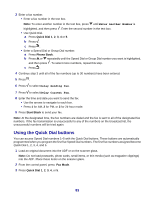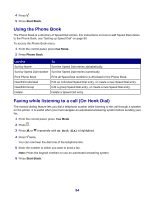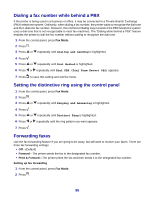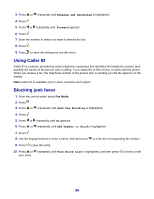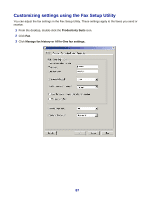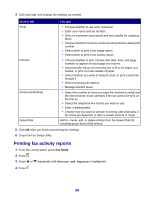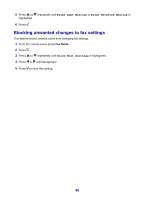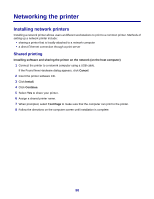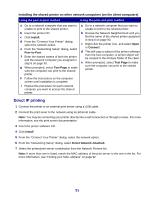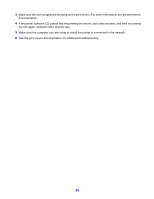Lexmark X8350 User's Guide for Windows - Page 88
Printing fax activity reports, History and Reports
 |
UPC - 734646098717
View all Lexmark X8350 manuals
Add to My Manuals
Save this manual to your list of manuals |
Page 88 highlights
4 Click each tab, and change the settings as needed. On this tab Send Receive Connection/Dialing Speed Dial You can • Choose whether to use error correction. • Enter your name and fax number. • Select a maximum send speed and print quality for outgoing faxes. • Choose whether to scan the entire document before dialing the number. • Select when to print a fax usage report. • Select when to print a fax activity report. • Choose whether to print a footer (the date, time, and page number) to appear on each page you receive. • Automatically reduce an incoming fax to fit to the paper size loaded, or print it on two sheets of paper. • Select whether you want to forward a fax, or print it and then forward it. • Select incoming call options. • Manage blocked faxes. • Select the number of times you want the machine to redial and the time between those attempts if the fax cannot be sent on the first try. • Select the telephone line format you want to use. • Enter a dialing prefix. • Choose how you want to answer incoming calls (manually; if fax tones are detected; or after a certain amount of rings). Add to, create, edit, or delete entries from the Speed Dial list, including group Speed Dial entries. 5 Click OK after you finish customizing the settings. 6 Close the Fax Setup Utility. Printing fax activity reports 1 From the control panel, press Fax Mode. 2 Press . 3 Press or repeatedly until History and Reports is highlighted. 4 Press . 88