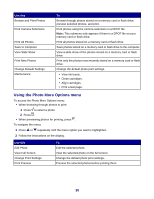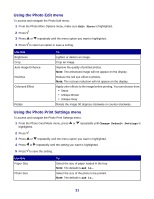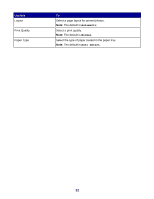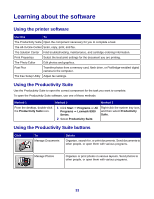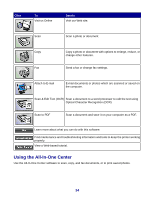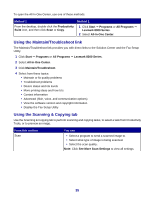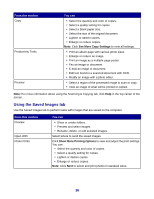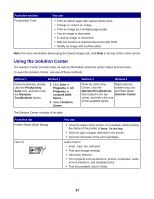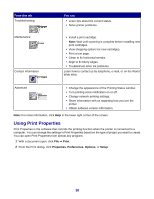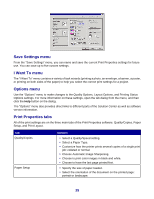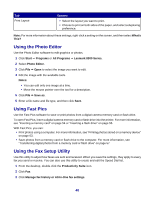Lexmark X8350 User's Guide for Windows - Page 35
Using the Maintain/Troubleshoot link, Using the Scanning & Copying tab, Productivity, Suite, Start
 |
UPC - 734646098717
View all Lexmark X8350 manuals
Add to My Manuals
Save this manual to your list of manuals |
Page 35 highlights
To open the All-In-One Center, use one of these methods: Method 1 From the desktop, double-click the Productivity Suite icon, and then click Scan or Copy. Method 2 1 Click Start Œ Programs or All Programs Œ Lexmark 8300 Series. 2 Select All-In-One Center. Using the Maintain/Troubleshoot link The Maintain/Troubleshoot link provides you with direct links to the Solution Center and the Fax Setup Utility. 1 Click Start Œ Programs or All Programs Œ Lexmark 8300 Series. 2 Select All-In-One Center. 3 Click Maintain/Troubleshoot. 4 Select from these topics: • Maintain or fix quality problems • Troubleshoot problems • Device status and ink levels • More printing ideas and how to's • Contact information • Advanced (Skin, voice, and communication options) • View the software version and copyright information • Display the Fax Setup Utility Using the Scanning & Copying tab Use the Scanning & Copying tab to perform scanning and copying tasks, to select a task from Productivity Tools, or to preview an image. From this section Scan You can • Select a program to send a scanned image to. • Select what type of image is being scanned. • Select the scan quality. Note: Click See More Scan Settings to view all settings. 35