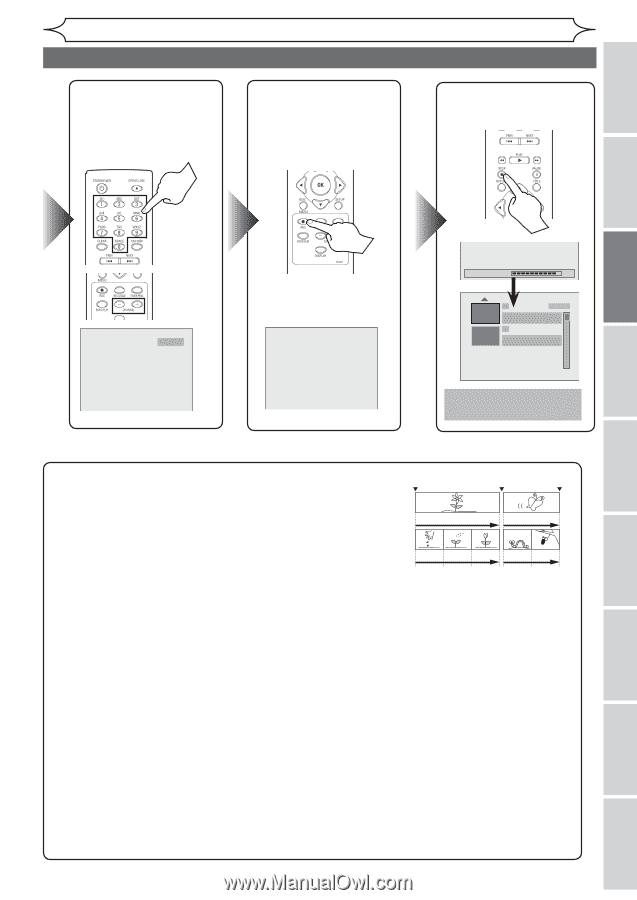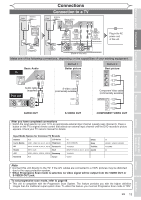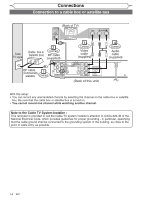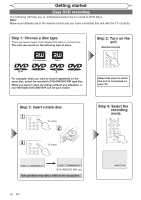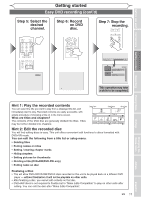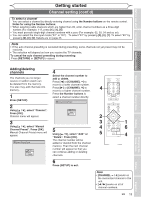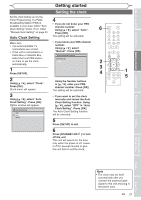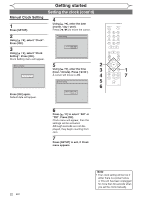Magnavox MWR10D6 Quick Guide - Page 19
Easy DVD recording cont'd - dvd player
 |
View all Magnavox MWR10D6 manuals
Add to My Manuals
Save this manual to your list of manuals |
Page 19 highlights
Before you start Connections Getting started Recording Getting started Easy DVD recording (cont'd) Step 5: Select the desired channel. Step 6: Record on DVD disc. Step 7: Stop the recording. Playing discs Editing CH 12 I Writing to Disc 90% 1 SP (2Hr) NOV/21/06 11:00AM CH12 SP NOV/21/06 0:20:44 2 ENPTY TITLE 1:41:17 SP (2Hr) This operation may take a while to be completed. Hint 1: Play the recorded contents You can select the title you want to play from a displayed title list, and immediately start to play. Recorded contents are easily accessible, with simple procedure of choosing a title on in the menu screen. What are titles and chapters? The contents of the DVD disc are generally divided into titles. Titles may be further divided into chapters. Start Rec. Title 1 Stop/Start Stop Rec. Title 2 Chapter 1 Chapter 2 Chapter 3 Chapter 1 Chapter 2 Hint 2: Edit the recorded disc Start Rec. Stop Rec. You will find editing discs is easy. This unit offers convenient edit functions to discs formatted with DVD+VR mode. You can edit the following from a title list or setup menu. Track 1 Track 2 Track 3 Track 4 Track 5 • Deleting titles • Putting names on titles • Setting / clearing chapter marks • Hiding chapters • Setting pictures for thumbnails • Dividing a title (DVD+RW/DVD-RW only) • Putting name on disc Finalizing a Disc • This will allow DVD+R/DVD-RW/DVD-R discs recorded on this unit to be played back on a different DVD player - without finalization it will not be playable on other units. • After finalizing a disc, you cannot edit contents on that disc. • DVD+RW discs is not required to finalize but to "Make Edits Compatible" to play on other units after editing. You can edit the disc after "Make Edits Compatible". EN 17 Changing the Setup menu Others Español