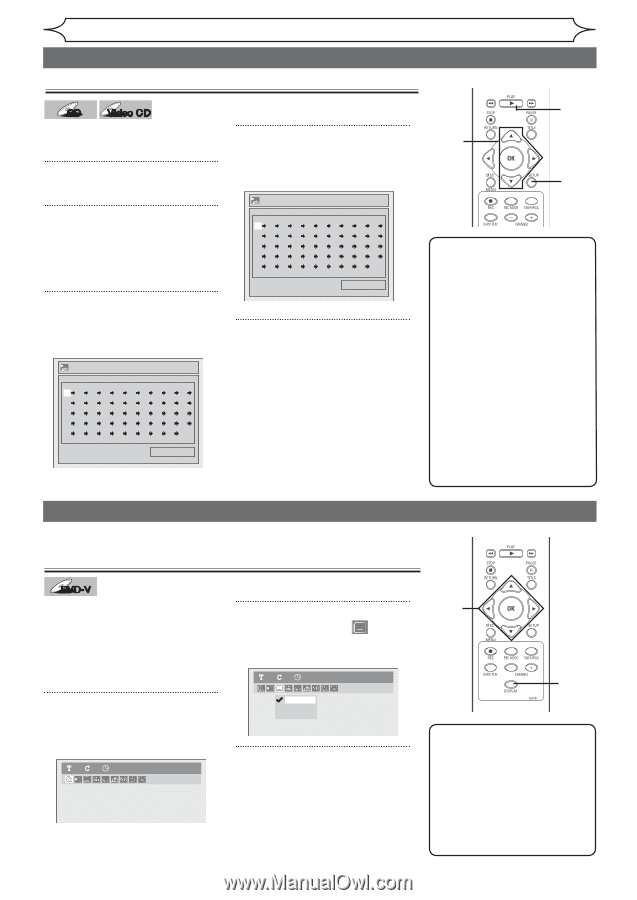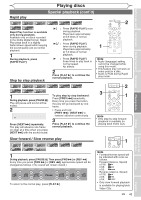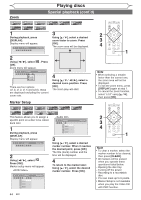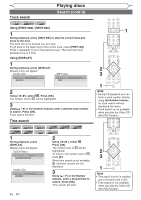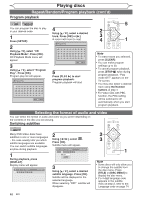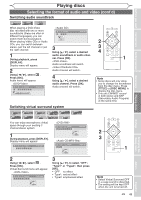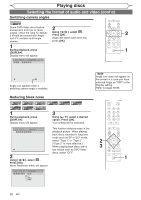Magnavox MWR10D6 Quick Guide - Page 50
Selecting the format of audio and video, Repeat/Random/Program playback cont'd
 |
View all Magnavox MWR10D6 manuals
Add to My Manuals
Save this manual to your list of manuals |
Page 50 highlights
Playing discs Repeat/Random/Program playback (cont'd) Program playback CD Video CD You can program the disc to play in your desired order. 1 Press [SETUP]. 2 Using [K / L], select "CD Playback Mode". Press [OK]. CD Playback Mode menu will appear. 3 Using [K / L], select "Program Play". Press [OK]. Program play list will appear. Program Play Total 0:00:00 4 Using [K / L], select a desired track. Press [OK] or [B]. A cursor will move to next. Program Play 09 Total 0:06:11 5 Press [PLAY B] to start program playback. Program playback will start. 5 2 3 4 1 Note • To erase tracks you selected, press [CLEAR]. • You can make program settings up to 50. • To cancel program playback, press [STOP C] twice during program playback. "Play mode OFF" appears on the TV screen. • You may also select a desired track using the Number buttons at step 4. • For Video CDs with PBC function, the PBC setting will be switched to off automatically when you start program playback. Selecting the format of audio and video You can select the format of audio and video as you prefer depending on the contents of the disc you are playing. Switching subtitles DVD-V Many DVD-Video discs have subtitles in one or more languages - the case usually tells you which subtitle languages are available. You can switch subtitle languages anytime during playback. 1 During playback, press [DISPLAY]. Display menu will appear. 11 0:00:00 DVD-Video 2 Using [{ / B], select . Press [OK]. Subtitle menu will appear. 11 0:00:00 DVD-Video OFF 1.English 2.French 3 Using [K / L], select a desired subtitle language. Press [OK]. Subtitle will be displayed in the selected language. When selecting "OFF", subtitle will disappear. 2 3 1 Note • Some discs will only allow you to change the subtitle from the disc menu. Press [TITLE] or [DISC MENU] to display the disc menu. • If a 4-digit language code appears in the subtitle menu at step 2, refer to the Language code on page 74. 48 EN