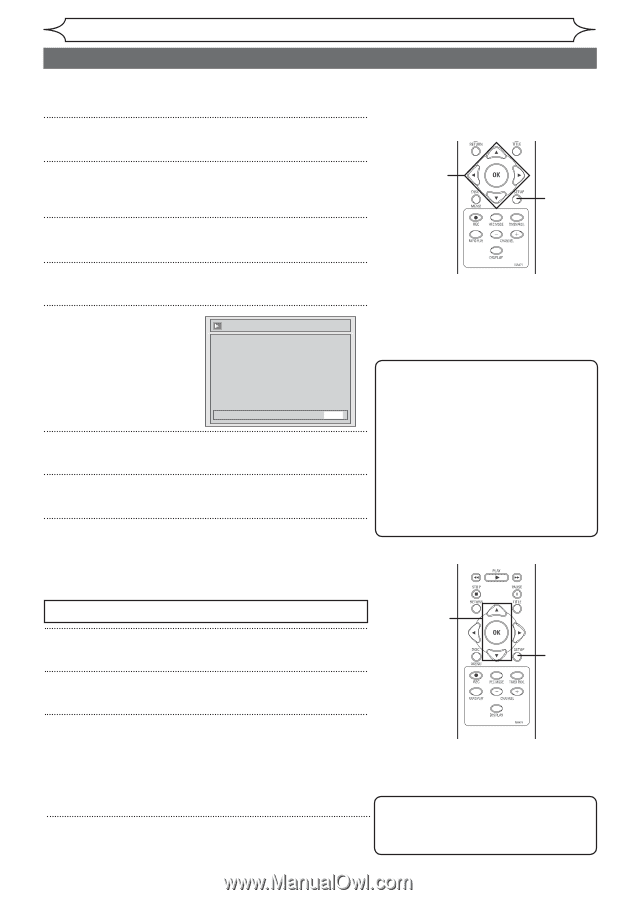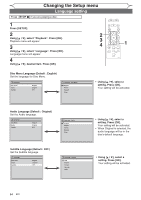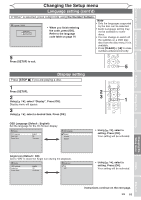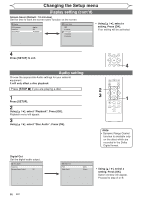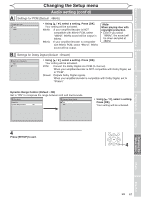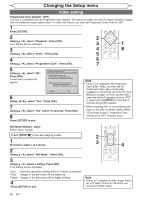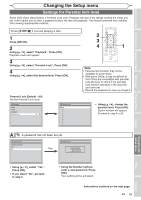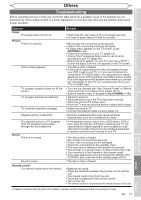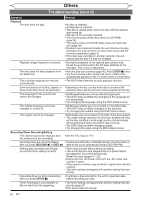Magnavox MWR10D6 Quick Guide - Page 70
Video setting
 |
View all Magnavox MWR10D6 manuals
Add to My Manuals
Save this manual to your list of manuals |
Page 70 highlights
Changing the Setup menu Video setting Progressive Scan (Default : OFF) This unit is compatible with the Progressive Scan System. The feature provides you with the higher definition images than the traditional output system does. To utilize this feature, you must set Progressive Scan mode to "ON". 1 Press [SETUP]. 2 Using [K / L], select "Playback". Press [OK]. Your setting will be activated. 3 Using [K / L], select "Video". Press [OK]. 4 Using [K / L], select "Progressive Scan". Press [OK]. 5 Using [K / L], select "ON". Press [OK]. Confirmation window will appear. Video - Progressive Scan Activating progressive scan: Check your TV has progressive scan and connect with component video cable. NOTE: If there is no picture or picture is distorted after selecting "Yes", Wait about 15 seconds for auto recovery. Activate? Yes No 6 Using [{ / B], select "Yes". Press [OK]. 7 Using [K / L], select "Yes" within 15 seconds. Press [OK]. 8 Press [SETUP] to exit. 2 3 1 4 8 5 6 7 Note • If your TV is compatible with Progressive Scan (525p / 480p), you must use the Component video cable (commercially available) to connect this unit to the TV. (See Method 2 on page 13.) If not, use the video cable and set the Progressive Scan to "OFF" or press and hold [SETUP] for more than 3 seconds during DVD playback. • When selecting "No" or not pressing any keys on the unit or remote control within 15 seconds at step 5, Progressive Scan remains to be "OFF" (interlace scan). Still Mode (Default : Auto) Select "Auto" usually. Press [STOP C] if you are playing a disc. 1 Proceed to steps 1 to 3 above. 2 Using [K / L], select "Still Mode". Press [OK]. 2 3 4 3 Using [K / L], select a setting. Press [OK]. Your setting will be activated. Auto: Optimum resolution setting (Field or Frame) is selected. Field: Images in the still mode will be stabilized. Frame: Images in the still mode will be highly defined. 4 Press [SETUP] to exit. Note • Frame is 1 completed video image made up of 2 fields (There are 30 frame per second of NTSC video). 68 EN