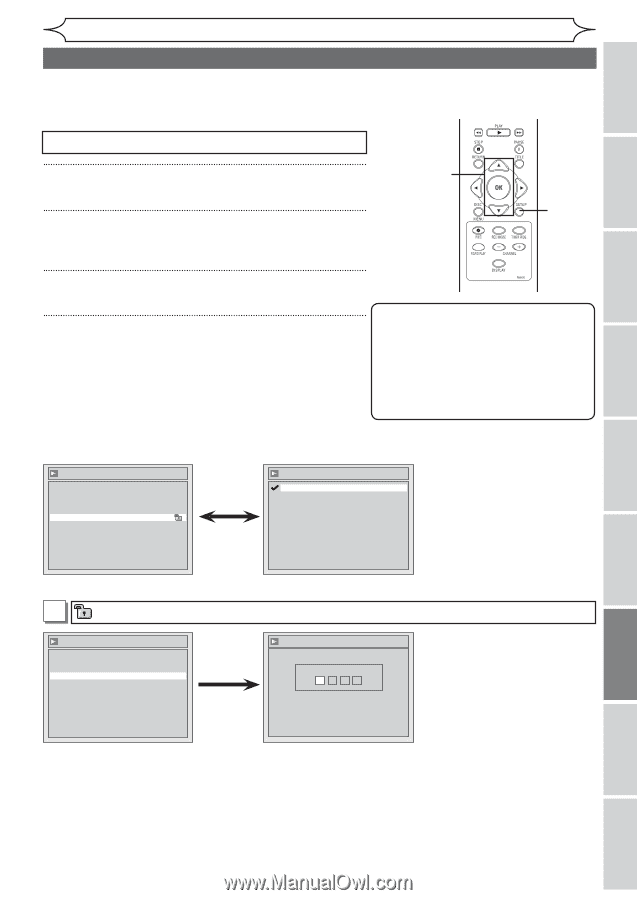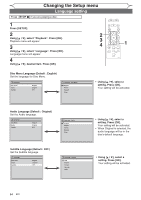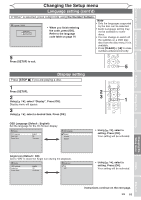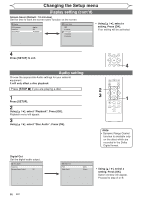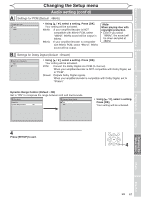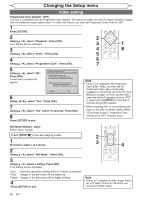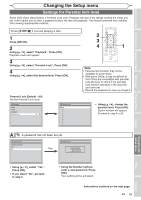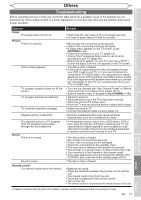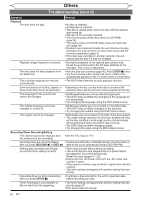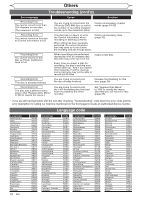Magnavox MWR10D6 Quick Guide - Page 71
Settings for Parental lock level
 |
View all Magnavox MWR10D6 manuals
Add to My Manuals
Save this manual to your list of manuals |
Page 71 highlights
Before you start Connections Getting started Recording Changing the Setup menu Settings for Parental lock level Some DVD-Video discs feature a Parental Lock level. Playback will stop if the ratings exceed the levels you set, it will require you to enter a password before the disc will playback. This feature prevents your children from viewing inappropriate material. Press [STOP C] if you are playing a disc. 1 Press [SETUP]. 2 Using [K / L], select "Playback". Press [OK]. Playback menu will appear. 3 Using [K / L], select "Parental Lock". Press [OK]. 4 Using [K / L], select the desired level. Press [OK]. Parental Lock (Default : All) Set the Parental Lock level. Playback Audio Video Language Parental Lock All Parental Lock All 8 7 6 5 4 3 2 1 2 3 4 1 Note • Parental lock function may not be available to some discs. • With some DVDs, it may be difficult to find if they are compatible with parental lock. Be sure to check if the parental lock function operates in the way that you have set. • Record the password in case you forget it. • Using [K / L], change the parental level. Press [OK]. Option window will appear Proceed to step A or B. A A password has not been set yet. Parental Lock Change password? Yes No Yes Parental Lock Password Input ---- Playing discs Editing Changing the Setup menu Others • Using [K / L], select "Yes". Press [OK]. • If you select "No", proceed to step 5. • Using the Number buttons, enter a new password. Press [OK]. Your setting will be activated. Instructions continue on the next page. EN 69 Español