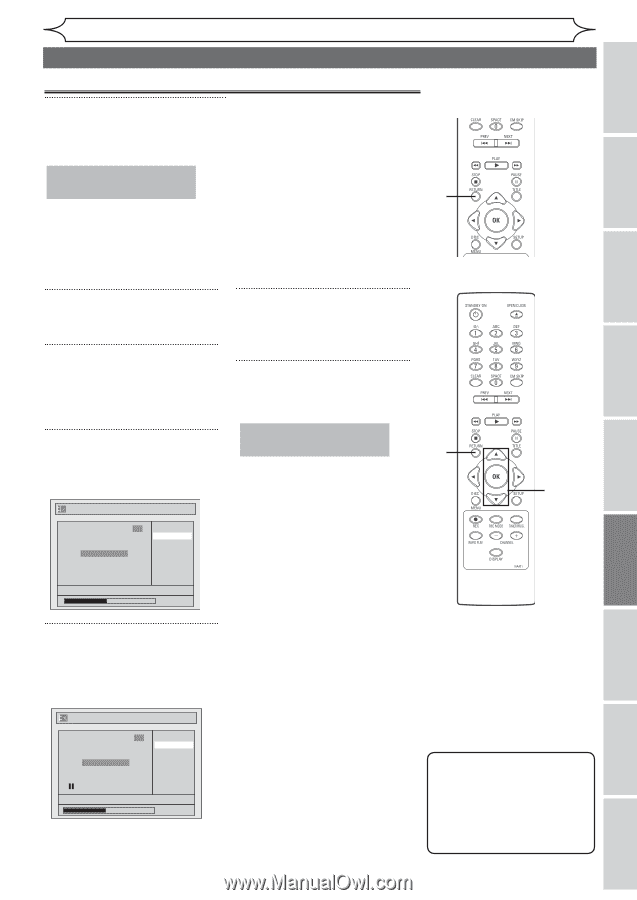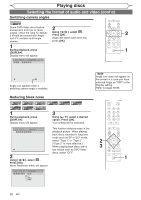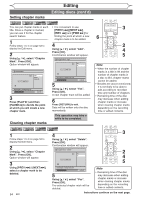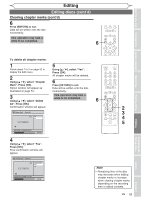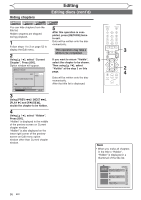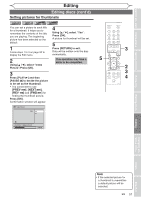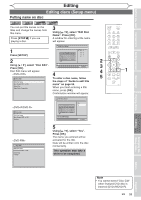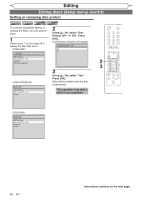Magnavox MWR10D6 Quick Guide - Page 57
Clearing marks cont'd
 |
View all Magnavox MWR10D6 manuals
Add to My Manuals
Save this manual to your list of manuals |
Page 57 highlights
Before you start Connections Getting started Recording Editing Editing discs (cont'd) Clearing chapter marks (cont'd) 6 Press [RETURN] to exit. Data will be written onto the disc momentarily. This operation may take a while to be completed. 6 Playing discs Editing To delete all chapter marks: 1 Follow steps 1 to 3 on page 52 to display the Edit menu. 2 Using [K / L], select "Chapter Mark". Press [OK]. Option window will appear as illustrated on page 54. 3 Using [K / L], select "Delete All". Press [OK]. Confirmation window will appear. Chapter Mark - Delete All 3 Yes No Chapter 2/ 2 F NOV/22/05 11:00AM CH12 EP 0:00:59 4 Using [K / L], select "Yes". Press [OK]. Final confirmation window will appear. Chapter Mark - Delete All 3 Are you sure? Yes No Chapter 2/ 2 5 Using [K / L], select "Yes". Press [OK]. All chapter marks will be deleted. 6 Press [RETURN] to exit. Data will be written onto the disc momentarily. This operation may take a while to be completed. NOV/22/05 11:00AM CH12 EP 0:00:59 6 2 3 4 5 Note • Remaining time of the disc may decrease when adding chapter marks or increase when clearing chapter marks depending on the recording time or edited contents. EN 55 Changing the Setup menu Others Español