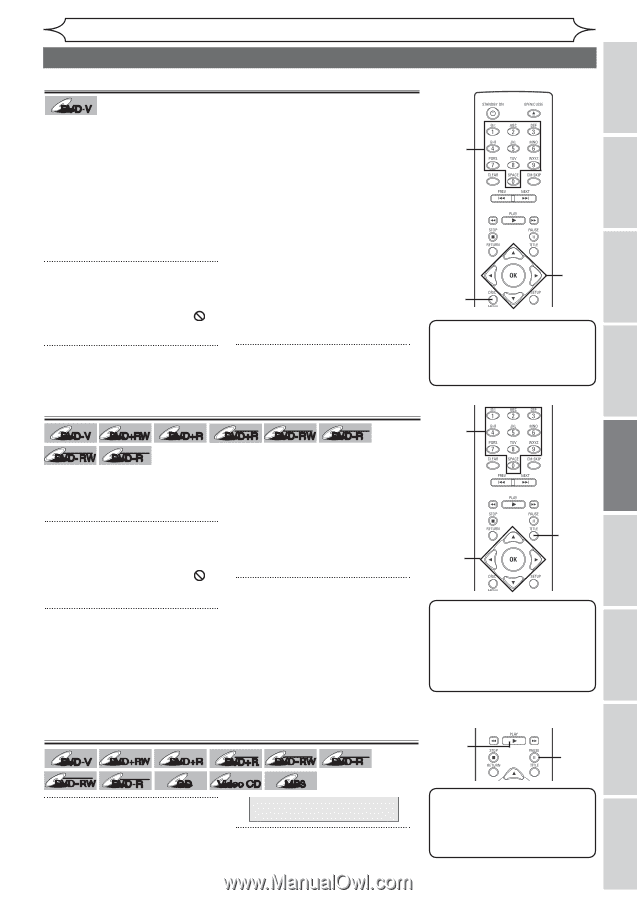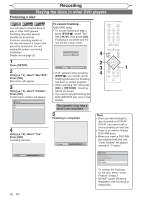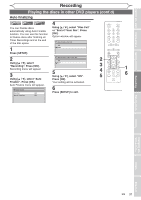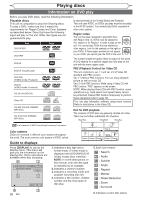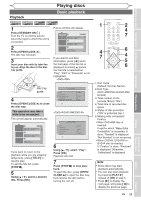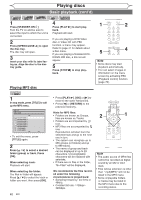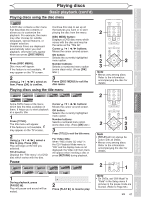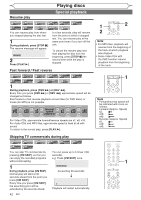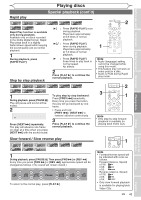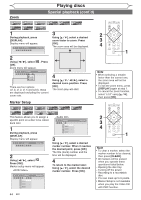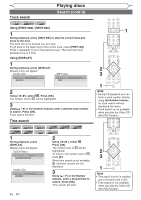Magnavox MWR10D6 Quick Guide - Page 43
Playing discs using the disc menu, Playing discs using the title menu, Pause
 |
View all Magnavox MWR10D6 manuals
Add to My Manuals
Save this manual to your list of manuals |
Page 43 highlights
Before you start Connections Getting started Recording Playing discs Basic playback (cont'd) Playing discs using the disc menu Playing discs DVD-V A DVD disc contains a disc menu that describes the contents or allows you to customize the playback. For example, the menu may offer choices for subtitle languages, special features, or chapter selection. Sometimes these are displayed automatically when you start playback, otherwise only appear when you press [DISC MENU]. 1 Press [DISC MENU]. Disc menu will appear. If the feature is not available, may appear on the TV screen. 2 Using [K / L / { / B], select an item. Press [OK] to confirm. Continue this step to set up all the features you want or to start playing the disc from the menu. DISC MENU button: Displays a DVD disc menu which varies with the disc and may be the same as the 'Title list.' Cursor K / L / { / B buttons: Moves the cursor around screen. OK button: Selects the currently highlighted menu option. Number buttons: Selects a numbered menu option (some discs only). (Press [OK] later.) 3 Press [DISC MENU] to exit the disc menu. Playing discs using the title menu DVD-V DVD+RW DVD+R DL +VR +VR DVD+R DVD-RW DVD-R Video DVD- RW Video DVD-R Some DVDs have a title menu, which lists the titles available on them. It helps you to start playback at a specific title. 1 Press [TITLE]. The title menu will appear. If the feature is not available, may appear on the TV screen. 2 Using [K / L / { / B], select a title to play. Press [OK]. Play will begin at the title you selected. TITLE button: Displays the 'Title menu' of a DVD disc which varies with the disc. Cursor K / L / { / B buttons: Moves the cursor around screen. OK button: Selects the currently highlighted menu option. Number buttons: Selects a numbered menu option (some discs only). (Press [OK] later.) 3 Press [TITLE] to exit the title menu. For Video CDs: When "PBC (Video CD only)" in the CD Playback Mode menu is "ON" and the display menu is not displayed, the Video CD main menu will appear when inserting a disc or press [RETURN] during playback. Pause DVD-V Video DVD- RW DVD+RW Video DVD-R DVD+R DL +VR +VR DVD+R DVD-RW DVD-R CD Video CD MP3 1 During playback, press [PAUSE F]. Play will pause and sound will be muted. F 2 Press [PLAY B] to resume play. 2 1 2 2 3 Note • Menus vary among discs. Refer to the information accompanying the disc for details. 2 1 2 2 3 Note • [TITLE] will not always be active with all DVDs. • Menus vary among discs. Refer to the information accompanying the disc for details. 2 1 Note • On DVDs, set "Still Mode" to "Field" in the Setup menu if pictures in the pause mode are blurred. (Refer to Page 68.) EN 41 Editing Changing the Setup menu Others Español