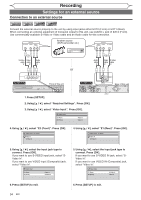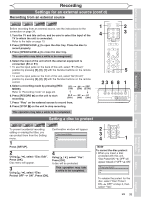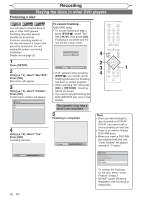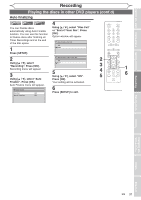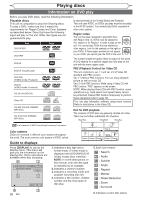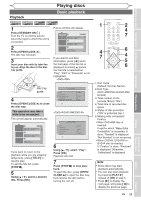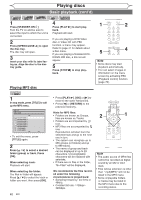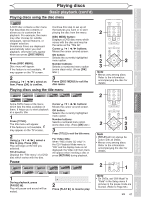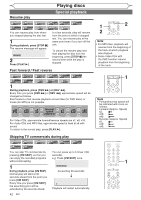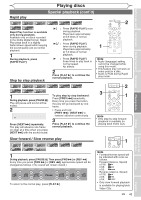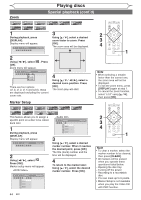Magnavox MWR10D6 Quick Guide - Page 41
Basic playback - finalize a dvd
 |
View all Magnavox MWR10D6 manuals
Add to My Manuals
Save this manual to your list of manuals |
Page 41 highlights
Before you start Connections Getting started Recording Playing discs Playing discs Playback Basic playback DVD+RW +VR +VR DVD+R DVD-RW DVD-R 1 Press [STANDBY-ON ]. Turn the TV on and be sure to select the input to which the unit is connected. 2 Press [OPEN/CLOSE A] . The disc tray will open. 3 Insert your disc with its label facing up. Align the disc to the disc tray guide. Pop-up window will appear. Play Edit Overwrite 1 SP (2Hr) NOV/21/06 11:00AM CH12 SP NOV/21/06 0:20:44 2 NOV/22/06 11:35AM CH13 EP NOV/22/06 0:10:33 3 EMPTY TITLE 1:37:52 SP(2Hr) If you want to see Disc information, press [{ ] when the first page of the title list is displayed or press [ K ] when the first title is selected but "Play", "Edit" or "Overwrite" is not highlighted. disc tray guide 4 Press [OPEN/CLOSE A] to close the disc tray. This operation may take a while to be recognized. Title list will appear automatically. 1 SP (2Hr) NOV/21/06 11:00AM CH12 SP NOV/21/06 0:20:44 2 NOV/22/06 11:35AM CH13 EP NOV/22/06 0:10:33 3 EMPTY TITLE 1:37:52 SP(2Hr) If you want to return to the playback while you are stopping temporarily, press [TITLE] to resume play. To exit the title list, press [STOP C]. 5 Using [K / L], select a desired title. Press [OK]. No Disc Name Disc Total Titles Disc Space Used Disc Protect Make Edits Compatible DVD+RW 3 0:30:48 OFF Needed No Disc Name Disc Total Titles Disc Space Used Disc Protect Finalize DVD+R 5 1:30:48 OFF Finalized 6 Using [K / L], select "Play". Press [OK]. Playback will start. 7 Press [STOP C] to stop playback. To eject the disc, press [OPEN/ CLOSE A] to open the disc tray, then remove the disc before turning the unit off. 1 2 4 7 4 7 6 4 5 6 1. Disc name (Default "No Disc Name") 2. Disc Type (DVD+RW/DVD+R/DVD-RW/ DVD-R) 3. Total number of title (include "Empty Title") 4. Total time of recorded disc space 5. Status of disc protection ("ON" is protected disc.) 6. Making edits compatible/ Finalize • When DVD+RW disc is inserted: If edit for which "Make Edits Compatible" is necessary is done, "Needed" is displayed. "Not Needed" is not necessary. • When DVD+R, DVD-RW or DVD-R disc is inserted: If "Finalize" is done, "Finalized" is displayed. Otherwise, "Unfinalized" is displayed. Note • Some discs may start playback automatically. • You can also start playback by pressing [PLAY B] instead of [OK] at step 5. • Press [B] to display the next page, and press [{] to display the previous page. Editing Changing the Setup menu Others Español EN 39