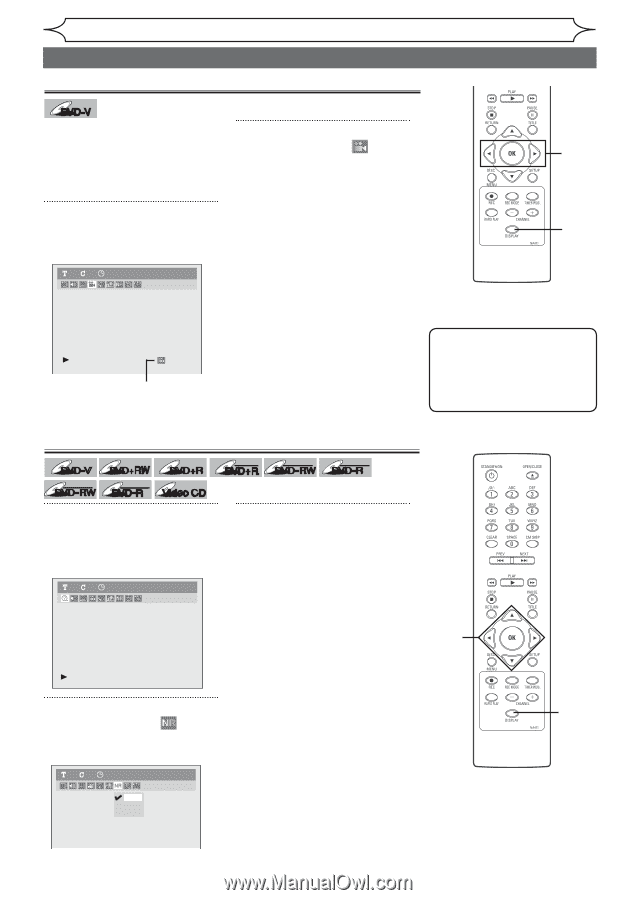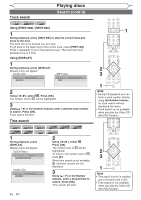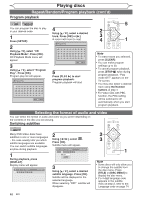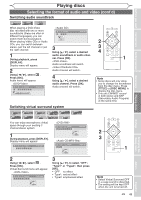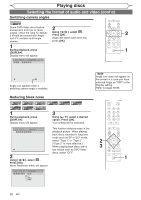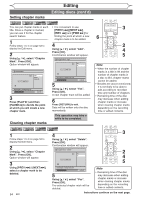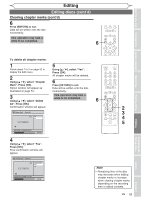Magnavox MWR10D6 Quick Guide - Page 52
Switching camera angles, Reducing block noise
 |
View all Magnavox MWR10D6 manuals
Add to My Manuals
Save this manual to your list of manuals |
Page 52 highlights
Playing discs Selecting the format of audio and video (cont'd) Switching camera angles DVD-V Some DVD-Video discs feature scenes shot from two or more 2 angles, check the case for details: Using [{ / B], select . it should be marked with Angle Press [OK]. 2 icon if it contains multi-angle Angle will switch each time you scenes. press [OK]. 1 During playback, press 1 [DISPLAY]. Display menu will appear. 11 0:00:00 DVD-Video Angle icon appears when a switching camera angle is available. Note Angle icon does not appear on the screen in a case you have selected Angle as "OFF" in the Display setting. Refer to pages 65-66. Reducing block noise DVD-V DVD+RW DVD+R Video Video DVD-RW DVD-R Video CD 1 During playback, press [DISPLAY]. Display menu will appear. DL +VR +VR DVD+R DVD-RW DVD-R 3 Using [K / L], select a desired option. Press [OK]. Your setting will be activated. 11 0:00:00 DVD-Video This function reduces noise in the playback picture. When playing back discs recorded in long time mode such as EP or SLP mode, select "Type 1" or "Type 2". 2 ("Type 2" is more effective.) When playing back discs with a 3 few noises such as DVD-Video discs, select "OFF". 2 1 Using [{ / B], select . Press [OK]. Noise Reduction menu will appear. 11 0:00:00 DVD-Video OFF Type 1 Type 2 50 EN