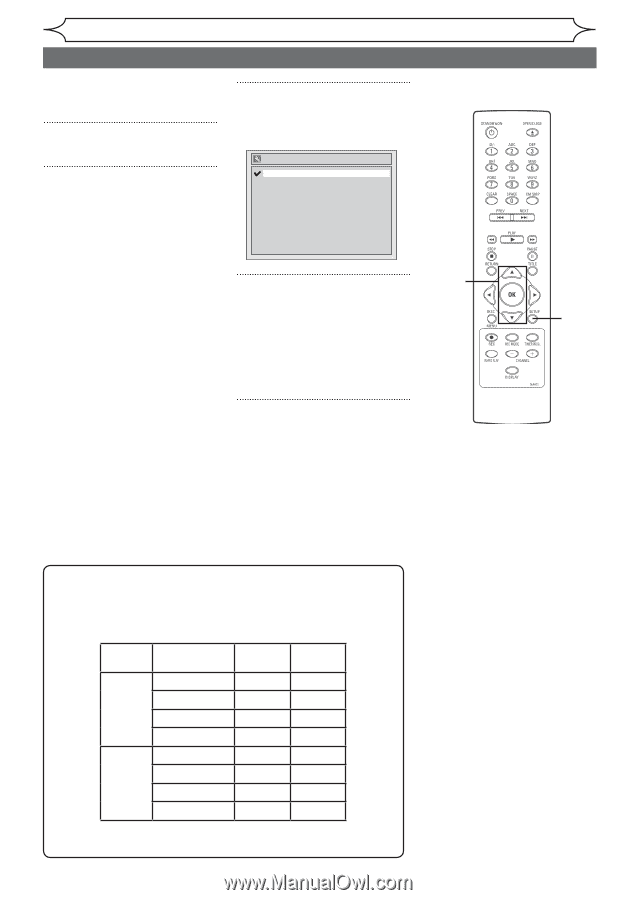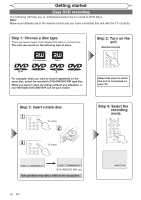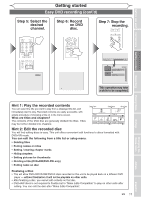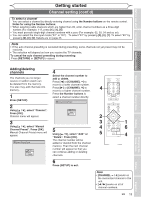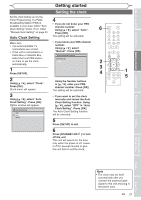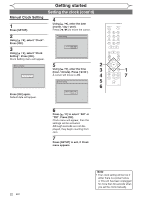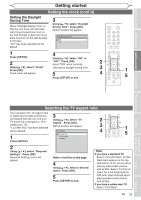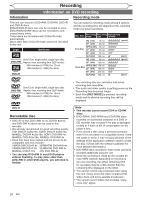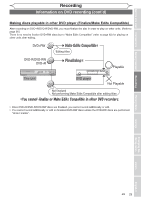Magnavox MWR10D6 Quick Guide - Page 22
Selecting the TV stereo or SAP - default setting
 |
View all Magnavox MWR10D6 manuals
Add to My Manuals
Save this manual to your list of manuals |
Page 22 highlights
Getting started Selecting the TV stereo or SAP You can select a sound channel to output from TV. "Stereo" has been selected as the default. 1 Press [SETUP]. 2 Using [K / L], select "Required Settings". Press [OK]. Required Settings menu will appear. 3 Using [K / L], select "TV Audio Select". Press [OK]. Option window will appear. TV Audio Select Stereo SAP 4 2 Using [K / L], select "Stereo" or "SAP". Press [OK]. 3 4 Stereo: 1 5 Outputs main-audio. SAP (Secondary Audio Program): Outputs sub-audio. 5 Press [SETUP] to exit. Notes on TV channel audio • When you record a TV program available in second audio or stereo, you have to select either Stereo or SAP in the Channel Preset screen beforehand. Refer to the following table to check an appropriate setting. Selected Broadcast Disc Audio audio audio recording output Stereo STEREO+SAP STEREO STEREO STEREO STEREO STEREO MONO+SAP MONO MONO MONO MONO MONO SAP STEREO+SAP SAP SAP STEREO STEREO STEREO MONO+SAP SAP SAP MONO MONO MONO • You can only play the disc in second audio if a TV program is available in second audio and you set " TV Audio Select " to " SAP ". 20 EN