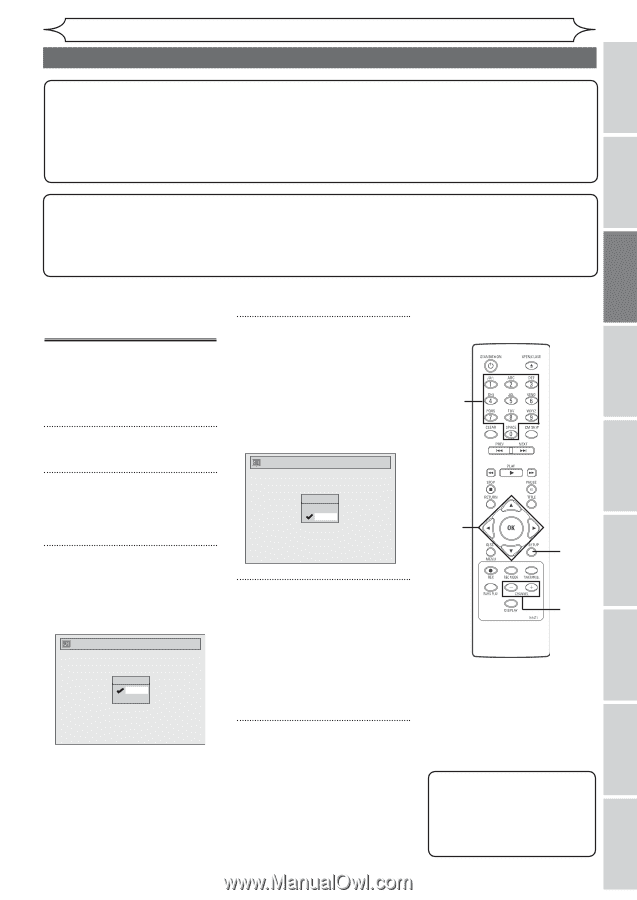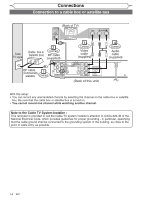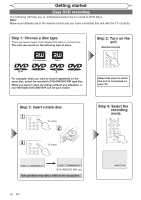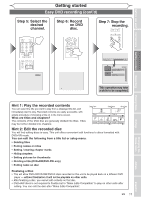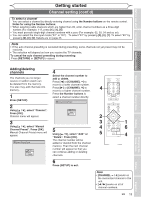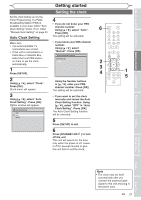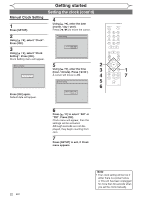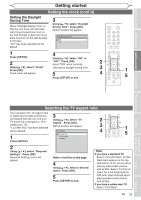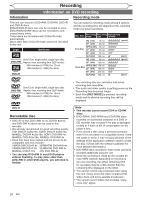Magnavox MWR10D6 Quick Guide - Page 21
Channel setting cont'd
 |
View all Magnavox MWR10D6 manuals
Add to My Manuals
Save this manual to your list of manuals |
Page 21 highlights
Before you start Connections Getting started Recording Getting started Channel setting (cont'd) To select a channel You can select a channel by directly entering channel using the Number buttons on the remote control. Notes for using the Number buttons: • When selecting cable channels which are higher than 99, enter channel numbers as a three-digit number.(For example: 117, press [1], [1], [7]) • You must precede single-digit channel numbers with a zero (For example: 02, 03, 04 and so on). • You can select the line input mode ("E1" or "E2"). To select "E1" by pressing [0], [0], [1]. To select "E2" by pressing [0], [0], [2]. Details are on page 35. Note • If the auto channel presetting is cancelled during presetting, some channels not yet preset may not be received. • The selection will depend on how you receive the TV channels. To cancel the auto channel presetting during scanning: Press [RETURN] or [SETUP] to cancel. Playing discs Editing Adding/deleting channels 4 Select the channel number to The channels you no longer add or delete. receive or seldom watch can - Press [{] or [CHANNEL ] to be deleted from the memory. move to a lower channel number. You also may add channels into memory. Press [B] or [CHANNEL +] to move to a higher channel number. 4 1 Press the Number buttons to select a channel number directly. Press [SETUP]. Manual Channel Preset 2 Using [K / L], select "Channel". CH 7 Press [OK]. Channel menu will appear. Add Delete 2 3 3 1 Using [K / L], select "Manual Channel Preset". Press [OK]. Manual Channel Preset menu will appear. 5 Using [K / L], select "Add" or "Delete". Press [OK]. 4 5 6 4 The channel number will be Manual Channel Preset added or deleted from the channel memory. Then the next channel CH 2 Add Delete number will appear so that you can continue adding or deleting channels. 6 Press [SETUP] to exit. Note • [CHANNEL - / +] works on the memorized channel in this unit. • [{ / B] works on all of channel numbers. EN 19 Changing the Setup menu Others Español