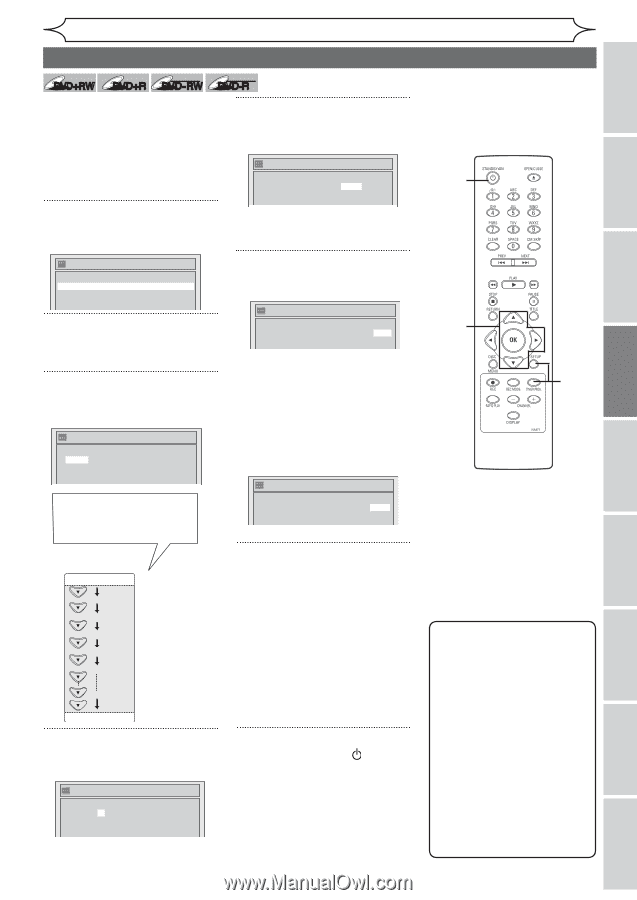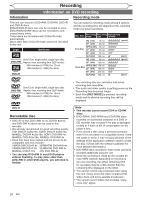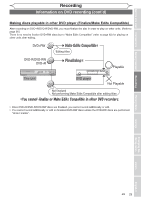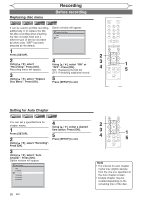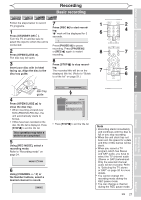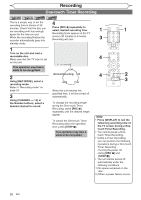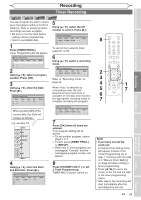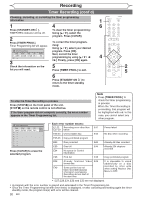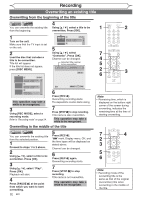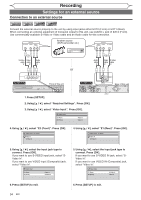Magnavox MWR10D6 Quick Guide - Page 31
Timer Recording
 |
View all Magnavox MWR10D6 manuals
Add to My Manuals
Save this manual to your list of manuals |
Page 31 highlights
Recording Timer Recording +VR +VR DVD+RW DVD+R DVD-RW DVD-R You can program the unit to record up to 8 programs within a month in advance. Daily or weekly program recordings are also available. • Be sure to set the clock before setting a timer programming. • Insert a recordable disc. 1 Press [TIMER PROG.]. Timer Programming list will appear. Timer Programming Date Start End CH Mode 1. --- 2. --- 3. --- 2 4. --5. --6. --- Usi7n. g---[K / L], select a program num8. b-e-- r. Press [OK]. 3 Using [K / L], enter the Date. Press [B]. Timer Programming Date Start End CH Mode 1. JAN/01 --:-- --:-- E1 2. --- 3. --- 4. --- When 5. --- 6. --- pressing [L] at the c7.urr--e- nt date, the Date will 8. --- change as follows. e.g. January 1st JAN/01 Daily MON-SAT MON-FRI SAT FRI SUN JAN/31 5 Using [K / L], select the CH number to record. Press [B]. Timer Programming Date Start End CH Mode 1. JAN/01 12:57AM 1:57AM CH 8 2. --- 3. --- To re45.. co----r-- d from external input, sele6c. t E---1 or E2. 7. --- 6 8. --- Using [K / L], select a recording mode. Timer Programming Date Start End CH Mode 1. JAN/01 12:57AM 1:57AM CH 8 HQ 2. --- 3. --- Refe4r. to---"Recording mode" on page5. 24--.6. --- 7. --- Whe8n. "A---uto" is selected as a recording mode, the unit determines how much time is available on the disc and record in the appropriate recording mode to complete recording the program. Timer Programming Date Start End CH Mode 1. JAN/01 12:57AM 1:57AM CH 8 Auto 2. --- 3. --- 4. --- 7 5. --6. --- Pres7.s [--O- K] when all items are 8. --- entered. Your program setting will be stored. • To set another program, repeat steps 2 to 7. • To exit, press [TIMER PROG.] or [SETUP]. • When two or more programs are overlapped, "Overlap" and the overlapped program number will appear. 4 Using [K / L], enter the Start and End time. Press [B]. Timer Programming Date Start End CH 1. JAN/01 12:57AM --:-- E1 2. --- 3. --- 4. --- 5. --- 6. --- 7. --- 8. --- Mode 8 Press [STANDBY-ON ] to set a Timer Programming. TIMER REC indicator will be on. 8 2 3 4 1 5 7 6 7 Note • If you have not set the clock yet: A manual clock setting menu will appear instead of the Timer Programming list at step 1. Continue with the step 3 in "Manual Clock Setting" on page 22 before setting a timer programming. • Press [s / B] to move the cursor to the left and the right in the timer programming menu. • After step 8, the recording will start immediately after the recording time you set. EN 29 Español Others Changing the Setup menu Editing Playing discs Before you start Connections Getting started Recording