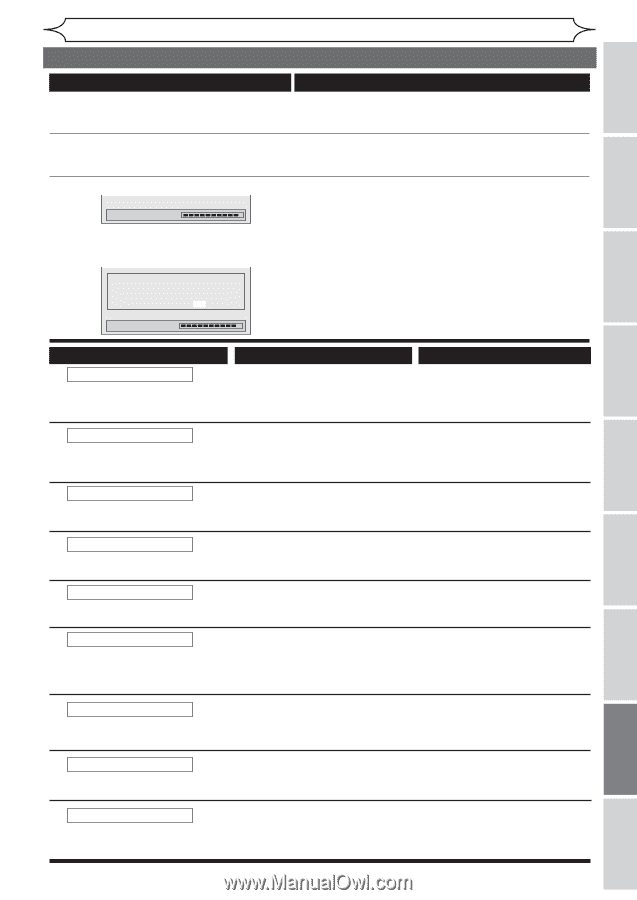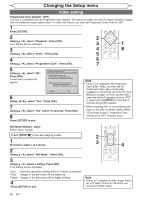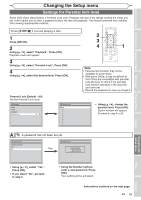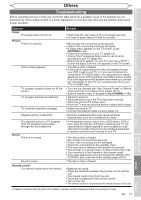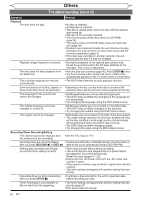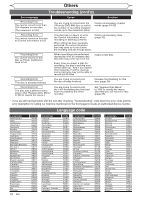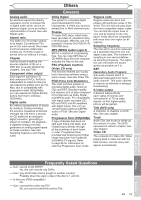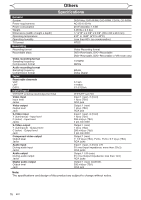Magnavox MWR10D6 Quick Guide - Page 75
Before you start, Español, Connections, Getting started, Recording, Playing discs, Editing, Others, - error codes
 |
View all Magnavox MWR10D6 manuals
Add to My Manuals
Save this manual to your list of manuals |
Page 75 highlights
Before you start Connections Getting started Recording Others Troubleshooting (cont'd) Symptom Others The unit does not operate properly. The disc tray does not open when you press [OPEN/CLOSE A]. "Repairing" appears on the TV screen. Repairing In a case you intend to cancel the Repairing process. Do you want to cancel a repairing process ? When selecting "Yes", the disc may not be usable. Yes No Remedy • When static electricity, etc., causes the unit to operate abnormally, unplug the unit and then plug it in again. • It may take a few seconds for the disc tray to open after you have recorded or edited a disc. • This is because the unit is adding disc data to the disc. • If there is a power failure or unplugging during recording, finalizing, formatting or editing (even after "Repairing" disappears), a Repairing process will begin automatically just after turning the unit on again. It may take several minutes up to about four hours. • If you intend to cancel the Repairing process, press [OPEN/CLOSE A] on the front panel, then select "Yes" and press [OK]. After that, press [OPEN/CLOSE A] to take out the disc. The disc canceled the Repairing process MAY NOT work. Repairing Playing discs Editing Error message Disc Error --- Please eject the disc. --Playback feature may not be available on this Disc. Cause • Unplayable disc is inserted in the unit. • The disc is upside down. Region Error --- Please eject the disc. --Playback is not authorized in your region. • Playback is not authorized in the region of the DVD-Video disc which you inserted in the unit. Parental Lock On The current selected parental level prohibits playback. • The current selected parental level in the SETUP Menu prohibits playback. Solution • Insert the standardized disc which bear the marks on page 38. • Insert the disc with the labeled side facing up. • Insert the DVD-Video disc with region codes 1 or ALL. • Check the "Parental Lock" setting (pages 69-70). Recording Error This program is not allowed to be recorded. Recording Error This program is not recordable in +VR mode. Recording Error Can not record on this disc. Recording Error This disc is protected and not recordable. • The recording function encountered the copy prohibited program. • You cannot record copy prohibited programs. • You are trying to record the copy- • You cannot record the copy- once program. once program. • You are trying to record onto the disc which is unrecordable, or the disc status is unable to record. • The disc is dirty. • The disc is damaged. • Insert the recordable disc, and ensure the disc status satisfies the recording requirements (page 24). • Clean the disc with a cleaning cloth. • Replace the disc. • You are trying to record on to the • Release the disc protect setting protected disc which is set in the in the Disc Edit menu (page 35). Disc Edit menu. Changing the Setup menu Others Español Recording Error Disc is full. (No area for new recording) Recording Error You cannot record more than 49 titles on one disc. (The maximum is 49) • You are trying to record onto the disc which has no space for recording. • Insert the recordable disc with enough recording space. You are trying to record onto the disc on which the number of recording titles comes up to the maximum (49). Delete unnecessary titles (page 52). EN 73