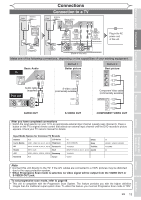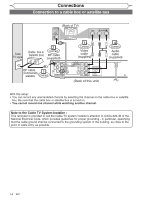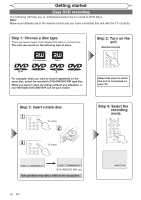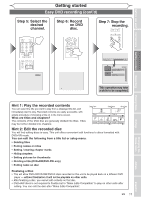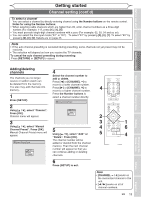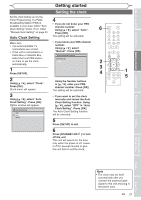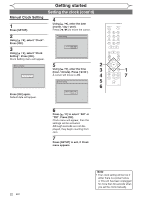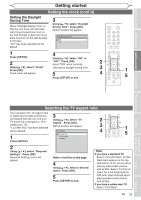Magnavox MWR10D6 Quick Guide - Page 20
Initial setting, Channel setting
 |
View all Magnavox MWR10D6 manuals
Add to My Manuals
Save this manual to your list of manuals |
Page 20 highlights
Getting started Initial setting Turn on this unit for the first time, you need to follow these steps. 1 Press [STANDBY-ON ]. 3 Using [K / L], select your desired language on screen menu. Then press [OK] to set language. 1 2 "Channel Preset" will automatically appear. Turn the TV on. Select the input to which the unit is connected. Initial Setup Refer to the table on page 13. Channel Preset TV's original remote control 4 Press [OK] to start Channel 3 Preset. The unit will start getting channels 4 available in your area. TV / VIDEO *This button can be labeled as INPUT , AUX , etc. CH 1 Auto Presetting Now "Initial Setup" will automatically appear. Initial Setup English Français Español After channel setting is finished, "Clock Setting" will appear. Then press [OK]. Initial Setup Clock Setting 5 Follow to step 3 in "Manual Clock Setting" on page 22. • If a Public Broadcasting Station (PBS) is available in your area, follow "Auto Clock Setting" on page 21. Channel setting If you have changed antenna connection, we recommend that you program available channels in your area with the following procedures. 2 Using [K / L], select "Channel". Press [OK]. Channel menu will appear. Getting channels automatically 3 2 Using [K / L], select "Auto Channel Preset". Press [OK]. 3 The unit will start getting channels 1 1 Press [SETUP]. available in your area. 4 4 Press [SETUP] to exit. • You can select only the channels memorized in this unit by using [CHANNEL - / +] and the Number buttons. 18 EN