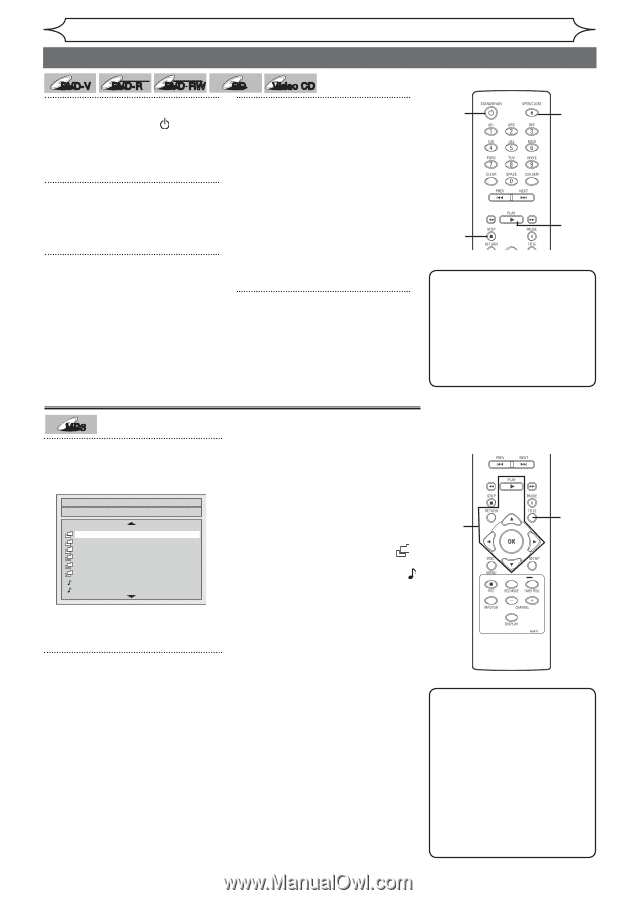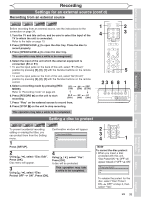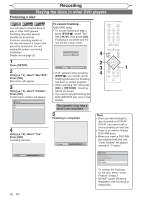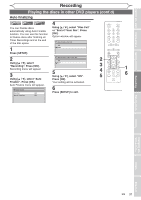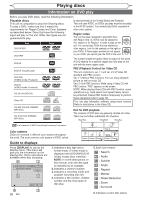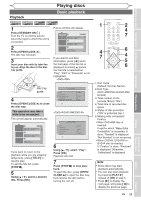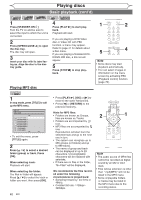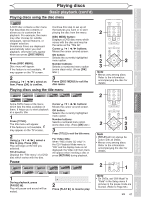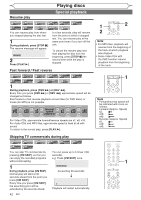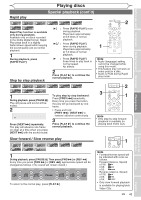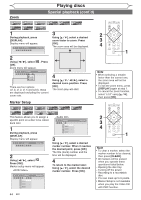Magnavox MWR10D6 Quick Guide - Page 42
Basic playback cont'd
 |
View all Magnavox MWR10D6 manuals
Add to My Manuals
Save this manual to your list of manuals |
Page 42 highlights
Playing discs Basic playback (cont'd) DVD-V Video DVD-R Video DVD- RW 1 Press [STANDBY-ON ]. Turn the TV on and be sure to select the input to which the unit is connected. 2 Press [OPEN/CLOSE A] to open the disc tray. The disc tray will open. 3 Insert your disc with its label facing up. Align the disc to the disc tray guide. CD Video CD 4 Press [PLAY B] to start play- back. Playback will start. If you are playing a DVD-Video disc or Video CD with PBC function, a menu may appear. Refer to page 41 for details about a disc menu. If you are playing a finalized DVDR/DVD-RW disc, a title list will appear. 5 Press [STOP C] to stop playback. 1 2 5 4 Note • Some discs may start playback automatically. • You can select images or information on the menu screen by activating PBC (Playback control) function (page 70). Playing MP3 disc MP3 1 In stop mode, press [TITLE] to call up the MP3 menu. File List DISC NAME FOLDER NAME 1 FOLDER NAME 2 FOLDER NAME 3 FOLDER NAME 4 FOLDER NAME 5 FOLDER NAME 6 3 1 FILE NAME 1 3 2 FILE NAME 2 1/2 • To exit the menu, press [TITLE] again. 2 Press [K / L] to select a desired folder (group) or track. Press [OK]. When selecting track: Playback will start. When selecting the folder: The files in folder will appear. Press [K / L] to select the track or folder you want, then press [OK]. • Press [PLAY B], [OK] or [B] to move to the lower hierarchies. • Press [s] or [RETURN] to the previous hierarchy. Hints for MP3 files: • Folders are known as Groups, files are known as Tracks. • Folders are accompanied by icon. • MP3 files are accompanied by 3 icon. Reproduction will start from the selected track and go to the next one in turn. • The system can recognize up to 255 groups (or folders) and up to 999 tracks. • The name of group and track can be displayed in up to 29 characters. Unrecognizable characters will be replaced with asterisks. • If there are no files in the folder, "No Files" will be displayed. We recommends the files recorded under the following circumstances is played back: • Sampling frequency: 44.1kHz or 48kHz. • Constant bit rate: 112kbps - 320kbps. 2 1 Note • The audio source of MP3 files cannot be recorded as digital sound by an MD or DAT deck. • Files whose extension is other than ".mp3(MP3)" will not be listed in the MP3 menu. • Some unplayable folders or tracks may be listed in the MP3 menu due to the recording status. 40 EN