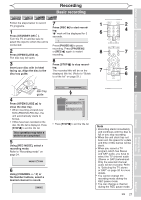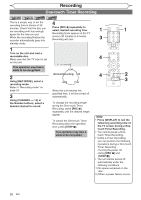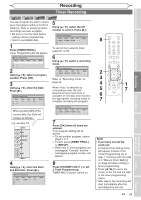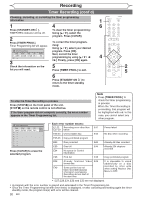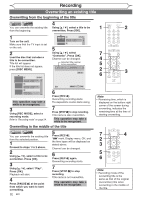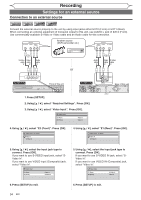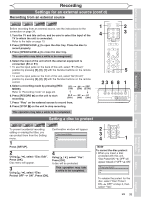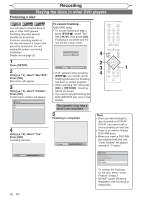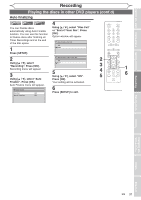Magnavox MWR10D6 Quick Guide - Page 34
Overwriting an existing title
 |
View all Magnavox MWR10D6 manuals
Add to My Manuals
Save this manual to your list of manuals |
Page 34 highlights
Recording Overwriting an existing title Overwriting from the beginning of the title +VR DVD+RW DVD-RW 4 You can overwrite the existing title Using [K / L], select a title to be 1 2 from the beginning. overwritten. Press [OK]. 1 Turn on the unit. Make sure that the TV input is set on the unit. 2 Load the disc that includes a title to be overwritten. Title list will appear. If the title list does not appear, press [DISC MENU]. Play Edit Overwrite 1 SP (2Hr) NOV/21/06 11:00AM CH12 SP NOV/21/06 0:20:44 2 5 NOV/22/06 11:35AM CH13 EP NOV/22/06 0:10:33 3 Using [K / L], select EMPTY TITLE 3:15:44 EP(4Hr) "Overwrite". Press [OK]. Channel can be changed. Selected title number to be overwritten 11 0:00:00 DVD+RW CH 12 1 SP (2Hr) NOV/21/06 11:00AM CH12 SP NOV/21/06 0:20:44 2 NOV/22/06 11:35AM CH13 EP NOV/22/06 0:10:33 3 EMPTY TITLE 1:37:52 SP(2Hr) This operation may take a while to be recognized. 3 Using [REC MODE], select a recording mode. Refer to "Recording mode" on page 24. I SP(2Hr) 2:00 6 Press [REC I]. Overwriting recording starts. The elapsed-time counter starts running. 7 Press [STOP C] to stop recording. Title name is also overwritten. This operation may take a while to be recognized. Overwriting in the middle of the title +VR DVD+RW DVD-RW You can overwrite the existing title from the selected position. 1 Proceed to steps 1 to 2 above. 2 Using [K / L], select a title to be overwritten. Press [OK]. 3 Using [K / L], select "Play". Press [OK]. Playback will start. 4 Press [PAUSE F] at the point from which you want to start overwriting. 32 EN 5 Press [REC I]. "FI" mark, Display menu, CH, and the time lapse will be displayed as stated above. Channel can be changed. 6 Press [REC I] again. Overwriting recording starts. 7 Press [STOP C] to stop recording. Title name is not overwritten. This operation may take a while to be recognized. 7 4 5 2 6 3 Note • Remaining time, which is displayed on the bottom right corner of the screen during overwriting, indicates the remaining time at the time of starting overwriting. 7 4 2 3 5 6 Note • Recording mode of the overwriting title is the same as that of the original (overwritten) title when overwriting in the middle of the title.