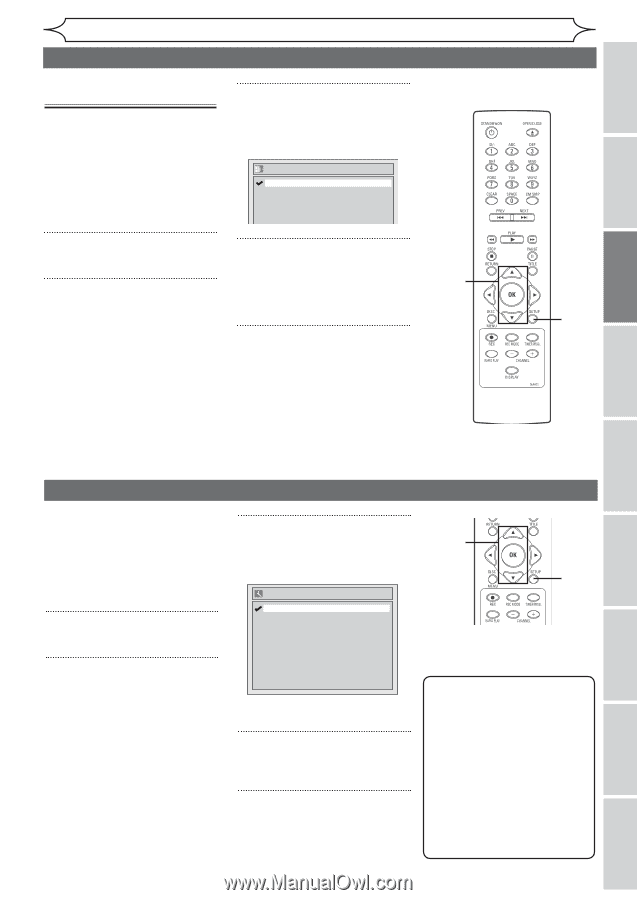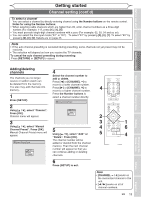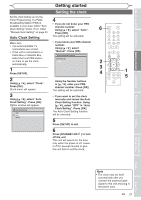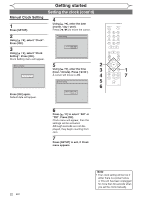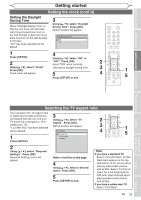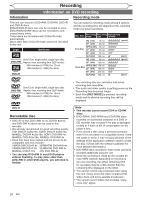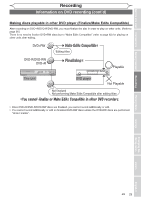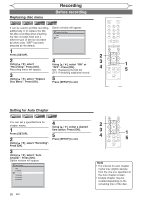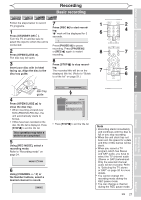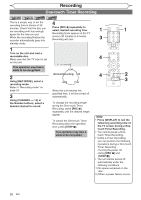Magnavox MWR10D6 Quick Guide - Page 25
Setting the clock cont'd, Selecting the TV aspect ratio
 |
View all Magnavox MWR10D6 manuals
Add to My Manuals
Save this manual to your list of manuals |
Page 25 highlights
Before you start Connections Getting started Recording Getting started Setting the clock (cont'd) Setting the Daylight Saving Time When "Daylight Saving Time" is ON, the unit clock will automatically move forward one hour on the first Sunday in April and move back one hour on the last Sunday in October. "On" has been selected as the default. 3 Using [K / L], select "Daylight Saving Time". Press [OK]. Option window will appear. Daylight Saving Time ON OFF 1 4 Press [SETUP]. Using [K / L], select "ON" or 2 "OFF". Press [OK]. 2 Select "ON" when currently Using [K / L], select "Clock". utilizing the daylight saving time. 3 Press [OK]. Clock menu will appear. 5 4 1 5 Press [SETUP] to exit. Playing discs Editing Changing the Setup menu Selecting the TV aspect ratio You can select the TV aspect ratio to match the formats of what you 3 are playing with the unit and your TV screen (4:3 standard or 16:9 widescreen TV). Using [K / L], select "TV Aspect". Press [OK]. Option window will appear. 2 3 "4:3 Letter Box" has been selected as the default. TV Aspect 4 4:3 Letter Box 1 5 1 4:3 Pan & Scan 16:9 Wide Press [SETUP]. 2 Using [K / L], select "Required Settings". Press [OK]. Required Settings menu will appear. Refer to the Note on this page. 4 Using [K / L], select a desired option. Press [OK]. 5 Press [SETUP] to exit. Note If you have a standard TV: Select "4:3 Letter Box", so that black bars appear on the top and bottom of the screen when playing wide-screen picture and all that. Select "4:3 Pan & Scan" for a full height picture with both sides trimmed when playing wide-screen picture and all that. If you have a widescreen TV: Select "16:9 Wide". EN 23 Others Español