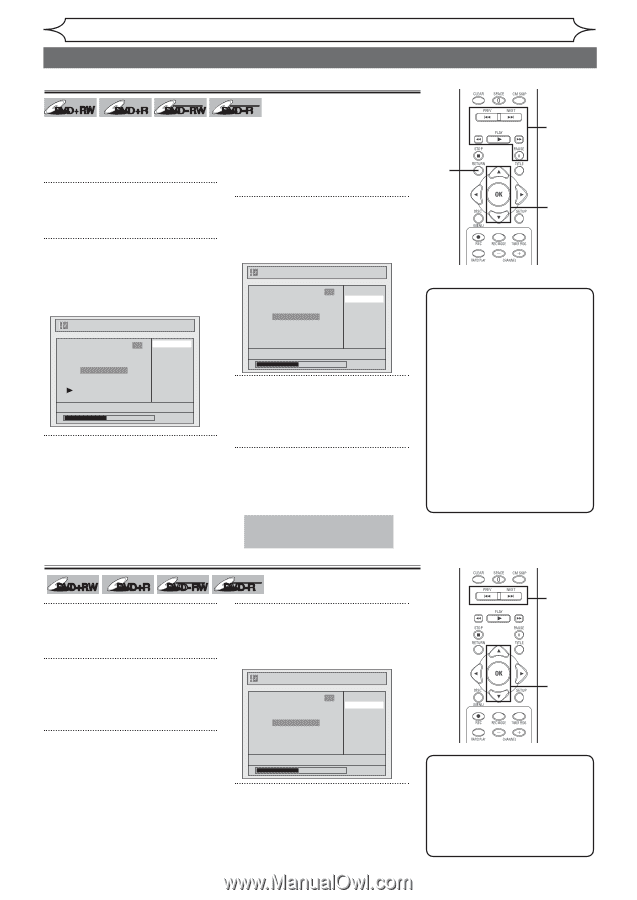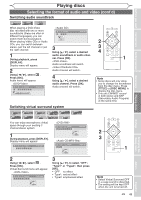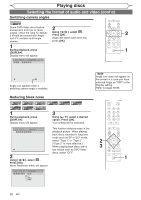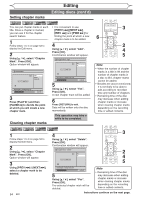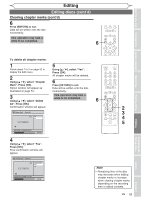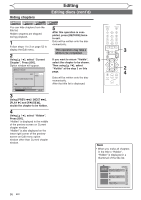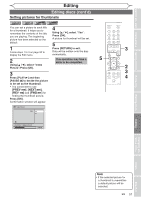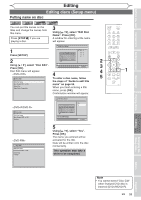Magnavox MWR10D6 Quick Guide - Page 56
Setting marks, Clearing marks
 |
View all Magnavox MWR10D6 manuals
Add to My Manuals
Save this manual to your list of manuals |
Page 56 highlights
Editing Setting chapter marks Editing discs (cont'd) DVD+RW +VR +VR DVD+R DVD-RW DVD-R You can put chapter marks in each title. Once a chapter is marked, you can use it for the chapter • It is convenient to use [PREV H],[NEXT G], [REV E] and [FWD D] for search feature. finding the point at which a new 1 Follow steps 1 to 3 on page 52 to display the Edit menu. chapter mark is to be added. 4 Using [K / L], select "Add". 2 Press [OK]. Confirmation window will appear. Using [K / L], select "Chapter Mark". Press [OK]. Option window will appear. Chapter Mark - Add 3 Yes No Chapter Mark 3 Add Delete Delete All Chapter 2/ 2 NOV/22/05 11:00AM CH12 EP 0:00:59 3 Press [PLAY B] and then [PAUSE F] to decide the point at which you will create a new chapter mark. Clearing chapter marks Chapter 2/ 2 F NOV/22/05 11:00AM CH12 EP 0:00:59 5 Using [K / L], select "Yes". Press [OK]. A new chapter mark will be added. 6 Press [RETURN] to exit. Data will be written onto the disc momentarily. This operation may take a while to be completed. 3 6 2 4 5 Note • When the number of chapter marks in a title is 99 and the number of chapter marks in a disc is 254, chapter marks cannot be added. • Besides the above-mentioned, it is not likely to be able to add according to recorded time and number of chapters. • Remaining time of the disc may decrease when adding chapter marks or increase when clearing chapter marks depending on the recording time or edited contents. DVD+RW +VR DVD+R DVD-RW 1 Follow steps 1 to 3 on page 52 to display the Edit menu. 2 Using [K / L], select "Chapter Mark". Press [OK]. Option window will appear. 3 Using [PREV H] / [NEXT G], select a chapter mark to be deleted. 54 EN +VR DVD-R 4 3 Using [K / L], select "Delete". Press [OK]. Confirmation window will appear. Chapter Mark - Delete 2 3 Yes No 4 Chapter 2/ 2 5 F NOV/22/05 11:00AM CH12 EP 0:00:59 5 Using [K / L], select "Yes". Press [OK]. The selected chapter mark will be deleted. Note • Remaining time of the disc may decrease when adding chapter marks or increase when clearing chapter marks depending on the recording time or edited contents. Instructions continue on the next page.