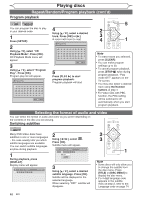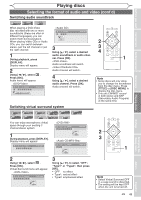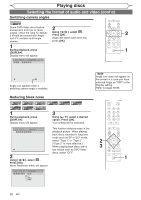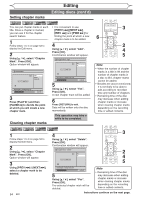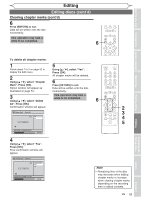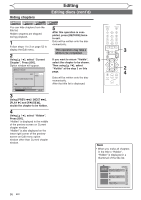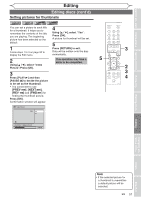Magnavox MWR10D6 Quick Guide - Page 55
Editing discs cont'd
 |
View all Magnavox MWR10D6 manuals
Add to My Manuals
Save this manual to your list of manuals |
Page 55 highlights
Before you start Connections Getting started Recording Playing discs Editing Editing discs (cont'd) Putting names on titles DVD+RW +VR DVD+R DVD-RW +VR DVD-R You can put title names on the titles and change the names from this menu. The names you put on the titles will be displayed on a title list. 1 Follow steps 1 to 3 on page 52 to display the Edit menu. 2 Using [K / L], select "Edit Title Name". Press [OK]. A window for entering a title name will appear. Edit Title Name 6 ABC abc 123 @! ? NOV/22/05 11:00AM CH12 EP 0:00:59 3 To enter a title name, follow the steps of "Guide to edit title name" on this page. character set 4 Using [K / L], select "Yes". Press [OK]. 3 The name you entered will be activated for the title. Edit Title Name 6 Yes No 5 MY FAVORITE 2 0:00:59 5 After this operation is completed, 3 4 press [RETURN] to exit. Data will be written onto the disc momentarily. This operation may take a while to be completed. [ Guide to edit title name ] [Step1]: Select a desired character set using [K/L], then press [OK]. A B C a b c 1 2 3 @ ! ? [Step2]: Follow the list below, press the Number buttons repeatedly until the desired letter appears. e.g. character set : A B C Select Press 0 ABC abc 123 0 @ ! ? press 2 A B C A... Edit Title Name 6 ABC abc 123 @! ? M 0:00:59 area for entering title names When you finish entering a title name, press [OK]. Confirmation window will appear. 1 (*1) 2 ABC 3 DEF 4 GHI (*1) 1 Note: Undefined letters in a title name are shown by "*". If you delete abc 2 (*2) them, adjoining letters def 3 (*2) letters may change to ghi 4 (*2) "*" or other. 5 JKL jkl 5 (*2) 6 MNO mno 6 (*2) 7 PQRS pqrs 7 (*2) 8 TUV tuv 8 (*2) 9 WXYZ wxyz 9 (*2) *1 Press 1 , character set will be changed to the " @!? " mode automatically. *2 Press 2 to 9 , character set will be changed to the previous input mode automatically. • To delete letters, press [CLEAR] repeatedly. Holding [CLEAR] to delete all letters. • Press [s / B] to move the cursor to the left and right. • You can enter up to 30 letters. Editing Changing the Setup menu Others Español EN 53