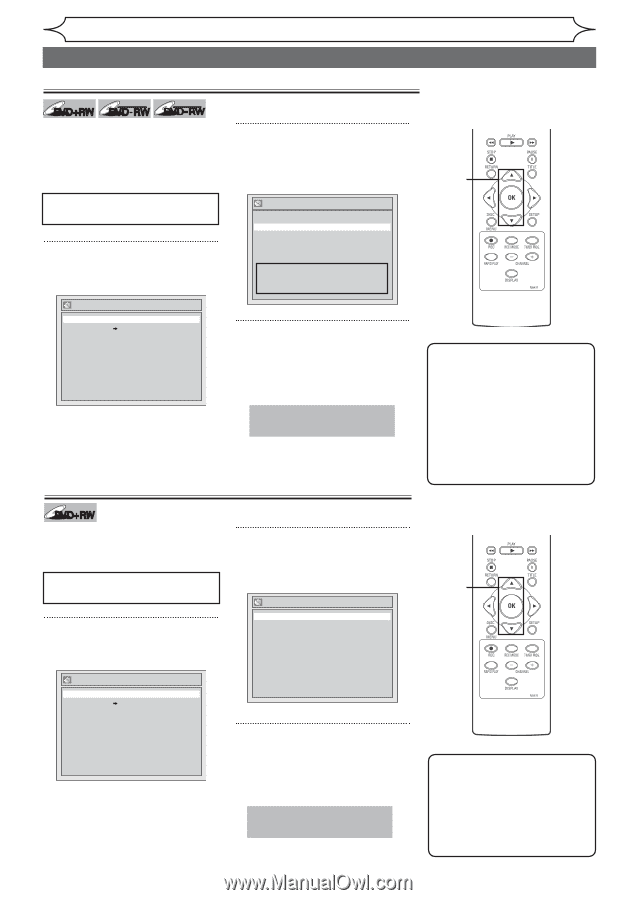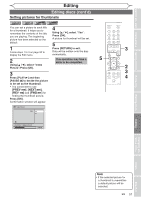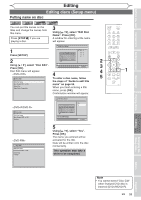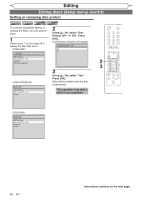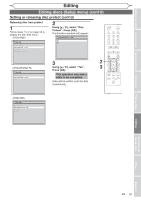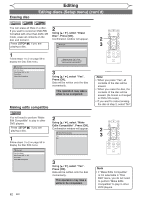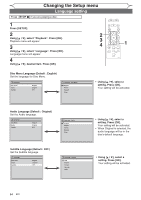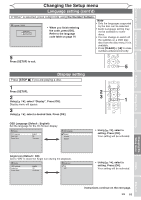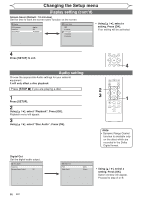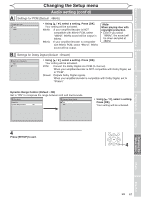Magnavox MWR10D6 Quick Guide - Page 64
Erasing disc, Making edits compatible
 |
View all Magnavox MWR10D6 manuals
Add to My Manuals
Save this manual to your list of manuals |
Page 64 highlights
Editing Erasing disc Editing discs (Setup menu) (cont'd) +VR Video DVD+RW DVD-RW DVD-RW You can erase all titles on a disc. If you want to record on DVD-RW 2 formatted with other than DVD+VR Using [K / L]], select "Erase mode, erase all contents on the disc and format it. Disc". Press [OK]. Confirmation window will appear. 2 Press [STOP C] if you are Erase Disc 3 playing a disc. Yes No 1 Follow steps 1 to 2 on page 59 to display the Disc Edit menu. When you press "Yes", all the contents in the disc will be erased. Are you sure to erase the disc? Disc Edit Edit Disc Name Disc Protect OFF ON Erase Disc Make Edits Compatible 3 Using [K / L], select "Yes". Press [OK]. Data will be written onto the disc momentarily. This operation may take a while to be completed. Making edits compatible Note • When you press "Yes", all contents of the disc will be erased. • When you erase the disc, the contents of the disc will be erased. (Its format is changed to DVD+VR mode.) • If you want to cancel erasing the disc at step 2, select "No". DVD+RW You will need to perform "Make Edit Compatible" to play in other DVD players. Press [STOP C] if you are playing a disc. 1 Follow steps 1 to 2 on page 59 to display the Disc Edit menu. Disc Edit Edit Disc Name Disc Protect OFF ON Erase Disc Make Edits Compatible 2 Using [K / L]], select "Make Edits Compatible". Press [OK]. Confirmation window will appear. Make Edit Compatible Yes No 3 Using [K / L], select "Yes". Press [OK]. Data will be written onto the disc momentarily. This operation may take a while to be completed. 2 3 Note • If "Make Edits Compatible" is not selectable in "Disc Edit" menu, you do not need to perform "Make Edits Compatible" to play in other DVD players. 62 EN