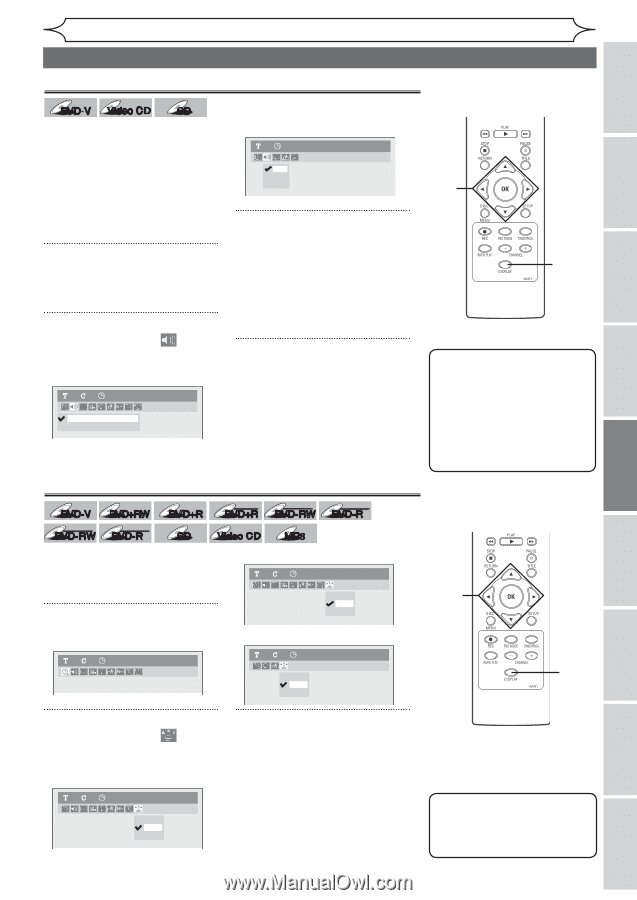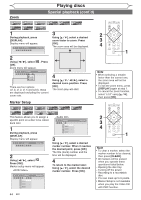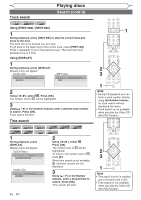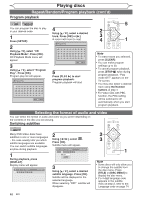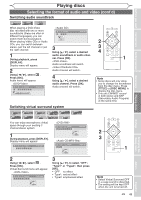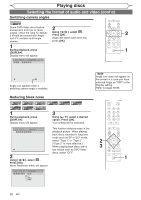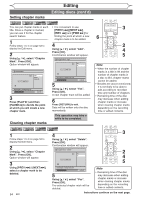Magnavox MWR10D6 Quick Guide - Page 51
Selecting the format of audio and video cont'd
 |
View all Magnavox MWR10D6 manuals
Add to My Manuals
Save this manual to your list of manuals |
Page 51 highlights
Before you start Connections Getting started Recording Playing discs Playing discs Selecting the format of audio and video (cont'd) Switching audio soundtrack DVD-V Video CD CD When playing a DVD-Video disc recorded with two or more soundtracks (these are often in different languages), you can switch them during playback. When playing Video CDs or Audio CDs, you can switch between stereo, just the left channel or just the right channel. 1 During playback, press [DISPLAY]. Display menu will appear. 2 Using [{ / B], select . Press [OK]. Audio menu will appear. 11 0:00:00 DVD-Video 1.Dolby Digital 5.1ch English 2.Dolby Digital 2ch French 1 0:00:00 L/R L R Audio CD 3 Using [K / L], select a desired audio soundtrack or audio channel. Press [OK]. Audio soundtrack will switch. Audio channel will switch. 4 Using [K / L], select a desired audio channel. Press [OK]. Audio channel will switch. Switching virtual surround system DVD-V Video DVD- RW DVD+RW Video DVD-R DVD+R DL +VR +VR DVD+R DVD-RW DVD-R CD Video CD MP3 You can enjoy stereophonic virtual space through your exciting 2 channel stereo system. 1 During playback, press [DISPLAY]. Display menu will appear. 11 0:00:00 DVD-Video 11 0:00:00 DVD+RW OFF Type 1 Type 2 11 0:00:00 Audio CD OFF Type 1 Type 2 2 Using [{ / B], select . Press [OK]. Virtual Surround menu will appear. 11 0:00:00 DVD-Video OFF Type 1 Type 2 3 Using [K / L], to select "OFF", "Type1" or "Type2", then press [OK]. • OFF: no effect • Type1: natural effect • Type2: emphasised effect 2 3 4 1 Note • Some discs will only allow you to change the soundtrack from the disc menu. Press [TITLE] or [DISC MENU] to display the disc menu. • This unit CANNOT record in both stereo and SAP (Secondary Audio Program) at the same time. 2 3 1 Note • Select Virtual Surround OFF in a case sound is dissorted. • The setting will be kept OFF when the unit is turned off. Editing Changing the Setup menu Others Español EN 49