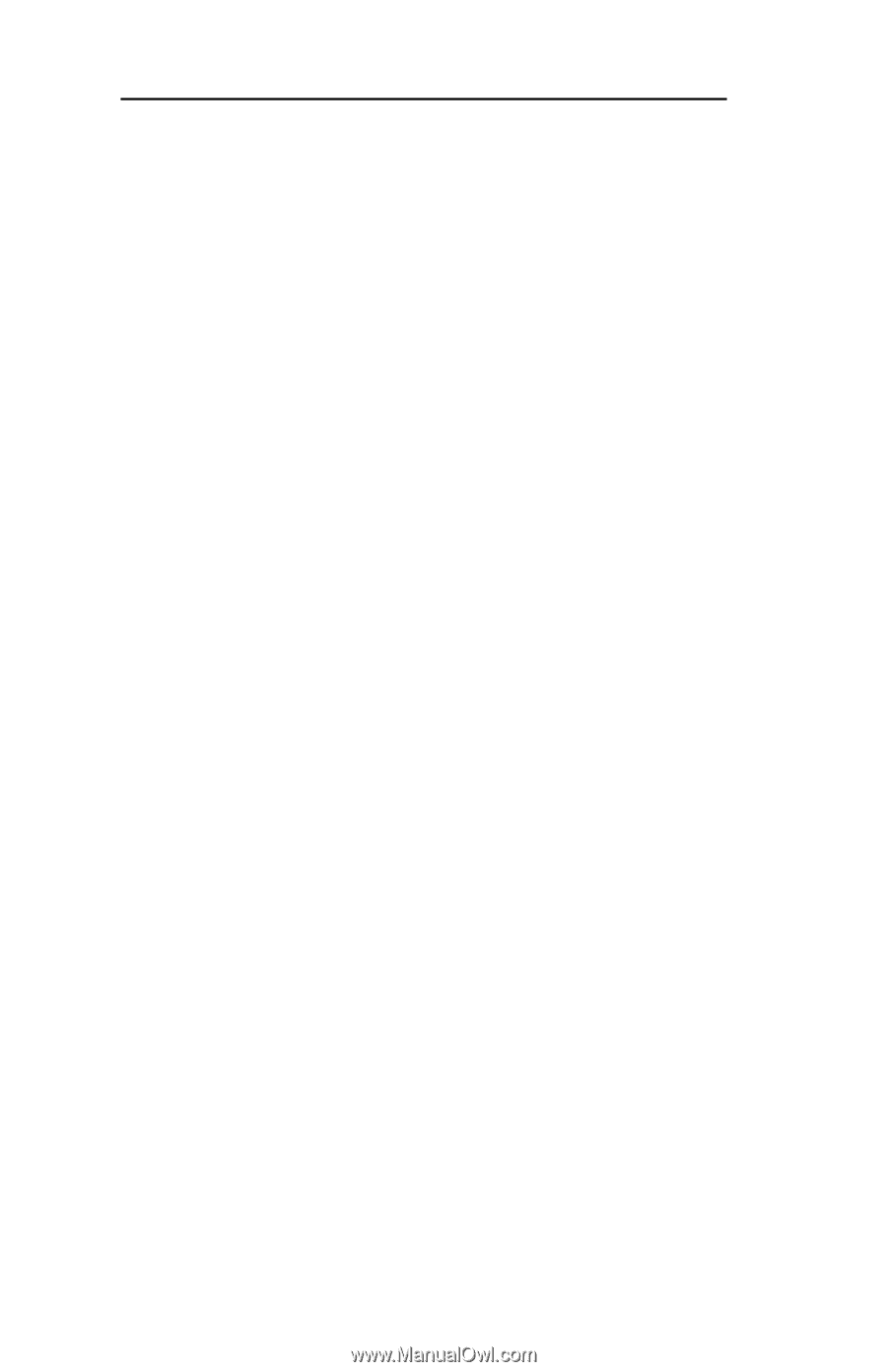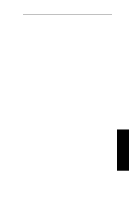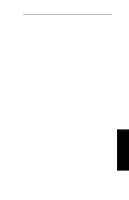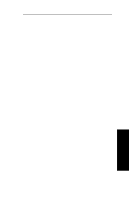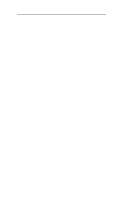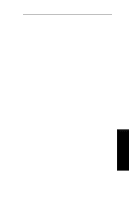Oki ML591 Users' Guide for the OkiLAN 6010e - Page 100
Configuring the OkiLAN 6010e, Service NIS, Domain Name Service DNS or
 |
View all Oki ML591 manuals
Add to My Manuals
Save this manual to your list of manuals |
Page 100 highlights
Section IV - TCP/IP 2. Add the name and IP address to the "/etc/ hosts" file of each host that will access the OkiLAN 6010e. Or, if your network uses a name service, add the host name and IP address to the name server. Most TCP/IP networks use the Network Information Service (NIS), Domain Name Service (DNS) or the "/ etc/hosts" database. See your network documentation for instructions. Configuring the OkiLAN 6010e There are four utilities available to configure the OkiLAN 6010e for TCP/IP printing. You may use whichever utility is best suited for your needs. • OkiNet for TCP/IP - Windows TCP/IP print manager utility. See Chapter 3 of this section for more information. • OkiLAN 6010e Configuration Utility - This utility is accessed via telnet. See Chapter 5 of this section for more information. In order to configure the OkiLAN 6010e via telnet, you must first assign an IP address to the OkiLAN 6010e and verify communication by pinging the device. • OkiNet for NetWare - This windows utility must be run from a Novell NetWare client. See Section III of this manual for specific information. IV - 10 OKI OkiLAN 6010e User's Guide