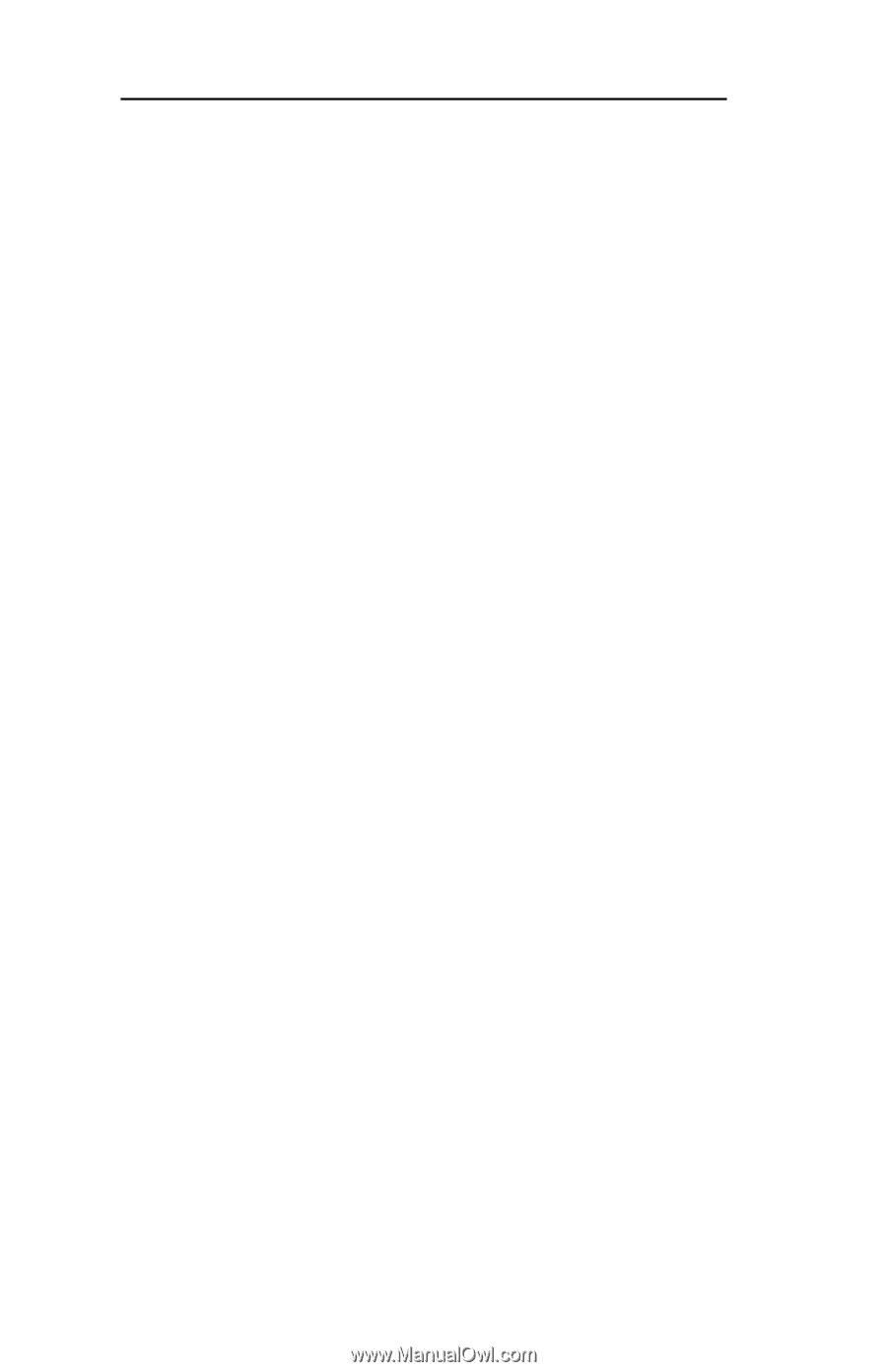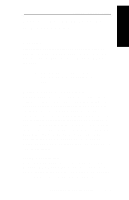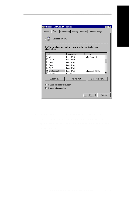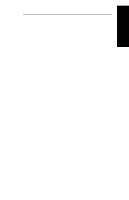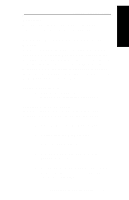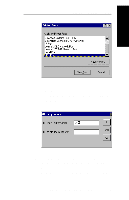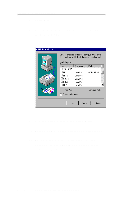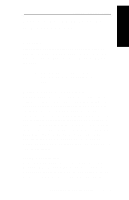Oki ML591 Users' Guide for the OkiLAN 6010e - Page 206
OkiLAN 6010e Connect for DLC, OkiLAN 6010e Connect for Data-Link Control DLC
 |
View all Oki ML591 manuals
Add to My Manuals
Save this manual to your list of manuals |
Page 206 highlights
Section V - Windows Printing OkiLAN 6010e Connect for DLC OkiLAN 6010e Connect for Data-Link Control (DLC) provides a direct printing solution for users in Microsoft Windows NT serverless environments with the DLC/ LLC protocol. Print jobs printed through OkiLAN 6010e Connect are sent directly to the OkiLAN 6010e print server and not routed through the network server, resulting in a reduction of network traffic. OkiLAN 6010e Connect for DLC can be used to configure the print server, obtain status from the print server and printer, and send jobs to the printer. Note: To obtain a version of OkiLAN 6010e Connect for DLC that supports Windows NT, visit our FTP site (ftp://ftp.extendsys.com/pub/printserver/utilities/) or contact Technical Support. Configure Port If you have printing problems while using the OkiLAN 6010e Connect printing port, you may check the status of the port by selecting Configure Port under the Ports tab in the Properties screen. Notify On Printer Error This feature will check the printer status prior to printing the job. If a printer error is detected (e.g. printer offline or out of paper) the error description will be given. Notify When Printed This feature will provide an alert when your job is active on the printer. This may be useful if the printer is especially busy. V - 10 OKI OkiLAN 6010e User's Guide