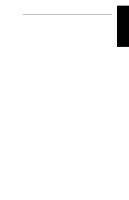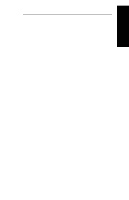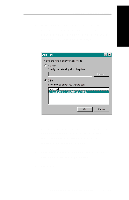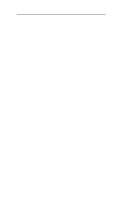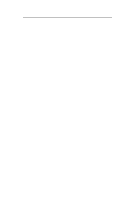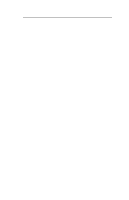Oki ML591 Users' Guide for the OkiLAN 6010e - Page 220
OkiLAN 6010e Connect for DLC
 |
View all Oki ML591 manuals
Add to My Manuals
Save this manual to your list of manuals |
Page 220 highlights
Section V - Windows Printing OkiLAN 6010e Connect for DLC OkiLAN 6010e Connect for Data-Link Control (DLC) provides a direct printing solution for users in Microsoft Windows 95 serverless environments with the DLC/ LLC protocol. Print jobs printed through OkiLAN 6010e Connect are sent directly to the OkiLAN 6010e print server and not routed through the network server, resulting in a reduction of network traffic. OkiLAN 6010e Connect for DLC can be used to configure the print server, obtain status from the print server and printer, and send jobs to the printer. System Requirements To use OkiLAN 6010e Connect for DLC, your operating system must be Windows 95 and the Microsoft 32bit DLC protocol must be installed. Installation To install OkiLAN 6010e Connect for DLC, follow the instructions below: 1. Install OkiNet for DLC-see Section I. 2. When the installation is complete, click on Start, Settings and then Printers. 3. Select the printer driver from which you would like to print with OkiLAN 6010e Connect, then select Properties from the File menu. 4. Add an OkiLAN 6010e Connect port. This may be done by selecting Add Port under the Details tab. V - 24 OKI OkiLAN 6010e User's Guide