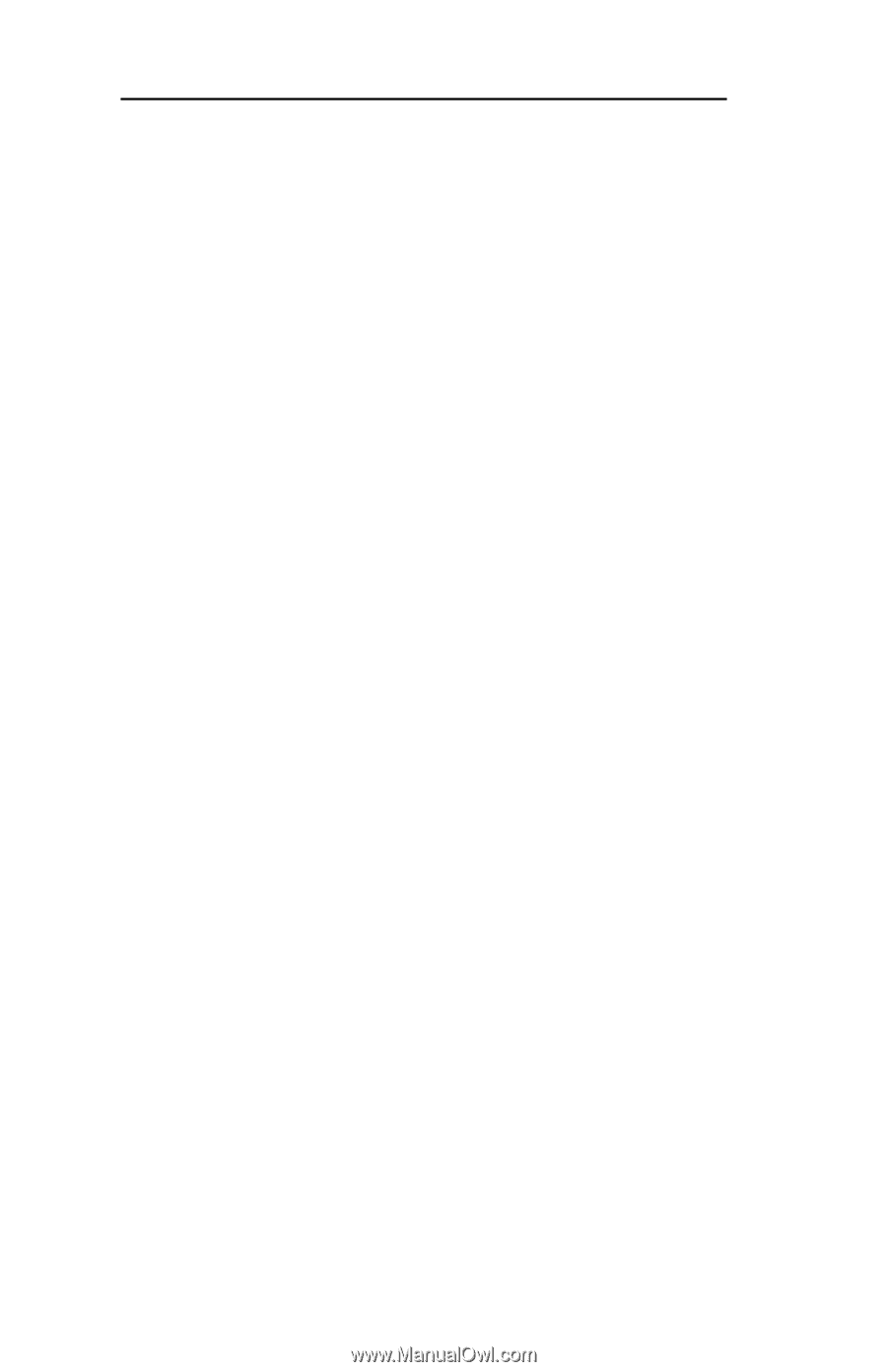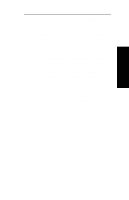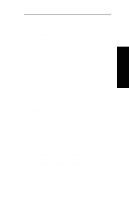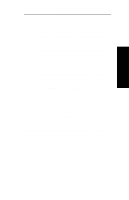Oki ML591 Users' Guide for the OkiLAN 6010e - Page 40
Configuration, Enter Network Password, User name, Password, admin, OkiLAN, sensitive, IV
 |
View all Oki ML591 manuals
Add to My Manuals
Save this manual to your list of manuals |
Page 40 highlights
Section II - Advanced Management Features Configuration 1. Select the Login as Admin link under the Configuration menu. 2. On the Enter Network Password screen, enter the User name and Password. The default administrator User name is admin. The default administrator Password is OkiLAN-note that the password is case sensitive. We suggest that the print server administrator change the default administrator User name and Password. New User name and Password entries can contain up to 24 characters. 3. Select the appropriate link under the Configuration menu and modify the desired values on the page that appears. Note: All values (except as noted on the following pages*) are configured exactly the same as in the OkiNet utility. Please refer to the OkiLAN 6010e User's Guide Section IV - TCP/IP, Chapter 4 - OkiNet for TCP/IP for instructions on configuration. 4. Select the Submit Changes button at the bottom of the page to send the new values to the print server. WARNING: Changes will not be saved if the Submit Changes button is not selected before continuing to another page. II - 18 OKI OkiLAN 6010e User's Guide