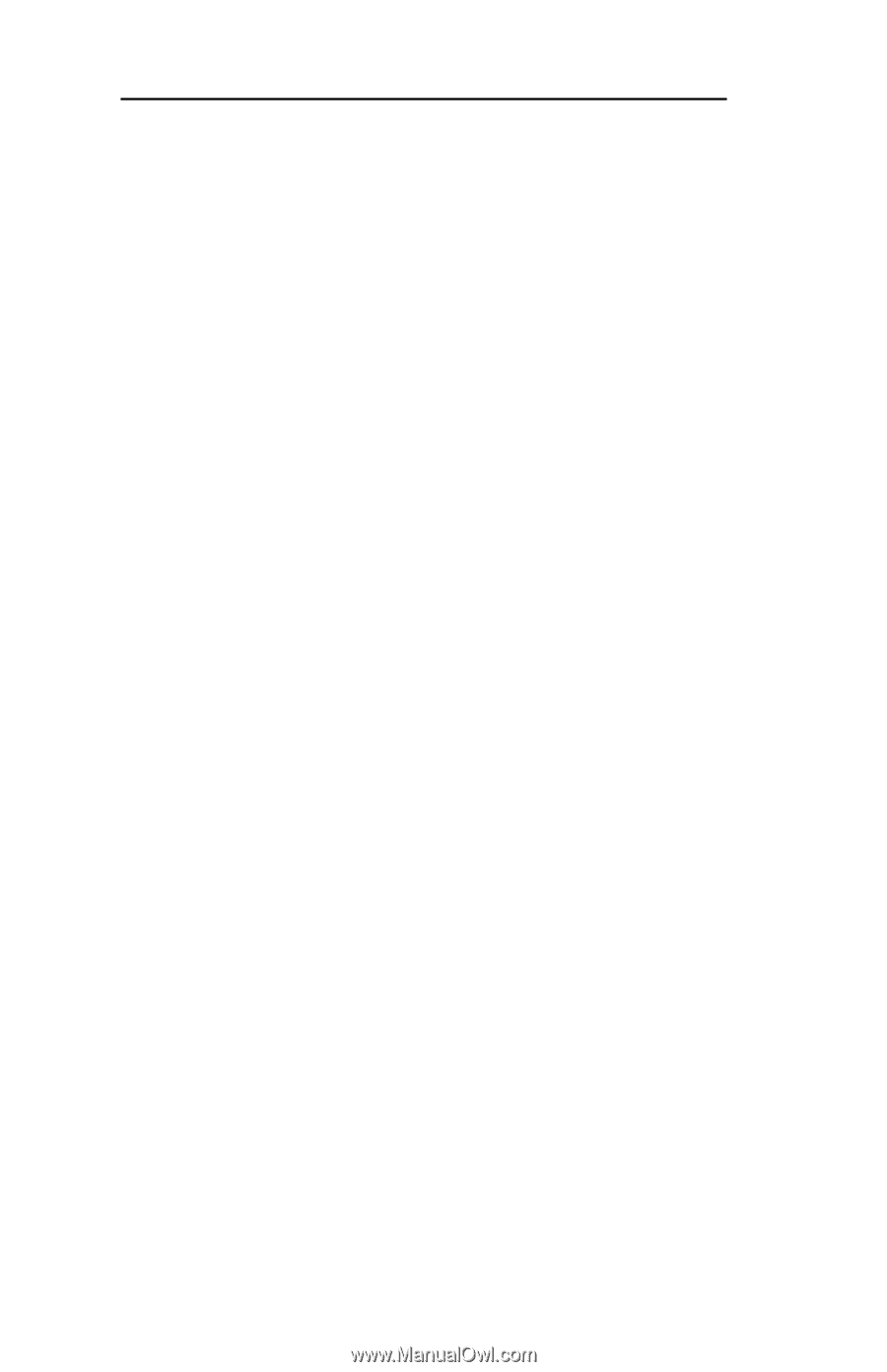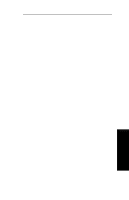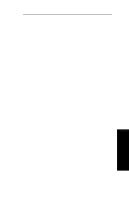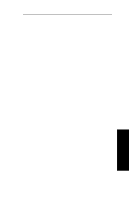Oki ML591 Users' Guide for the OkiLAN 6010e - Page 186
run /etc/rlpconf. We will be, for this prompt.
 |
View all Oki ML591 manuals
Add to My Manuals
Save this manual to your list of manuals |
Page 186 highlights
Section IV - TCP/IP 3. If remote line printing is already installed, mkdev rlp will respond with the message Remote line printing working directory already exists. Do you wish to continue installing the remote line printing system? Answer no to this prompt and skip to Step 6. If remote line printing was not installed, mkdev rlp will respond with messages detailing files and directories that it is creating. 4. The command mkdev rlp will ask if you wish to change the printer description file "/ etc/printcap". Choose no for this prompt. It will respond saying Run '/etc/rlpconf' to change the remote printer description file. Do NOT run "/etc/rlpconf". We will be performing the functions of "/etc/rlpconf" manually. 5. The next prompt is Do you want to start remote daemon now? Answer yes to this prompt. This should bring you back to the UNIX prompt. 6. Using a text editor (such as vi), add the following entry to the "/etc/printcap" file" lj4:\ :lp=:rm=OKIPRINTER:rp=pcl2:\ :sd=/usr/spool/lpd/lj4:\ :lf=/usr/spool/lpd/lj4/lj4.log: IV - 96 OKI OkiLAN 6010e User's Guide