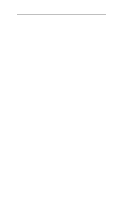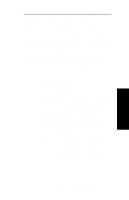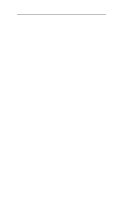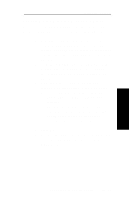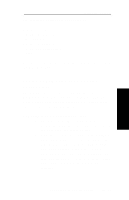Oki ML591 Users' Guide for the OkiLAN 6010e - Page 87
Identification, NPrinter, Assignments, Printer/Queue Assignments, load balance, PServer
 |
View all Oki ML591 manuals
Add to My Manuals
Save this manual to your list of manuals |
Page 87 highlights
Section III - NetWare 3. Open the OKI Print Server object's Details dialog. This may be done by double-clicking on the OKI print server icon in the NDS tree or by selecting Details from the File menu. 4. If your OkiLAN 6010e supports both PServer and NPrinter mode, there are several factors to consider when choosing which mode to use. See page III-6 for more information. From the Identification page, select either PServer or NPrinter mode. If you select NPrinter mode, skip to Step 11. 5. From the Assignments page, choose the Port # associated with the printer to which the queue will print. 6. Select Assign 7. Select or create a NetWare Printer object from the Printer/Queue Assignments dialog. 8. Select or create a NetWare Print Queue object from the Printer/Queue Assignments dialog. 9. Select OK to save your printer and queue selections. Note: To load balance print queue jobs, repeat steps 5 through 9 for another port. Create a new printer object for the OkiLAN 6010e port and then select the same print queue object. This will allow multiple printers to service a single print queue. 10. From the Assignments page, select OK to save changes. If you have selected PServer mode, you have completed all necessary steps. Continue to Configuring the OkiLAN 6010e Using OkiNet for NDS. OKI OkiLAN 6010e User's Guide III - 37 NetWare