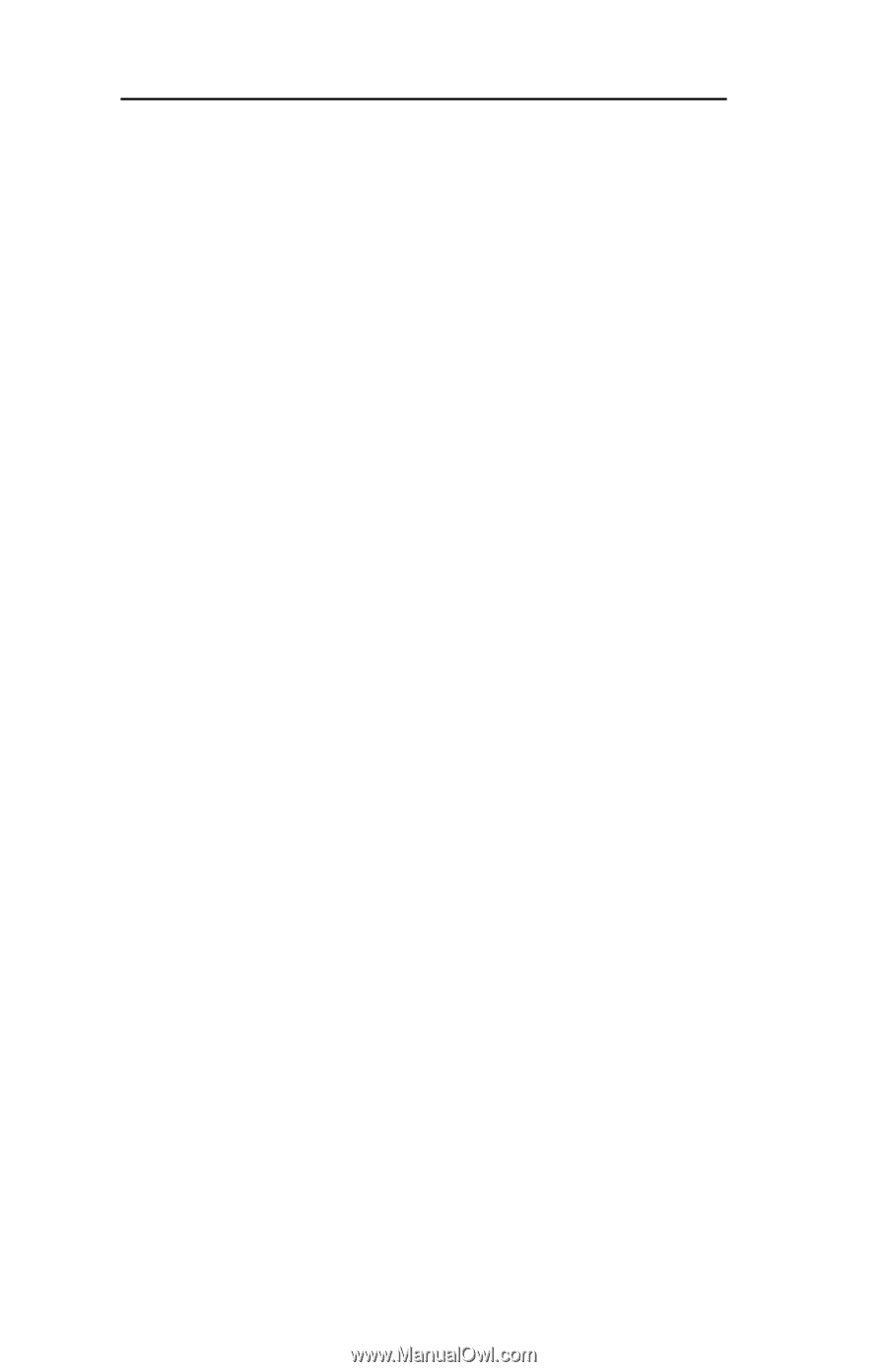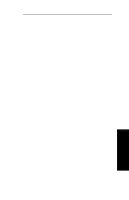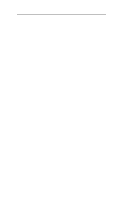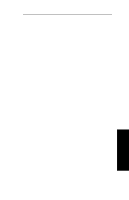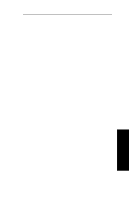Oki ML591 Users' Guide for the OkiLAN 6010e - Page 144
Identify Default Gateway IP Address, Specify Subnet Mask For Your
 |
View all Oki ML591 manuals
Add to My Manuals
Save this manual to your list of manuals |
Page 144 highlights
Section IV - TCP/IP 3. When you are finished typing your password, press Enter. For password verification, you will then be asked to enter your password again. Each time you use the utility, you will be asked to enter your password. If you fail to enter the password correctly in three attempts, your connection with the OkiLAN 6010e will be closed. 4. Once your password is entered and accepted, a list of options will display. An explanation of each option follows. OkiLAN 6010e Configuration Utility 1. Show Network/Printer Information 2. Change Password 3. Specify Print Server IP Address 4. Specify Subnet Mask For Your Network 5. Identify Default Gateway IP Address 6. Configure Port 7. TCP Connection Configuration 8. Download New Firmware 9. Restore to Factory Defaults To select an option above, type its number and press Enter. To quit, press Enter. IV - 54 OKI OkiLAN 6010e User's Guide