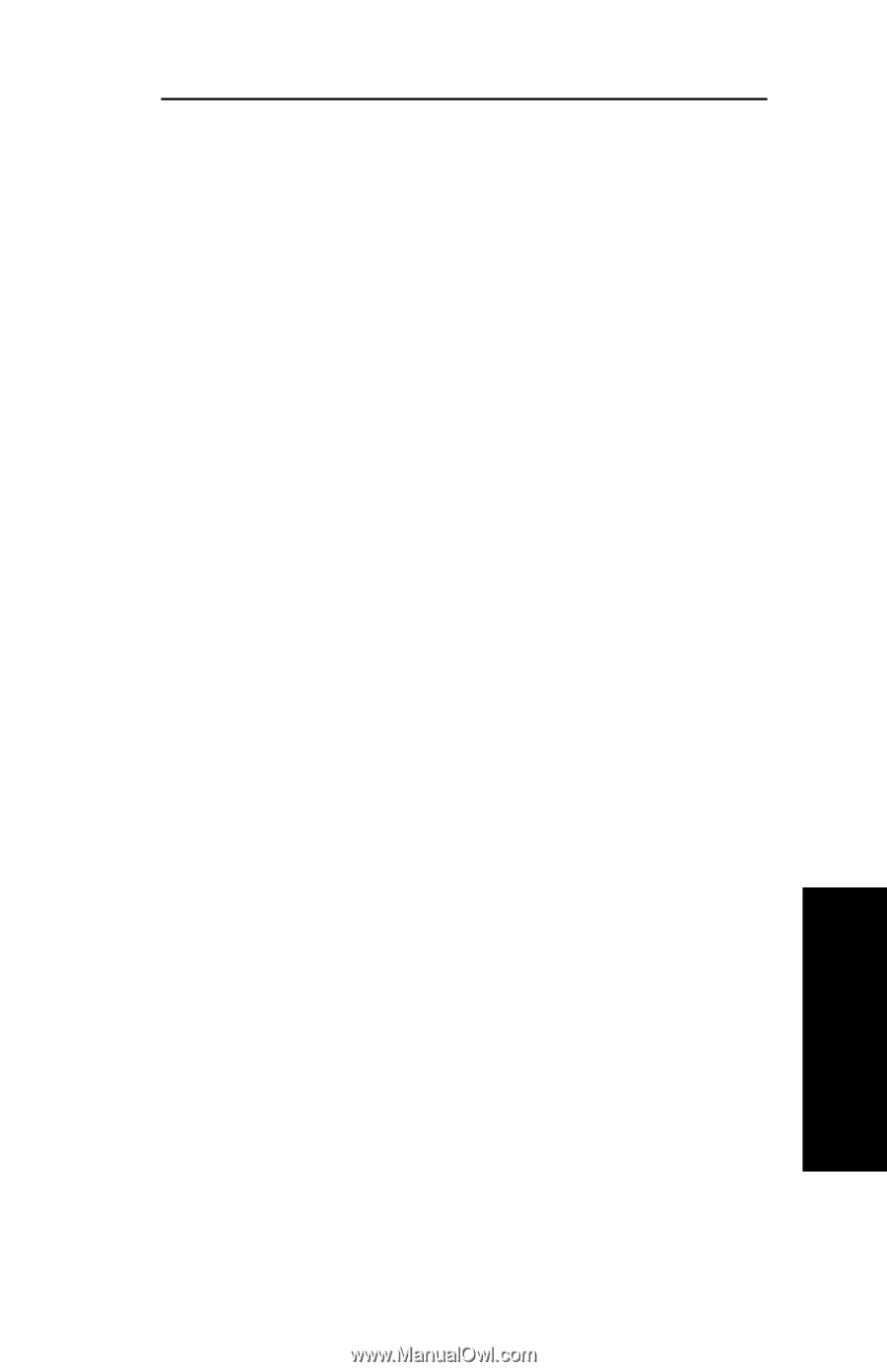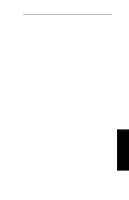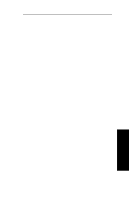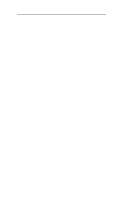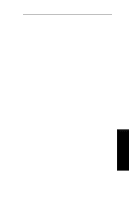Oki ML591 Users' Guide for the OkiLAN 6010e - Page 101
Assigning the IP Address, Entry, DHCP, RARP, BOOTP and using the OkiNet
 |
View all Oki ML591 manuals
Add to My Manuals
Save this manual to your list of manuals |
Page 101 highlights
Section IV - TCP/IP Assigning the IP Address There are eight different methods for assigning an IP address to the OkiLAN 6010e: Gleaning, Static Route Entry, DHCP, RARP, BOOTP and using the OkiNet utilities. Gleaning, Static Route Entry and RARP require the OkiLAN 6010e and the host to be on the same subnet. DHCP and BOOTP also have this restriction unless the network routers are configured to pass these requests. The OkiNet utilities do not have this restriction. Gleaning If an IP address has not been permanently assigned when the OkiLAN 6010e is powered on or reset, it will look for a ping packet on the network. If the OkiLAN6010e receives a ping packet within two minutes, it will accept the IP address in the ping packet as its own address. To use Gleaning, you must have Windows 95, Windows NT, or super-user privileges on a UNIX system. 1. Add an entry in the ARP table that assigns an IP address to the hardware address of the OkiLAN 6010e. To do this, use the arp command. arp -s temp UNIX Example: arp -s 192.168.42.24 00:02:16:00:00:01 temp Windows 95, Windows NT Example: arp -s 192.168.42.24 00-02-16-00-00-01 OKI OkiLAN 6010e User's Guide IV - 11 TCP/IP