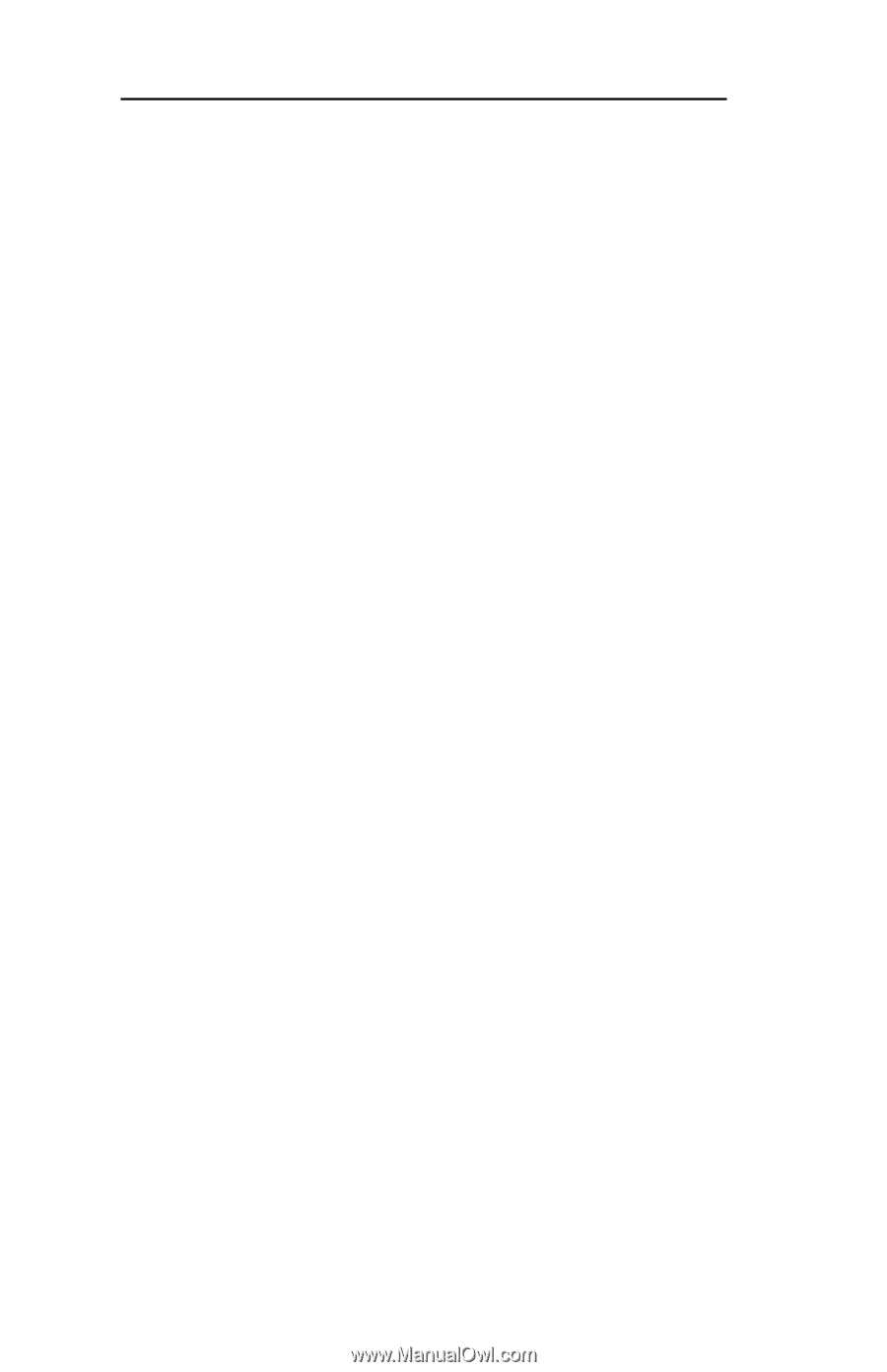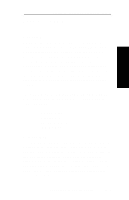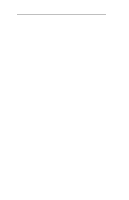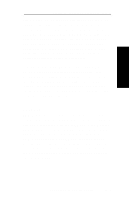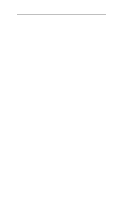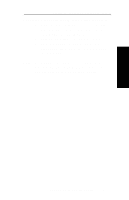Oki ML591 Users' Guide for the OkiLAN 6010e - Page 32
Queues, Available Queues, Serviced Queues, Device, Configuration, Print Server Context
 |
View all Oki ML591 manuals
Add to My Manuals
Save this manual to your list of manuals |
Page 32 highlights
Section II - Advanced Management Features 5. If you are running a NetWare 4.x network, click the NetWare Directory Services icon from the left column. Select NDS Tree Name from the pull-down menu and enter the Print Server Context. 6. Click the Queues icon from the left column to bring up the Queues screen and then click the Change button. 7. Select the desired queues from the list of Available Queues to be added into service. Click the Service button to move the selection to the Serviced Queues column. When all queues have been added, click OK. 8. Click OK again to return to the main screen. WARNING: Do not use both OkiNet and JetAdmin to change NetWare configuration settings as unexpected results may occur. TCP/IP Configuration 1. From the main JetAdmin screen, select the OkiLAN 6010e port you wish to configure. 2. Select Modify from the Device menu. 3. On the Configuration screen, select the General tab and enter the print server name and description. 4. Select the TCP/IP tab and set the print server IP configuration. II - 10 OKI OkiLAN 6010e User's Guide