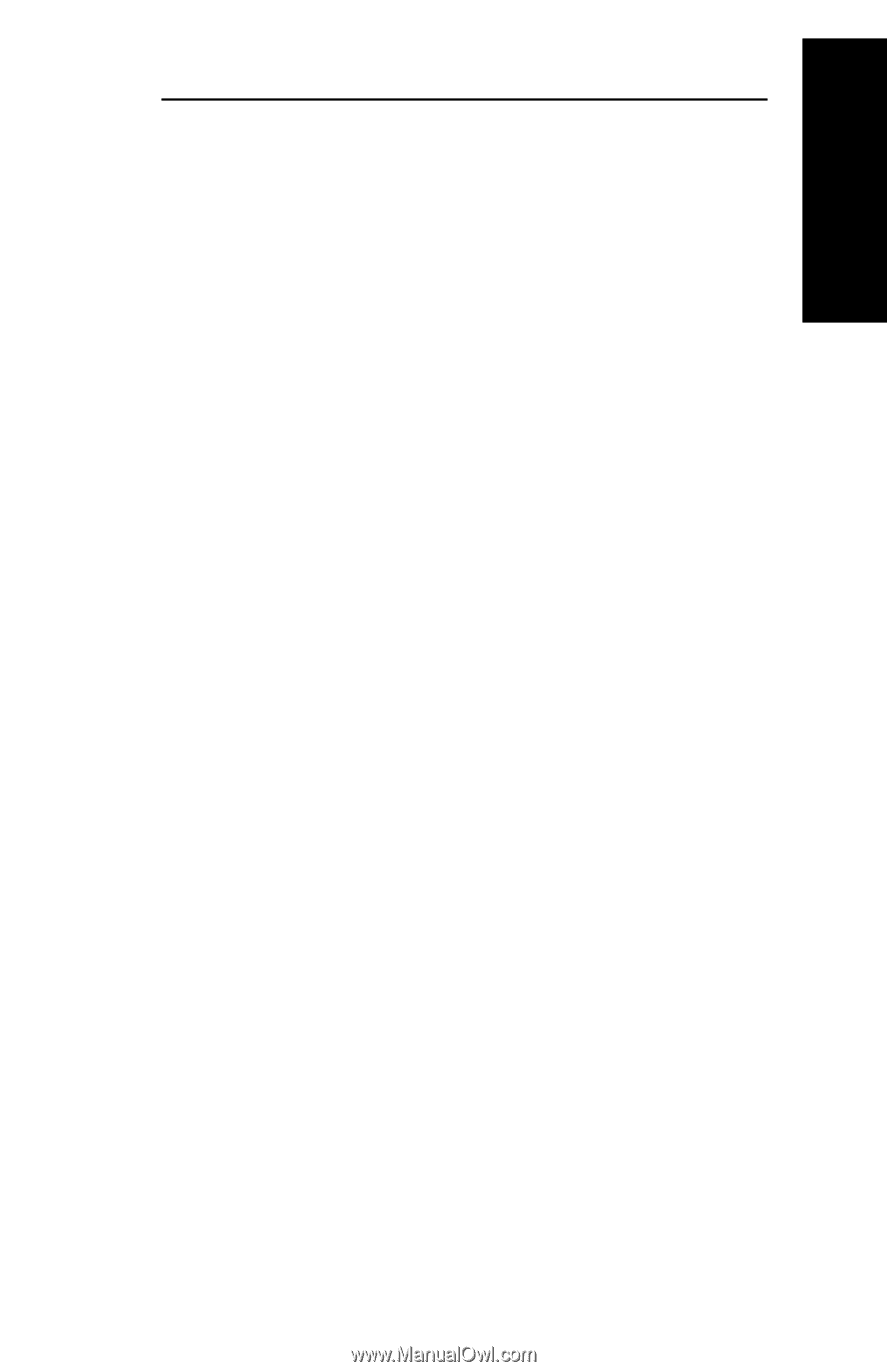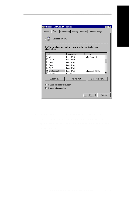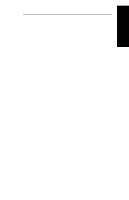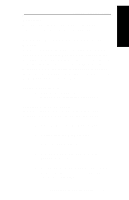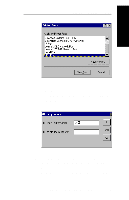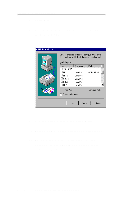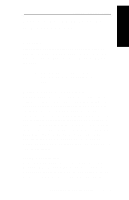Oki ML591 Users' Guide for the OkiLAN 6010e - Page 207
Using the Windows NT 4.0 LPR Print Monitor, Description, System Requirements
 |
View all Oki ML591 manuals
Add to My Manuals
Save this manual to your list of manuals |
Page 207 highlights
Windows Printing Section V - Windows Printing Description An optional field where you may list the location or other useful information about the printer port. Using the Windows NT 4.0 LPR Print Monitor A Microsoft LPR print monitor is shipped with Windows NT 4.0. This print monitor is not included in the default Windows NT installation; therefore, it will need to be installed. In order to set up an LPR printer in Windows NT 4.0, the system must have an IP address, the print server must have an IP address, and Microsoft TCP/IP printing must be installed. System Requirements • Administrator privileges • Windows NT installation disks or CD Install TCP/IP on NT Server If Microsoft TCP/IP has not been installed on the Windows NT print server, follow the steps below: 1. Open the Windows NT Control Panel. 2. Double-click the Network icon. 3. Select the Protocols tab. 4. Select TCP/IP Protocol and click the Properties button. 5. Assign the server an IP address (for LANS without Internet access, it is suggested to use 10.10.10.1). Click OK. OKI OkiLAN 6010e User's Guide V - 11