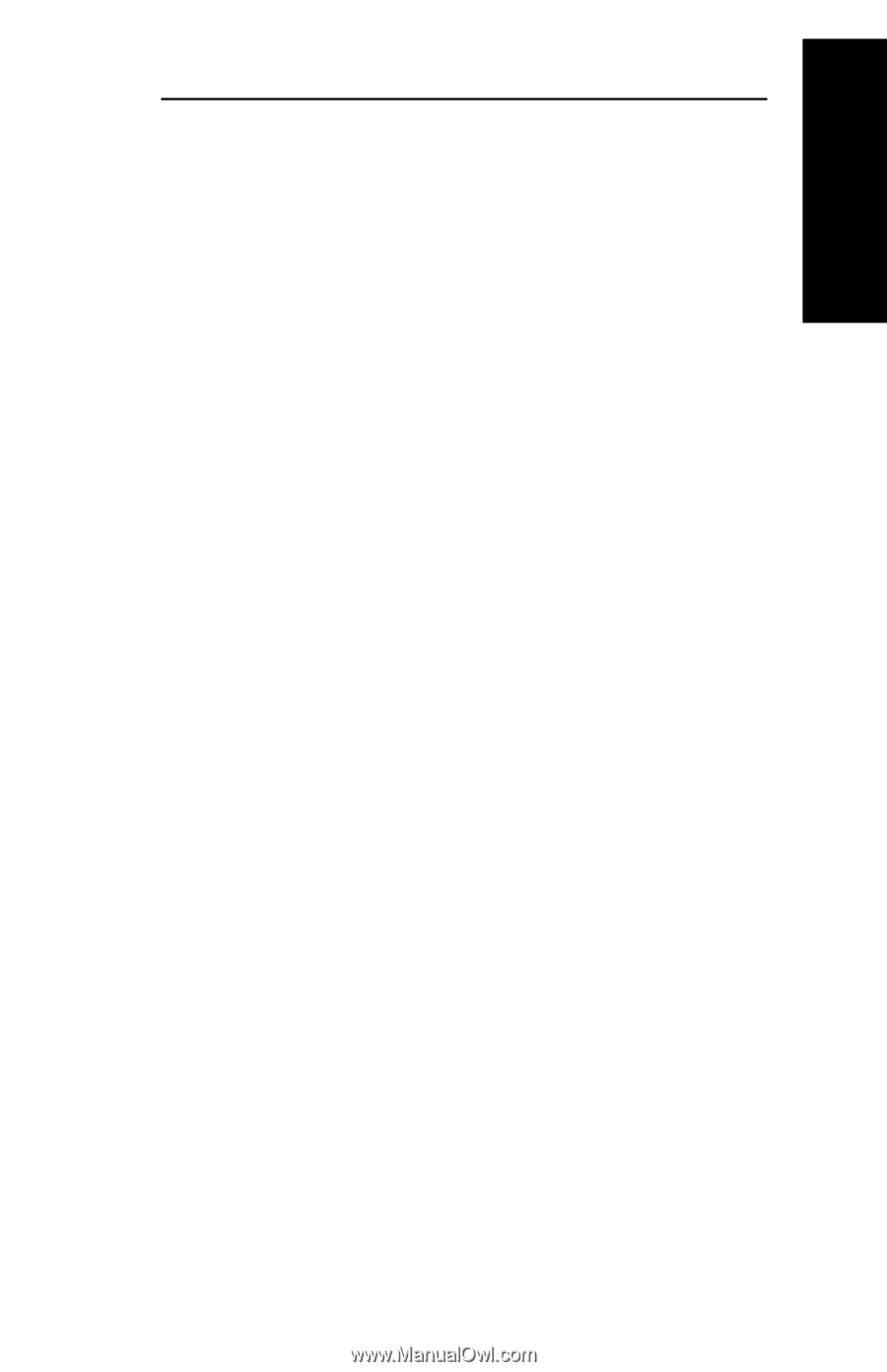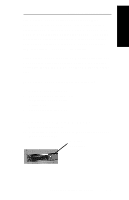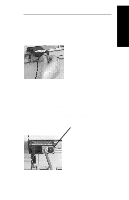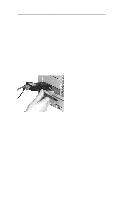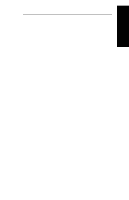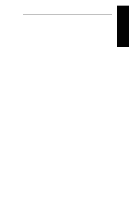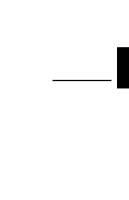Oki ML591 Users' Guide for the OkiLAN 6010e - Page 19
Installing the OkiLAN Utilities, Software in Windows, Windows Utility Groups
 |
View all Oki ML591 manuals
Add to My Manuals
Save this manual to your list of manuals |
Page 19 highlights
Hardware Installation Section I - Hardware Installation Installing the OkiLAN Utilities Software in Windows 1. Insert the OkiLAN CD into your CD-ROM drive. 2. The Setup screen appears automatically (if it doesn't, click Start→Run, then enter D:\setup, if "D" is your CD-ROM drive). 3. Select the utility group for the network environment you have, then click Next. 4. Select the specific utility you want to install and the proper location for installation, then click Install. Windows Utility Groups: NetWare Management Utilities OkiNet Utility for NetWare OkiNet Utility for NDS (Workstation and Server) OkiNet Utility for NDS (Workstation) OkiNet Connect Windows Printing OkiNet Connect for TCP/IP (Windows 95/98) OkiNet Connect for TCP/IP (Windows NT) OkiNet Connect for IPX/SPX (Windows 95/98) OkiNet Connect for IPX/SPX Windows NT) OkiNet Connect DLC (Windows 95/98) OkiNet Connect DLC (Windows NT) OKI OkiLAN 6010e User's Guide I - 9