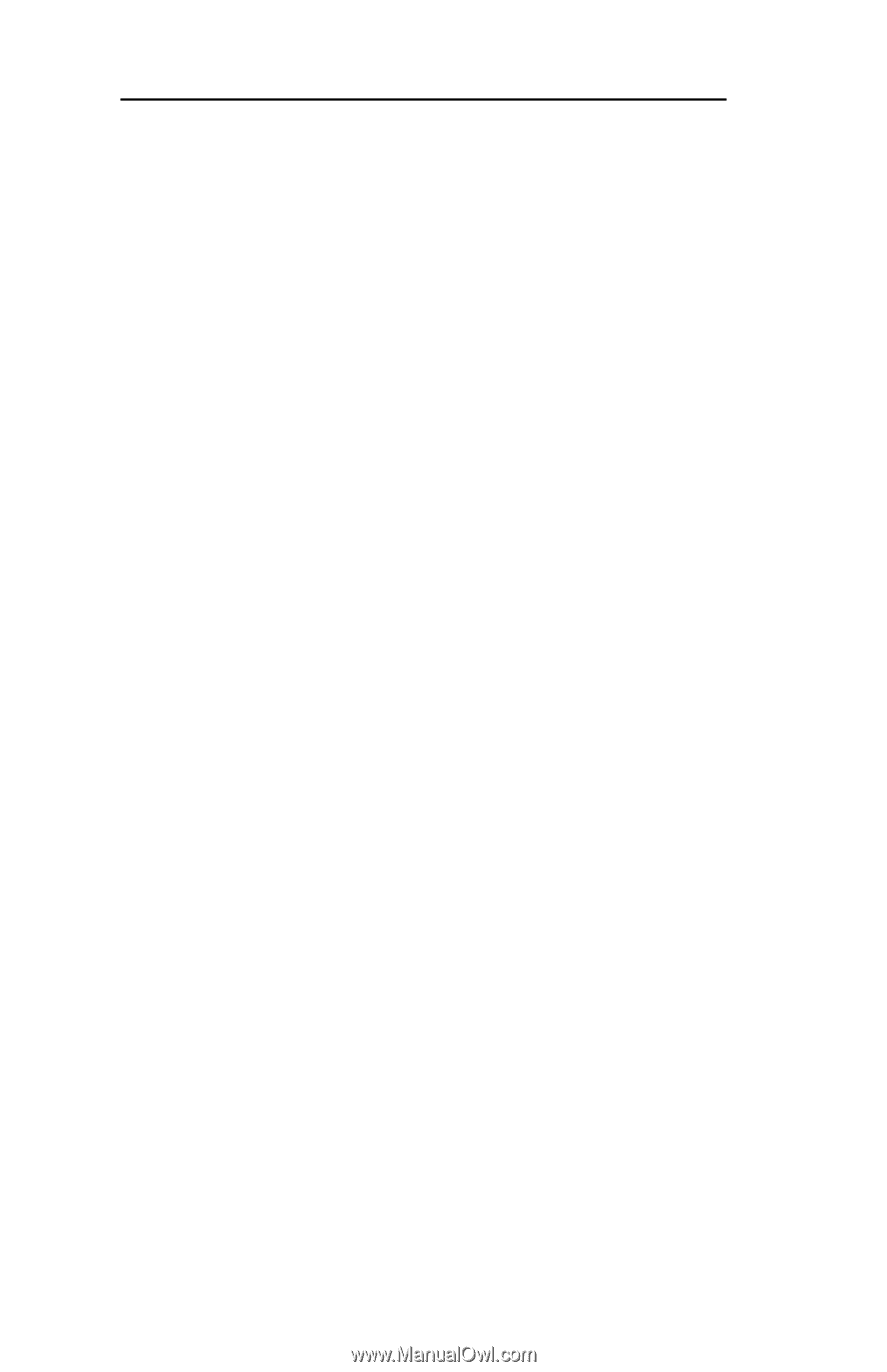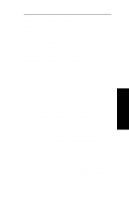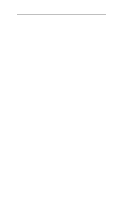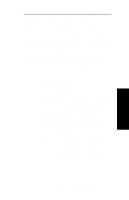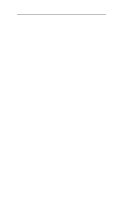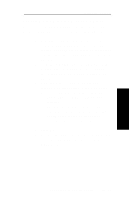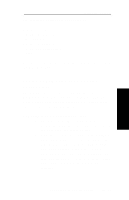Oki ML591 Users' Guide for the OkiLAN 6010e - Page 86
Printing with an OkiLAN 6010e Print Server, Create an OKI Print Server object. If you are
 |
View all Oki ML591 manuals
Add to My Manuals
Save this manual to your list of manuals |
Page 86 highlights
Section III - NetWare 6. Click OK. Note: If the Device list box is still empty, select Find Device. This will allow you to locate the specific device you are trying to define. You will be prompted for the Ethernet address and network number of the device. A mismatch in the OKI device frame format may cause the device not to show up in the Device list box. 7. From the list of OKI devices, select a device to assign to the object. 8. Enter a name for the new OKI Print Server object. 9. Select Create. The new OKI Print Server object should now appear in the directory tree. Printing with an OkiLAN 6010e Print Server To configure the NetWare environment for printing to an OkiLAN 6010e print server, follow these steps: 1. Install the OkiLAN 6010e hardware and connect the cabling. Instructions for hardware installation are found in Section I of this manual. 2. Create an OKI Print Server object. If you are unfamiliar with how to do this, see the previous section. III - 36 OKI OkiLAN 6010e User's Guide